Printing shortcuts, Create printing shortcuts – HP Photosmart C6280 All-in-One Printer User Manual
Page 52
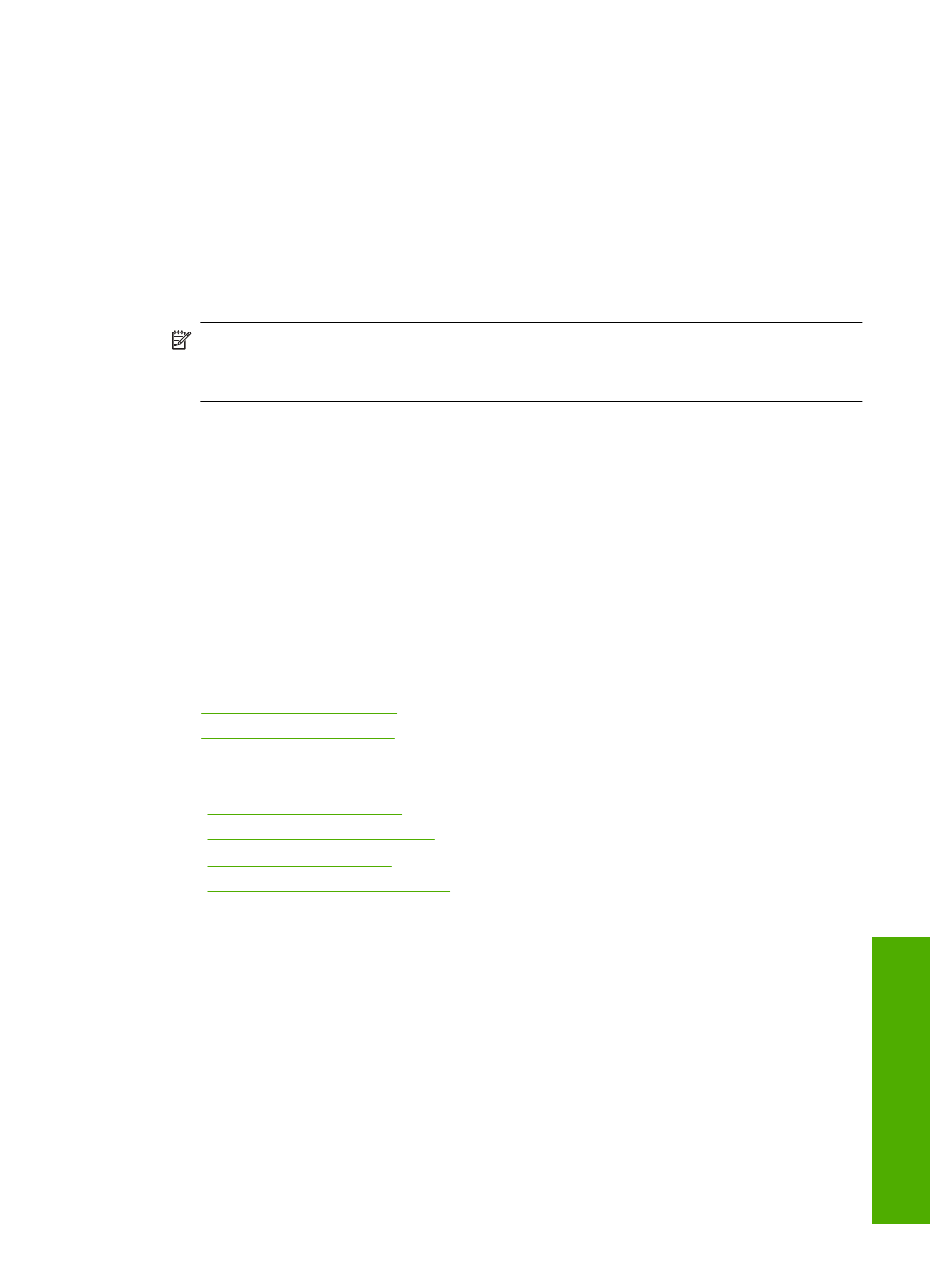
To change the default print settings
1.
In the HP Solution Center, click Settings, point to Print Settings, and then click
Printer Settings.
2.
Make changes to the print settings, and click OK.
Printing shortcuts
Use printing shortcuts to print with print settings that you use often. The printer software
has several specially designed printing shortcuts that are available in the Printing
Shortcuts list.
NOTE:
When you select a printing shortcut the appropriate printing options are
automatically displayed. You can leave them as is, change them, or create your own
shortcuts for commonly used tasks.
Use the Printing Shortcuts tab for the following print tasks:
•
General Everyday Printing: Print documents quickly.
•
Photo Printing–Borderless: Print to the top, bottom, and side edges of 10 x 15 cm
(4 x 6 inch) HP Photo Papers with or without a tear-off tab.
•
Photo Printing–With White Borders: Print a photo with a white border around the
edges.
•
Fast/Economical printing: Produce draft-quality printouts quickly.
•
Presentation printing: Print high-quality documents, including letters and
transparencies.
•
Two-sided (Duplex) Printing: Print two-sided pages with the HP All-in-One.
This section contains the following topics:
•
•
Related topics
•
“Print a borderless image” on page 53
•
“Print a photo on photo paper” on page 53
•
“Print on transparencies” on page 59
•
“Print on both sides of the page” on page 55
Create printing shortcuts
In addition to the printing shortcuts that are available in the Printing Shortcuts list, you
can create your own printing shortcuts.
If you frequently print on transparency film, for example, you can create a printing shortcut
by selecting the Presentation Printing shortcut, changing the paper type to HP Premium
Inkjet Transparency Film, and then saving the modified shortcut under a new name; for
example, Transparency Presentations. After creating the printing shortcut, simply
select it when printing on transparency film rather than changing the print settings each
time.
Printing shortcuts
51
