Connect using ethernet, Use printer sharing, Connect to a network – HP Photosmart C6280 All-in-One Printer User Manual
Page 19
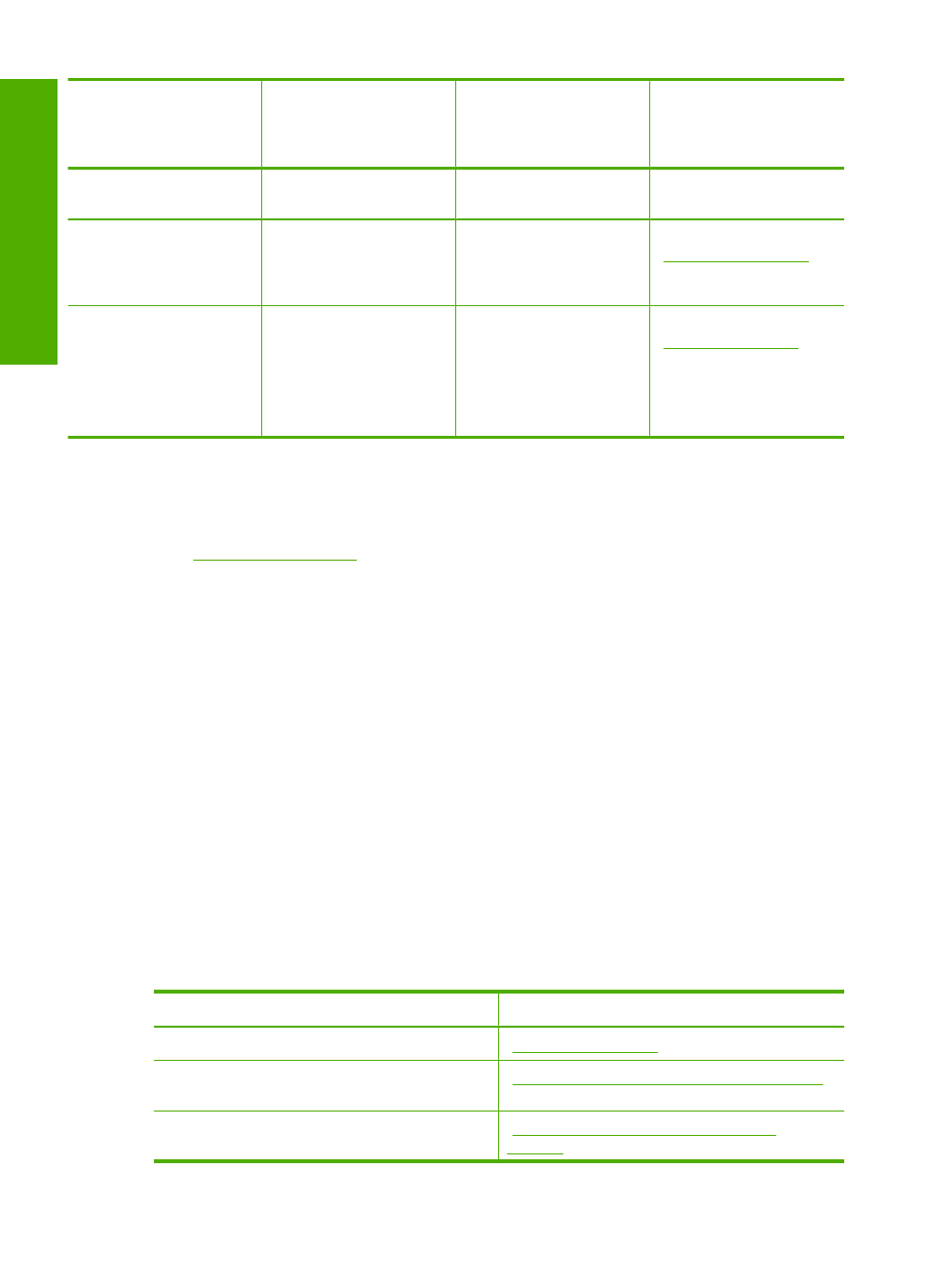
Description
Recommended number
of connected
computers for best
performance
Supported software
features
Setup instructions
rear USB 2.0 High Speed
port on the HP All-in-One.
Ethernet (wired)
connection
Up to five computers
connected to an HP All-
in-One using a hub or
router.
All features are
supported, including
Webscan.
Follow the instructions in
“Wired network setup”
on page 19
.
Printer sharing
Up to five computers.
The host computer must
be turned on at all times,
or the other computers
will not be able to print to
the HP All-in-One.
All features resident on
the host computer are
supported. Only print is
supported from the other
computers.
Follow the instructions in
“Use printer sharing”
on page 18
.
Connect using Ethernet
The HP All-in-One supports both 10 Mbps and 100 Mbps Ethernet network connections.
For detailed instructions on connecting the HP All-in-One to an Ethernet (wired) network,
see
“Wired network setup” on page 19
Use printer sharing
If your computer is on a network, and another computer on the network has an HP All-
in-One connected to it by a USB cable, you can print to that printer using printer sharing.
The computer directly connected to the HP All-in-One acts as the host for the printer and
has full software functionality. The other computer, which is referred to as a client, has
access only to the print features. You must perform other functions from the host
computer or from the control panel on the HP All-in-One.
To enable printer sharing on a Windows computer
▲
Refer to the user guide that came with your computer or see the Windows onscreen
Help.
Connect to a network
This section describes how to connect the HP All-in-One to a network and how to view
and manage network settings.
If you want to:
See this section:
Connect to a wired (Ethernet) network.
“Wired network setup” on page 19
Install the HP All-in-One software for use in a
networked environment.
“Install the software for a network connection”
on page 21
Add connections to more computers on the
network.
“Connect to additional computers on a
network” on page 22
Chapter 4
(continued)
18
Finish setting up the HP All-in-One
Finish set
up
