The hp all-in-one does not print – HP Photosmart C6280 All-in-One Printer User Manual
Page 116
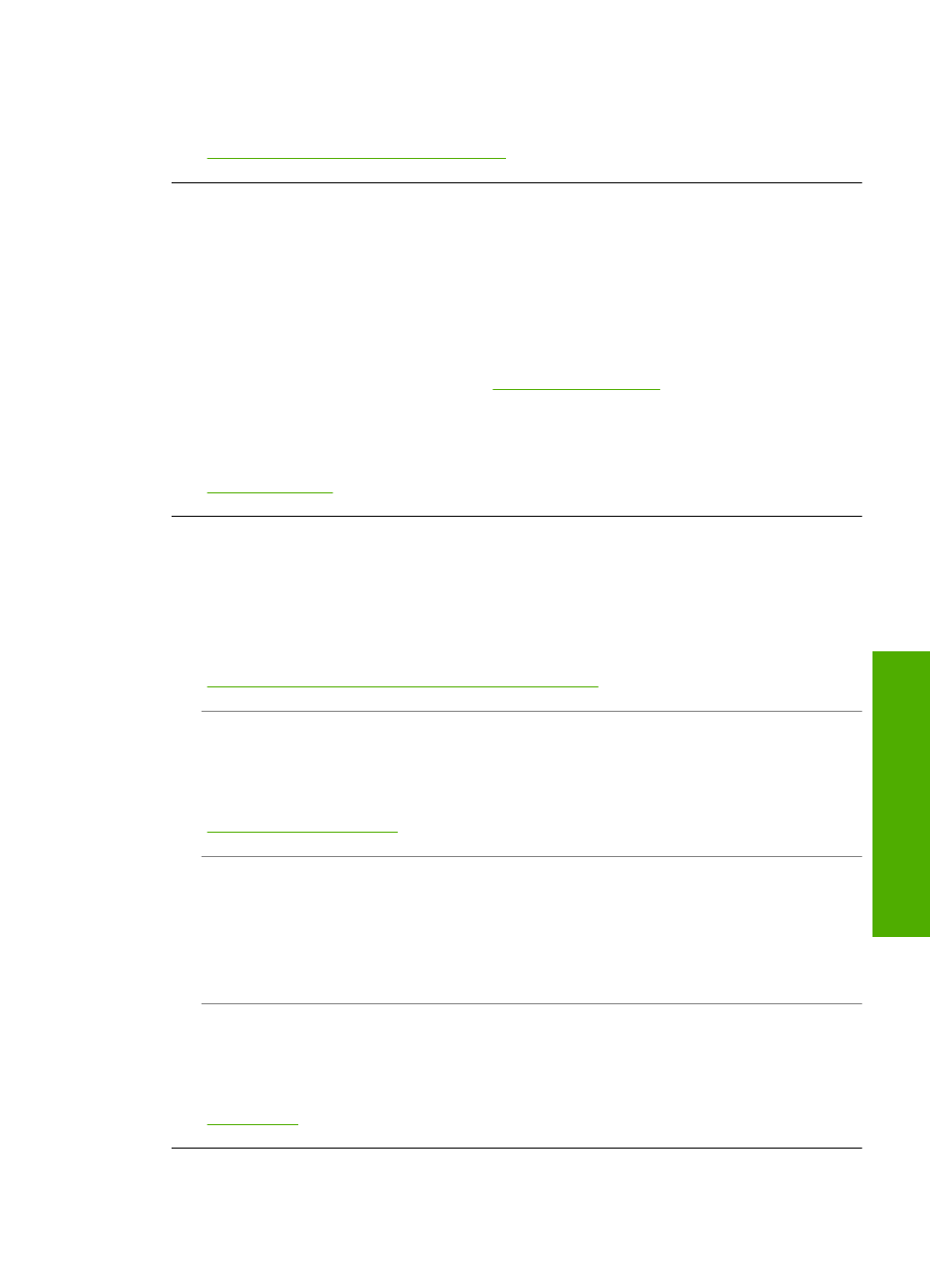
Solution: You can change the country/region settings from the Preferences menu.
For more information, see:
“Set your language and country/region” on page 15
I received a message on the display that the printer alignment failed
Cause: The incorrect type of paper is loaded in the input tray (for example, colored
paper, paper with text on it or, certain recycled paper).
Solution: Load unused plain white letter or A4 paper into the input tray, and then
try the alignment again.
If the alignment fails again, you might have a defective sensor on the print head
assembly. Contact HP support. Go to
. If prompted, choose your
country/region, and then click Contact HP for information on calling for technical
support.
For more information, see:
“Align the printer” on page 102
The HP All-in-One does not print
Cause: The HP All-in-One and computer are not communicating with each other.
Solution: Check the connection between the HP All-in-One and computer.
For more information, see:
“Communication problems over a USB connection” on page 109
Cause: There might be a problem with one or more of the ink cartridges.
Solution: Check that the ink cartridges are installed properly and have ink.
For more information, see:
“Work with ink cartridges” on page 99
Cause: The HP All-in-One might not be turned on.
Solution: Look at the display on the HP All-in-One. If the display is blank and the
On button is not lit, the HP All-in-One is turned off. Make sure the power cord is firmly
connected to the HP All-in-One and plugged into a power outlet. Press the On button
to turn on the HP All-in-One.
Cause: The HP All-in-One might be out of paper.
Solution: Load paper in the input tray.
For more information, see:
Hardware setup troubleshooting
115
Trou
bles
ho
ot
ing
