Performing maintenance for external subsystem, Editing mapping policy, Edit policy dialog box – HP XP External Storage Software User Manual
Page 98
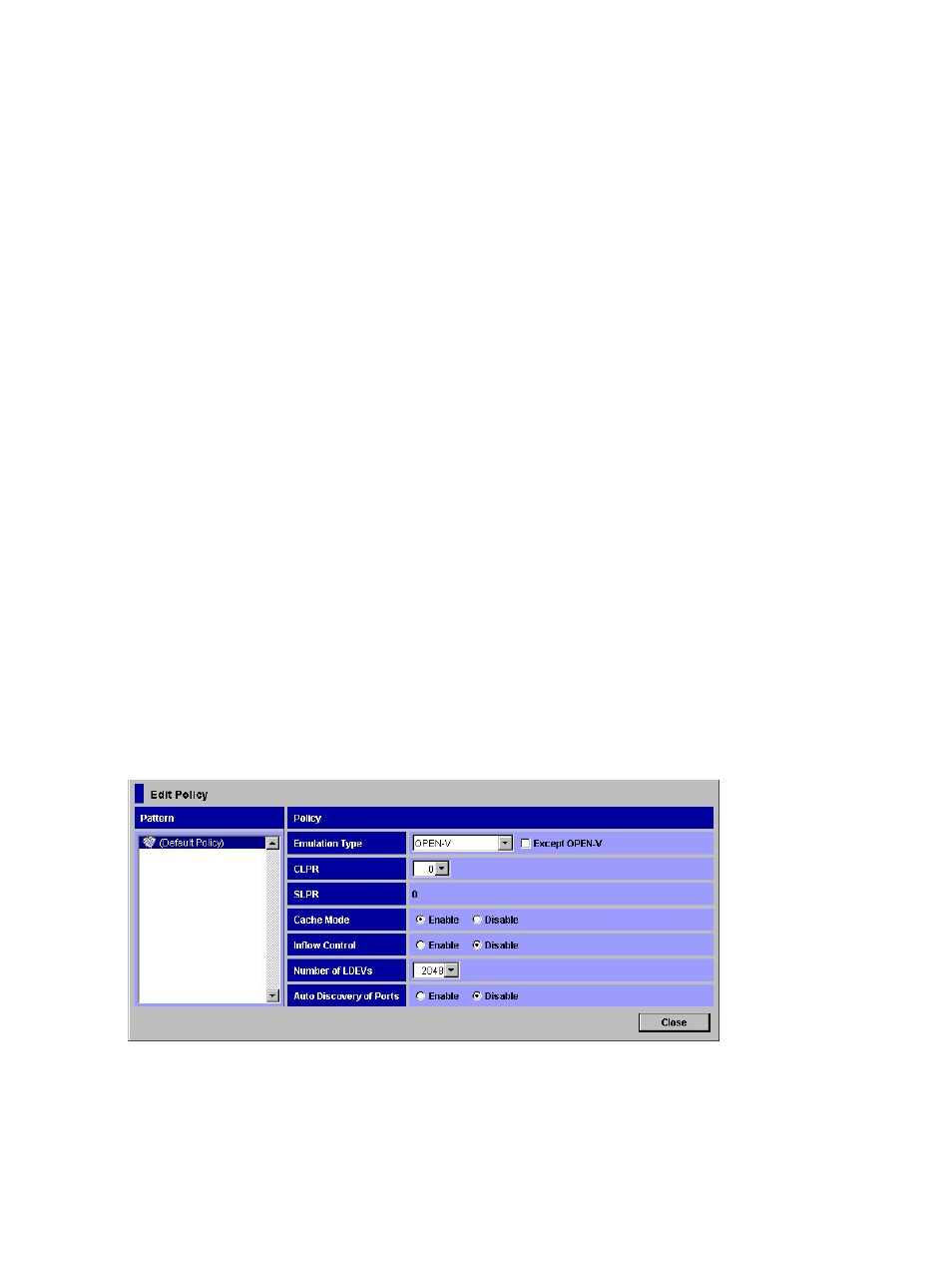
are accepted until the time set for this parameter has passed. After the time set for this parameter
has passed, the path status becomes Blockade. The value that can be set ranges from 5 to
180 (seconds). The default value is 10.
Performing Maintenance for External Subsystem
If a
Not Ready
message occurs in the external storage system when performing maintenance,
or during the reboot of the controller of the external storage system by the firmware update, the
external storage system might be blocked. This blockade of the external storage system can be
prevented by setting a system option 725. To set the system option mode 725, contact your HP
service representative.
Editing Mapping Policy
You choose mapping policy when you map an external volume as an internal volume using the
Add Volume commands. This section explains how to edit the default mapping policy. For details
on mapping policy, see
“Choosing Mapping Policy” (page 26)
.
To edit the mapping policy:
1.
Start Remote Web Console, and open the Volume Operation window.
2.
Make sure that Remote Web Console is in Modify mode.
3.
Right-click Subsystem in the Volume Operation tree.
4.
Click Edit Policy in the pop-up menu.
The Edit Policy dialog box opens.
5.
Click Default Policy in the Pattern.
6.
Edit the settings in the Policy.
7.
Click Close to close the Edit Policy dialog box.
The mapping policy changes and then the Volume Operation window opens.
Edit Policy Dialog Box
Use the Edit Policy dialog box to edit the mapping policy.
Figure 38 Edit Policy Dialog Box
98
Performing XP External Storage Operations
