HP XP External Storage Software User Manual
Page 69
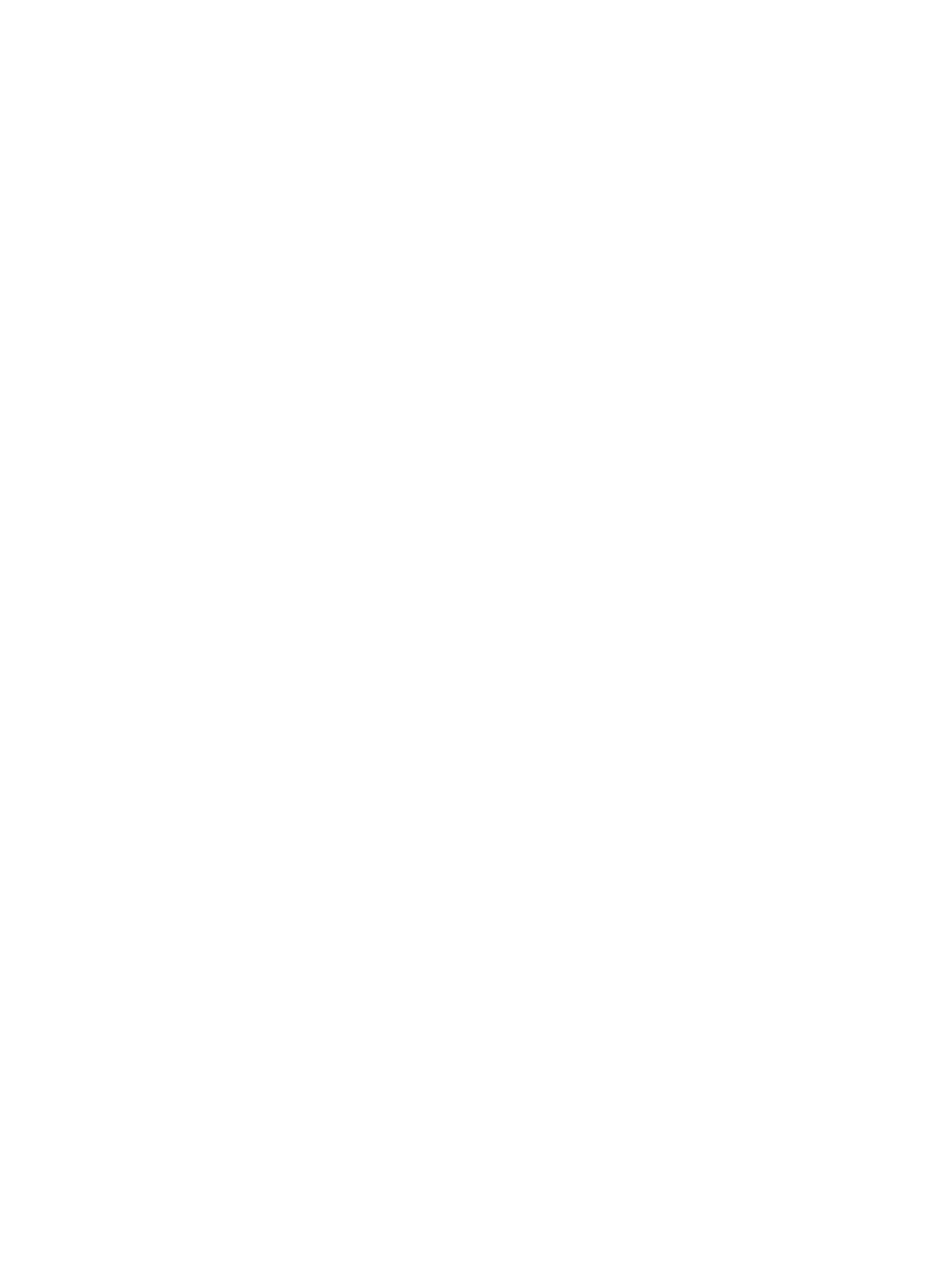
3.
Right-click one of the following in the Volume Operation tree:
•
Subsystem: Allows you to create a new path group, and add external volumes to the new
path group
•
Path group: Allows you to add external volumes to the existing path group.
4.
Click Add Volume (Manual) in the pop-up menu, and then click the desired mapping policy
in the submenu.
•
When you click the Subsystem in the Volume Operation tree, the Configure
Cross-subsystem Paths dialog box opens. Go to step
•
When you click the path group in the Volume Operation tree, the volume discovery is
executed and the Add Volume dialog box opens. Go to step
5.
Configure cross-subsystem paths in the Configure Cross-subsystem Paths dialog box (see
“Configuring the Cross-subsystem Path” (page 81)
).
Configure at least two cross-subsystem paths and change the priority if necessary.
6.
Click OK to close the Configure Cross-subsystem Paths dialog box.
The volume discovery is executed and all the external volumes found by the volume discovery
appear in the Add Volume dialog box.
The Add Volume dialog box shows a list of all the external volumes that can be mapped to
the local storage system. To map these volumes, set the external volume parameter or the
LDEV number as explained in the following steps.
7.
In the Add Volume dialog box (see
“Add Volume Dialog Box” (page 70)
), right-click the
external volume that you want to map.
You can select multiple external volumes to make the same settings to them at a time. When
you map LDEVs, you can select the multiple external volumes which have the same emulation
type.
8.
Click each command in the pop-up menu and make the settings in the resulting dialog box.
Execute the operations in the following order (a and then b).
a.
The Set External Volume Parameter command (see
“Set External Volume Parameter Dialog
): Allows you to configure the external volume parameters. After you
configure parameters, click OK to close the displayed dialog box.
b.
Configure the LDKC:CU:LDEV number to the LDEVs in the external volume. After you
configure the number, click OK to close the displayed dialog box.
The LDEV Mapping (Auto) command (see
“LDEV Mapping (Auto) Dialog Box” (page 73)
):
Allows you to specify the LDEV number to the first LDEV in the external volume. The rest
of LDEVs are automatically allocated to the subsequent LDEV number. For the example
of operation, see
“Example: How to Map LDEVs Automatically” (page 77)
.
The LDEV Mapping (Manual) command (see
“LDEV Mapping (Manual) Dialog Box”
): Allows you to specify the LDEV number to all the LDEVs in the external volume.
For the example of operation, see
“Example: How to Map LDEVs Manually” (page 77)
.
Both commands allow you to specify the interval between LDEV numbers.
When you close the dialog box, the Add Volume dialog box opens.
9.
In the Add Volume dialog box, make the settings to all the volumes you want to map (repeat
step
and step
).
Delete the external volume that you do not want to map in the Add Volume dialog box. To
delete the external volume, right-click the external volume and click Delete in the pop-up menu.
Mapping an External Volume Manually
69
