Canceling the cross-subsystem path configuration, Changing the cross-subsystem path, Canceling – HP XP External Storage Software User Manual
Page 83
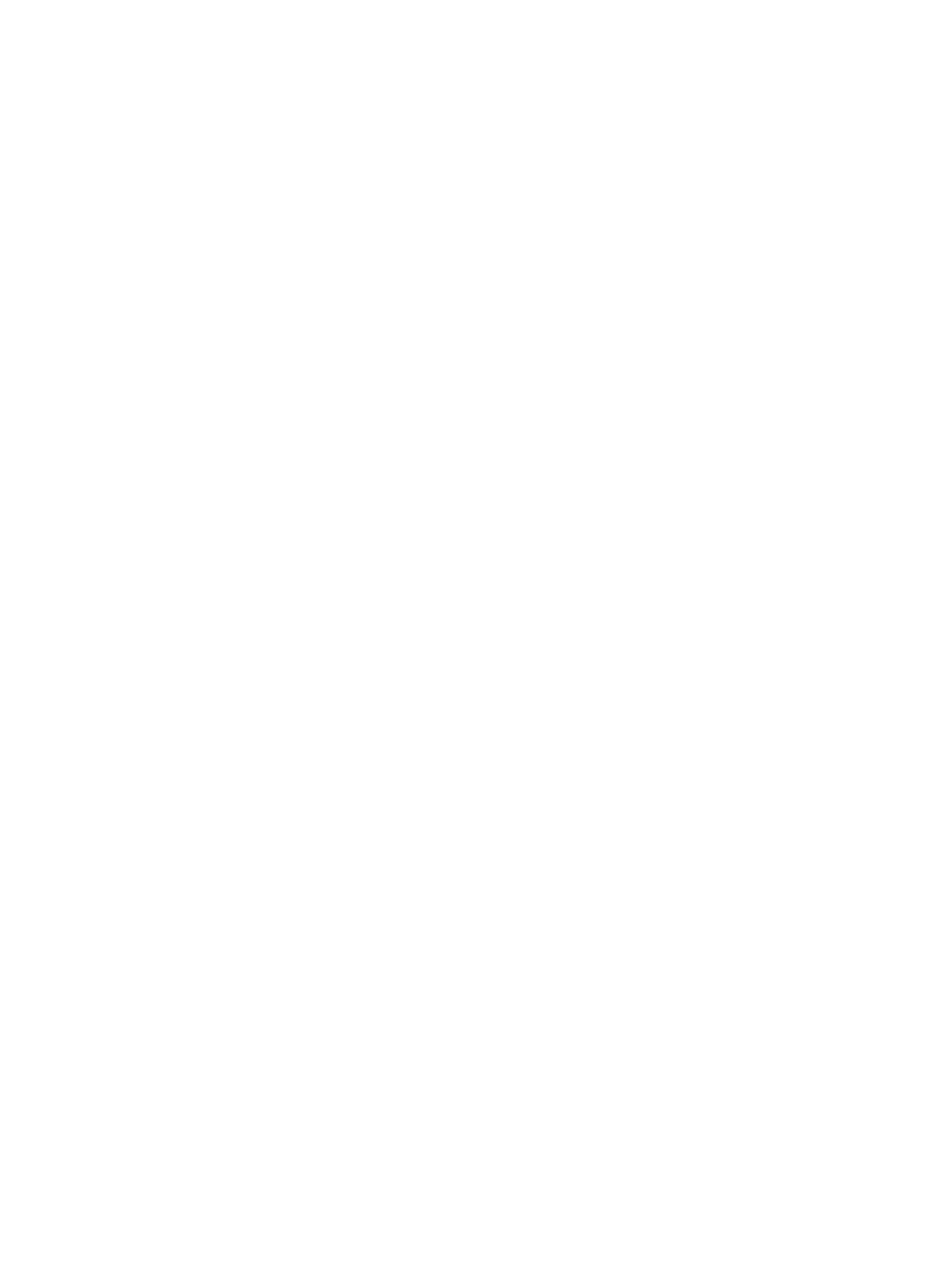
8.
Repeat the operation of the Raise Priority command until the row of the selected path appears
in the head of the Selected Paths list and its Priority column changes to 1.
When the Priority column changes to 1, it means the cross-subsystem path is set as the usually
used one (primary path).
9.
Click OK to close the Configure Cross-subsystem Paths dialog box and return to the Volume
Operation window.
The settings appear in blue italics.
10.
Verify the settings in the Preview dialog box (see
“Preview Dialog Box” (page 54)
).
11.
Click Apply in the Volume Operation window.
The settings are applied to the local storage system and the Volume Operation window appears
normally. When an error occurs, an error message appears. Verify the details in the Preview
dialog box.
Canceling the Cross-subsystem Path Configuration
You can cancel the configuration of the cross-subsystem path using the Configure Cross-subsystem
Paths dialog box.
To cancel the cross-subsystem path configuration:
1.
Start Remote Web Console, and open the Volume Operation window.
2.
Make sure that Remote Web Console is in Modify mode.
3.
Click the path group to which the cross-subsystem path belongs in the Volume Operation tree.
4.
Right-click the cross-subsystem path in Cross-subsystem Paths in the Volume Operation list.
5.
Click Configure Cross-subsystem Paths in the pop-up menu.
6.
In the Configure Cross-subsystem Paths dialog box, right-click the cross-subsystem path that
you want to cancel the configuration in the Selected Paths in the Configure Cross-subsystem
Paths dialog box.
7.
Click Delete in the pop-up menu.
The configuration of the selected cross-subsystem path is canceled, and the cross-subsystem
path is deleted from the Cross-subsystem Paths.
8.
Click OK to close the Configure Cross-subsystem Paths dialog box and return to the Volume
Operation window.
The settings appear in blue italics.
9.
Verify the settings in the Preview dialog box (see
“Preview Dialog Box” (page 54)
).
10.
Click Apply in the Volume Operation window.
The settings are applied to the local storage system and the Volume Operation window appears
normally. When an error occurs, an error message appears. Verify the details in the Preview
dialog box.
Changing the Cross-subsystem Path
To change the cross-subsystem path, cancel the current cross-subsystem path, and configure another
cross-subsystem path as a new cross-subsystem path. To cancel the current cross-subsystem path,
see
“Canceling the Cross-subsystem Path Configuration” (page 83)
. To configure an cross-subsystem
path, see
“Configuring the Cross-subsystem Path” (page 81)
.
Replacing All Cross-subsystem Paths with Newly Added Cross-subsystem Paths
This section explains how to change all the current cross-subsystem paths to newly added
cross-subsystem paths with an example.
Setting the Cross-subsystem Paths
83
