Installing the expath tool, Uninstalling the expath tool, Upgrading the expath tool – HP XP External Storage Software User Manual
Page 159: Using the expath tool
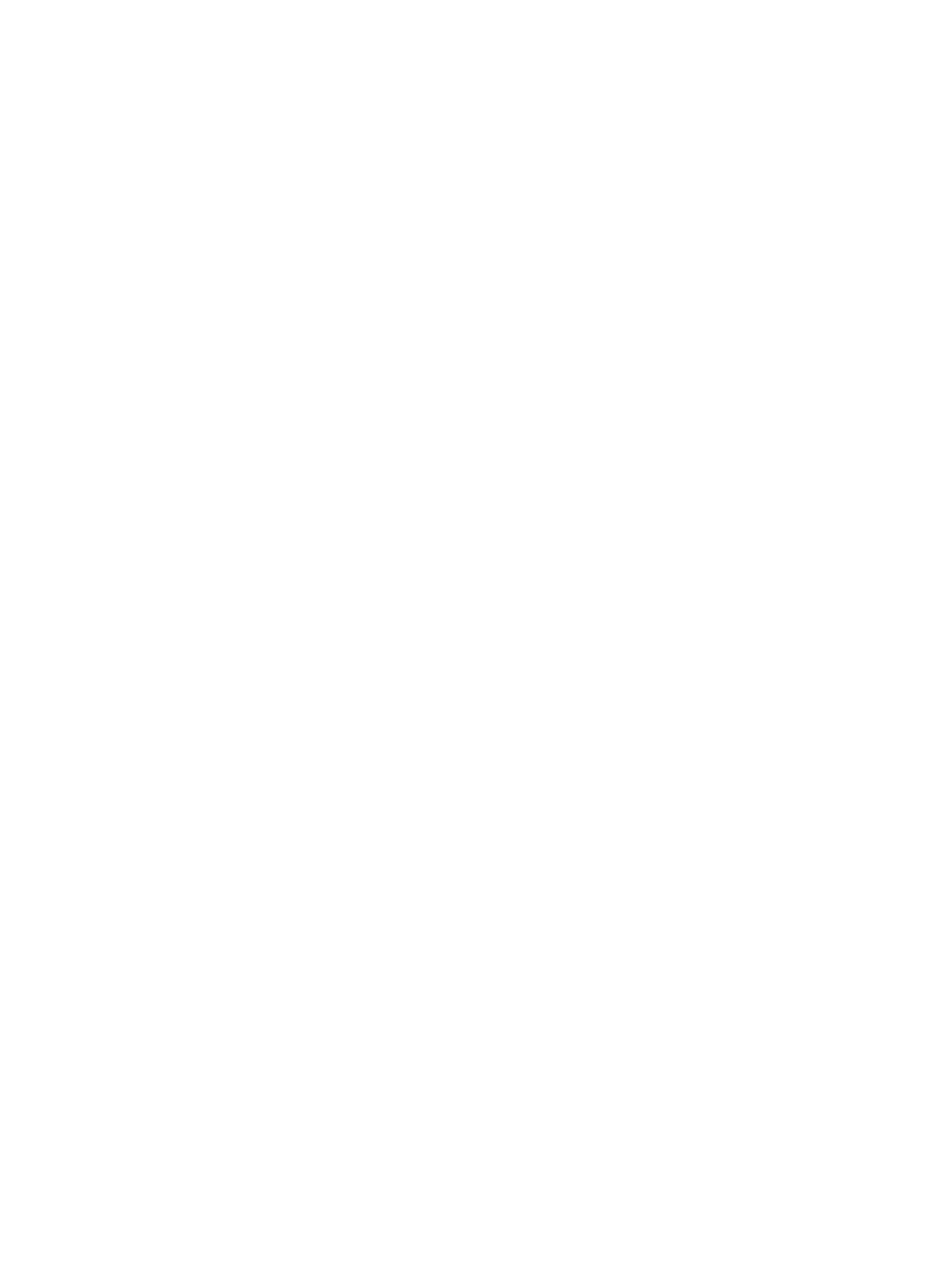
running Remote Web Console, see the HP StorageWorks XP24000/XP20000 Remote Web
Console User Guide.
•
The ExPath tool program
The ExPath tool is contained in CD-ROM Disc 2, which is named Host PP. Use the ExPath tool
version that is synchronized with the storage system microcode version. If the storage system
microcode is upgraded, upgrade the ExPath tool on your computer by using the disk that
comes with the storage system microcode.
Installing the ExPath Tool
To install the ExPath tool on a Windows computer:
1.
Log into your computer as Administrator.
2.
Insert the ExPath tool installation CD-ROM into the drive.
3.
Locate the
ExPthTool
directory in the CD-ROM and copy the directory to the C drive.
4.
Eject the installation CD-ROM from the drive.
The
ExPthTool
directory contains sample files. Before using sample files, you can modify the
files to suit your needs.
•
checkPath.txt
: A sample file for the checkpath command
•
checkStatus.txt
: A sample file for the checkstatus command
•
disconnect.txt
: A sample file for the disconnect command
•
myPolicy.txt
: A file that contains the script to be added to the Java policy file
•
runWin.bat
: A batch file to run the ExPath tool
Uninstalling the ExPath Tool
To uninstall the ExPath tool, delete the installed
ExPthTool
directory and all the subdirectories
and files in the directory.
Upgrading the ExPath Tool
If the storage system microcode is upgraded, you must upgrade the ExPath tool to the same version
as the storage system microcode version.
To upgrade the ExPath tool:
1.
Log into your computer as Administrator.
2.
Insert the ExPath tool installation CD-ROM into the drive.
3.
Copy the files
JSanRmiServerSx.jar
and
JSanExPthTool.jar
and in the
ExPthTool/
lib
directory in the CD-ROM and overwrite the files in the
ExPthTool/lib
directory in the
C drive.
4.
Make sure that the two files in the C drive have the same modified date as the files in the
CD-ROM.
5.
Eject the installation CD-ROM from the drive.
Using the ExPath Tool
Use the ExPath tool in the following steps:
1.
Create an authentication file. This step is not required if you write the authentication information
in a command file.
2.
Edit the Java security policy.
3.
Create a command file.
4.
Run the ExPath tool.
Using the ExPath Tool
159
