Stopping – HP XP External Storage Software User Manual
Page 94
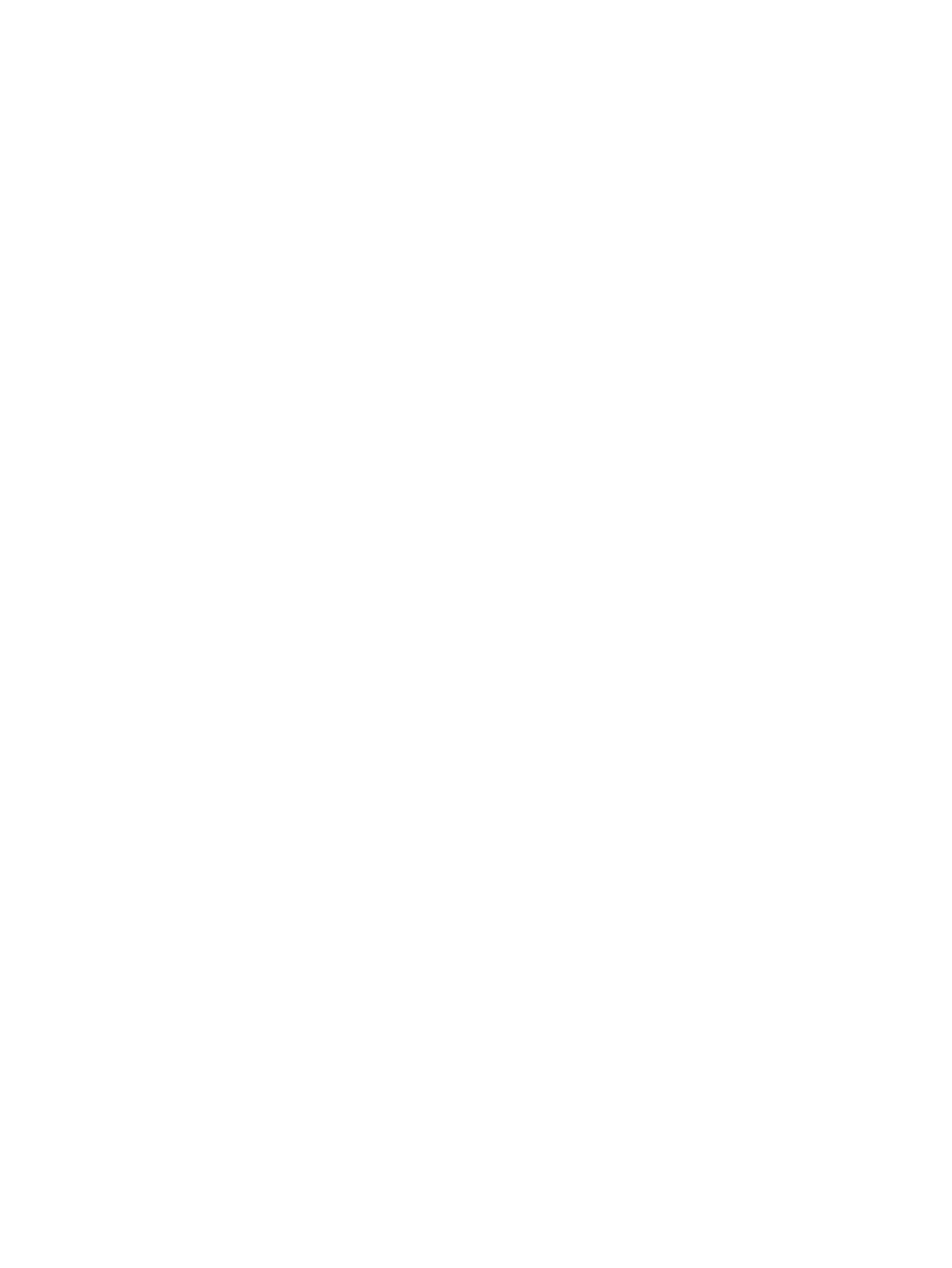
1.
Start Remote Web Console, and open the Volume Operation window.
2.
Make sure that Remote Web Console is in Modify mode.
3.
Right-click the product name that you want to resume connection in the Volume Operation
tree.
4.
Click Check Paths & Restore Volume in the pop-up menu.
The settings appear in blue italics.
5.
Verify the settings in the Preview dialog box (see
“Preview Dialog Box” (page 54)
).
6.
Click Apply in the Volume Operation window.
The Ext. VOL Status in the Volume Operation window changes to Checking. When the checking
processing of mapping path status is completed, and the external storage system can be
resumed, the Ext. VOL Status changes to Normal. If the external storage system cannot be
resumed, the Ext. VOL Status changes to Blockade.
Resuming an Individual External Volume (Check Paths & Restore Volume Operation)
To resume an individual external volume:
1.
Start Remote Web Console, and open the Volume Operation window.
2.
Make sure that Remote Web Console is in Modify mode.
3.
Click the path group in the Volume Operation tree.
4.
Right-click the external volume that you want to resume connection in the Volume Operation
list.
5.
Click Check Paths & Restore Volume in the pop-up menu.
The settings appear in blue italics.
6.
Verify the settings in the Preview dialog box (see
“Preview Dialog Box” (page 54)
).
7.
Click Apply in the Volume Operation window.
The Ext. VOL Status in the Volume Operation window changes to Checking. When the checking
processing of mapping path status is completed, and the external volume can be resumed,
the Ext. VOL Status changes to Normal. If the external volume cannot be resumed, the Ext.
VOL Status changes to Blockade.
You can also resume an individual external volume operation by using a spreadsheet. For more
information about resuming an individual external volume by using a spreadsheet, see
an Individual External Volume (CheckPath-RestoreVolume Tag)” (page 114)
Stopping the Use of Paths to the External Volume (Disconnect Paths)
Use the Disconnect Paths command to prepare for stopping the use of the cross-subsystem path.
For example, when you want to maintain one of the cross-subsystem paths, you can stop the
specified cross-subsystem path while the local storage system is still connected to the external
volume. To resume the use of the cross-subsystem path that is stopped by the Disconnect Paths
command, use the Check Paths command.
The Disconnect Paths command is not for the actual disconnection of the cross-subsystem path to
the external volume. You need to confirm that some normal cross-subsystem paths to the external
volume is set, other than the cross-subsystem path for which you plan to execute the Disconnect
Paths command.
To stop the use of the paths to the external volume:
1.
Start Remote Web Console, and open the Path Operation window.
2.
Make sure that Remote Web Console is in Modify mode.
94
Performing XP External Storage Operations
