HP StorageWorks XP Remote Web Console Software User Manual
Page 80
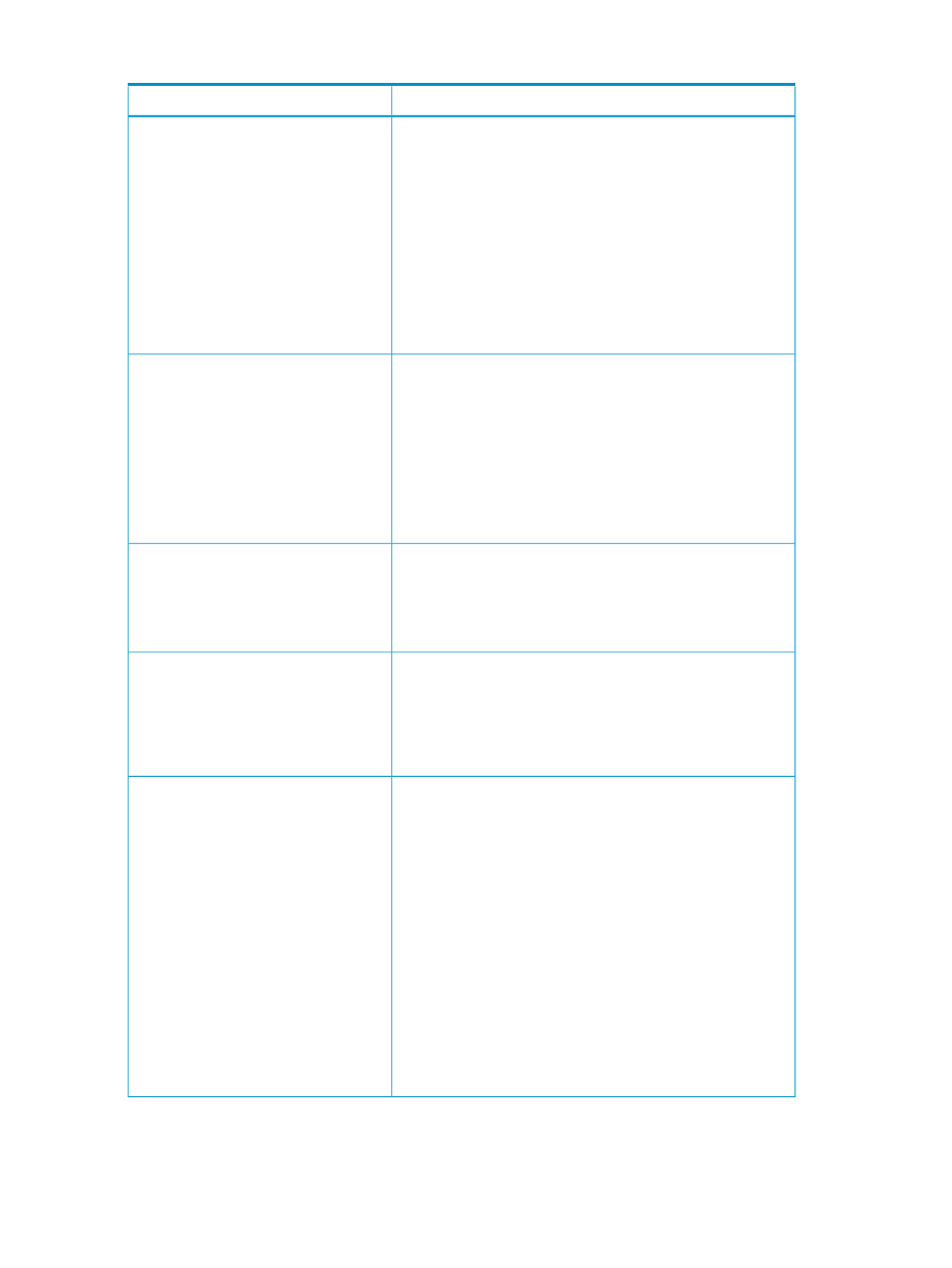
Table 15 Troubleshooting for XP Thin Provisioning (continued)
Causes and Solutions
Problems
Causes:
•
1024 pool-VOLs are already defined in the pool.
•
There is no available free LDEV to add to the pool.
•
Something in the storage system is blocked.
Solutions:
•
Add free LDEVs to another pool. See
•
Confirm that the pool-VOL meets the pool requirements. See
“Volume and Pool Requirements” (page 26)
•
Ask HP technical support to solve the problem.
Cannot add pool-VOLs.
Causes:
•
The pool usage level is 100%. Also the maximum of V-VOLs
is currently associated with the pool.
•
Something in the storage system is blocked.
Solutions:
•
Add some pool-VOLs to increase the available capacity of
the pool. See
“Viewing Pool Information” (page 58)
.
•
Ask HP technical support to solve the problem.
Cannot assign a V-VOL to a pool.
Cause:
•
A failure occurred in two or more hard disk drives.
Solution:
•
Ask HP technical support to solve the problem.
A pool-VOL is blocked.
Cause:
•
The breaker has been turned off and the shared memory has
been lost, and then the system has been started.
Solution:
•
Ask HP technical support to solve the problem.
A pool is blocked.
Causes:
•
Processing takes time, because something in the storage
system is blocked.
•
The pool-VOL is blocked.
•
Although you increased the V-VOL capacity, it has been
reduced back to the previous V-VOL capacity.
Solutions:
•
After waiting awhile, select Refresh or Refresh All from the
File menu at the top left of the Remote Web Console window,
and then check the pool status.
•
If you increased the V-VOL capacity and it has been reduced
back to the previous V-VOL capacity, follow the instructions
in
“Increasing V-VOL Capacity” (page 67)
to make sure that
the capacity is increased, and then restore the pool.
•
Ask HP technical support to solve the problem.
A pool cannot be restored.
80
Troubleshooting
