HP StorageWorks XP Remote Web Console Software User Manual
Page 32
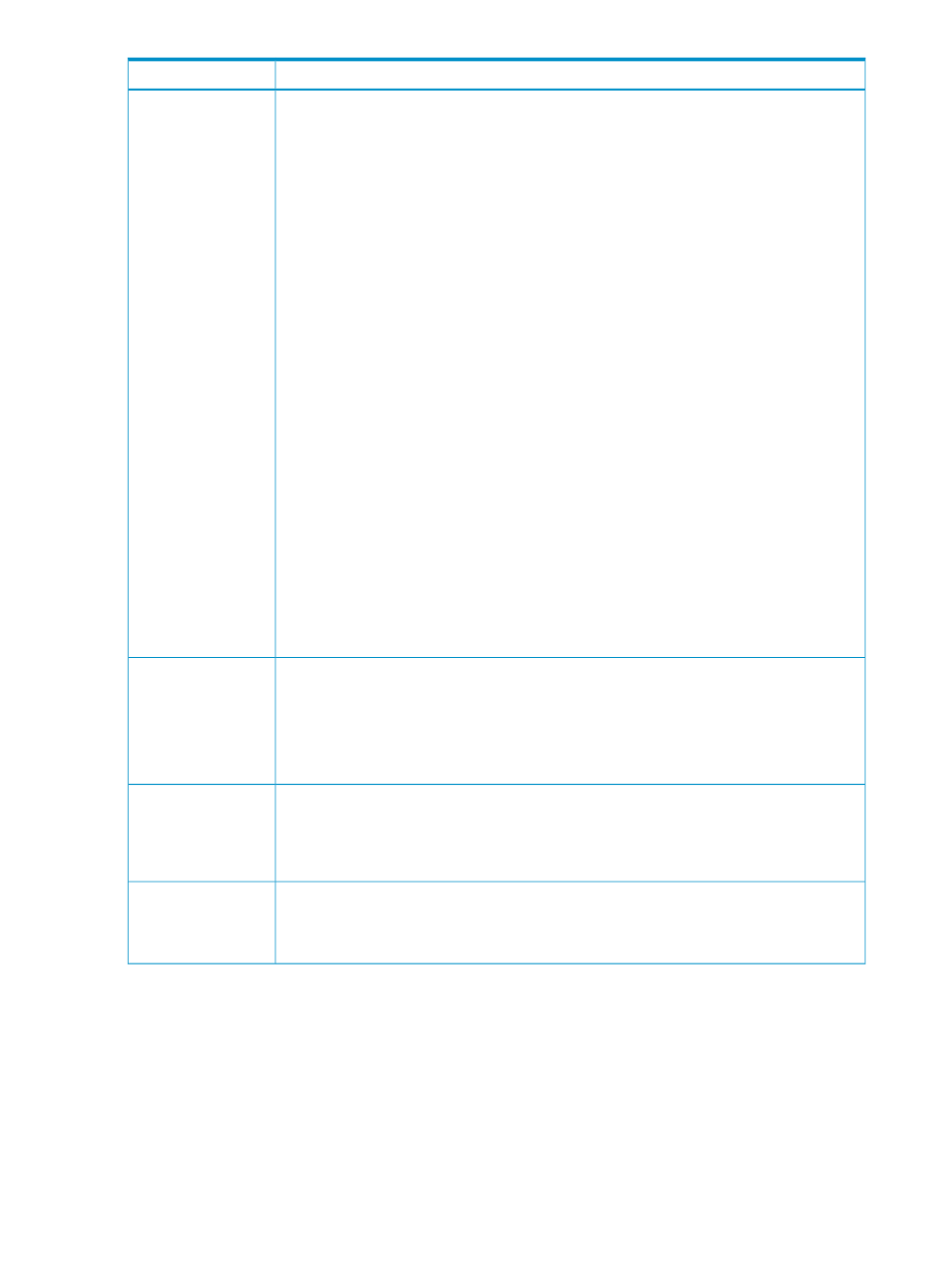
Description
Item
The Pool Information box, in the lower left corner of the Pool window, provides the following
information.
•
Pool ID: Pool identifying number.
•
Status: Pool status.
◦ Normal: Normal status. The pool usage level may exceed the variable or fixed pool
threshold.
◦ Warning: Pool-VOL in the pool is blocked or being formatted.
◦ Blocked: The pool is full or an error occurs in the pool, therefore the pool is blocked. If
the pool is in both Warning and Blocked statuses, only Warning is displayed.
•
Total Capacity: Total pool capacity. Total Capacity is calculated from the number of pages
(42 MB per page).
•
Used Capacity: Used pool capacity. Used Capacity is calculated from the number of pages
(42 MB per page).
•
Usage Rate: Pool usage level as a percentage of the current used pool capacity to the total
pool capacity.
•
Threshold1: Variable threshold compared to usage level. The default setting is 70%. You
can set it from 5% to 95% in 5% increments.
•
Threshold2: Fixed threshold compared to usage level. Threshold2 is always fixed at 80%.
◦ Warning: Usage level exceeds a threshold.
◦ Error: Usage level has reached 100%.
•
Threshold: Pool usage threshold (%).
•
Attribute: Program product that uses the pool.
◦ XP Thin Provisioning
◦ XP Snapshot
•
CLPR: CLPR number of the pool volume.
Pool Information box
If there is no pool in the storage system, this button initializes the entire V-VOL management
area. If there are one or more pools in the storage system, this button optimizes the unallocated
page management table in the pool management area. This process could take up to 30
minutes.
CAUTION:
Clicking the Optimize button will cancel any other pending operations in this
window.
Initialize or Optimize
button
Completes the pool-related SIMs, including threshold warnings and blocked pool warnings.
For more information, see
“Managing Pool-Related SIMs” (page 83)
. All outstanding SIMs will
be marked completed after clicking Apply. Before using the SIM Complete Request check box.
Make certain that all the outstanding SIM conditions are cleared. For example, Pool Space
has been added to lower the usage level below all defined threshold settings.
SIM Complete Request
check box
Adds the volumes you selected in the Free LDEVs list (below) to the Pool-VOL table.
•
The LDKC list limits the display to CUs in the selected LDKC.
•
The CU list limits the free LDEVs display to volumes in the selected CU.
Add Pool VOL button
32
Using the XP Thin Provisioning GUI
