Associating the pool-vol with the pool, Changing the pool threshold – HP StorageWorks XP Remote Web Console Software User Manual
Page 60
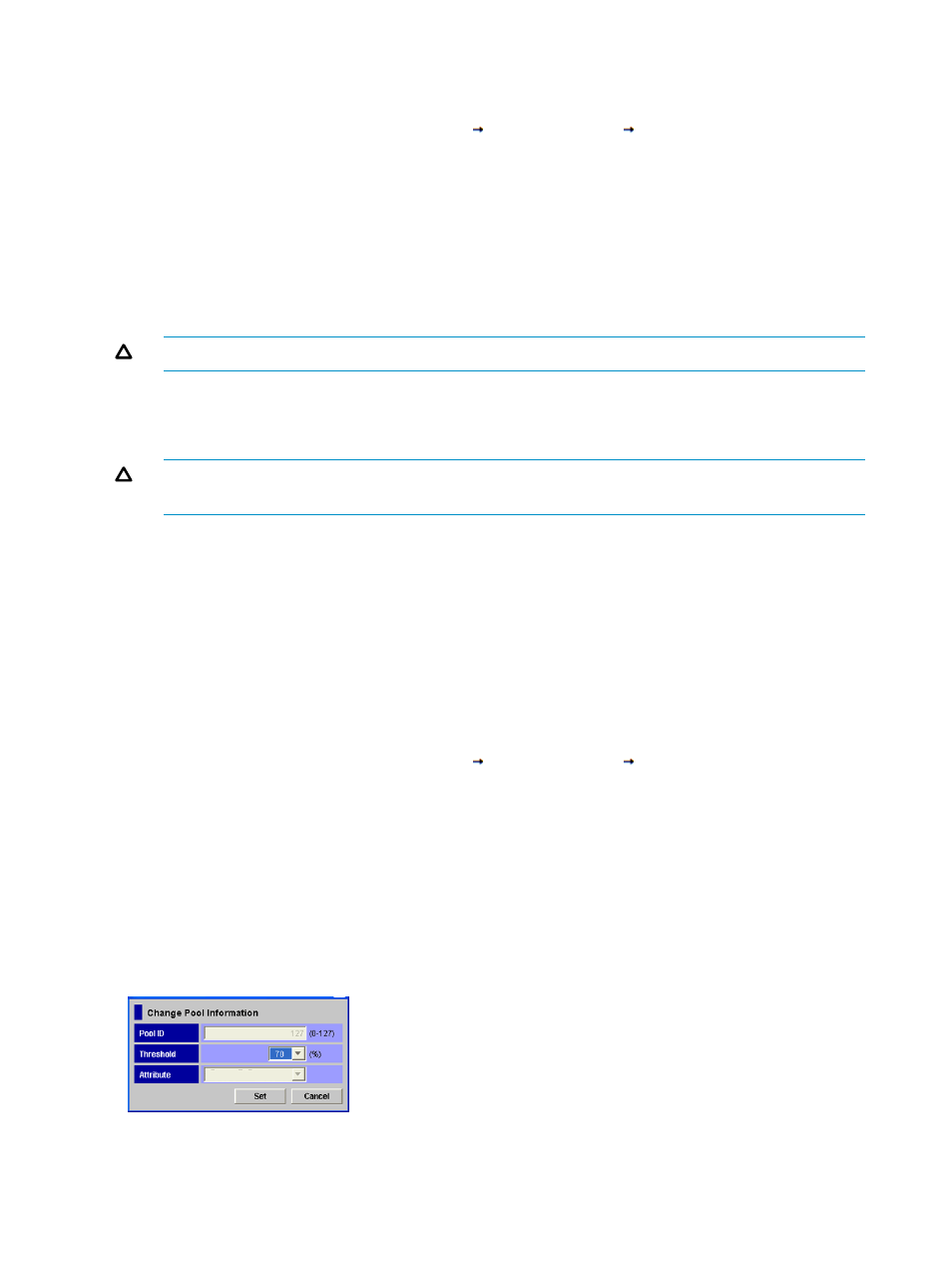
Associating the Pool-VOL with the Pool
To associate one or more pool-VOLs to a pool:
1.
Access the Pool window by selecting Go
Volume Manager
Pool (see
).
2.
In the Pool tree, in the upper left corner of the Pool window, select a pool.
3.
In the Free LDEVs list, in the bottom right corner of the window, select the volumes that you
want to register in the pool as pool-VOLs.
•
If you select an LDKC number from the list, the CU list will contain CUs only within that
LDKC.
•
If you select a CU number from the CU list, the Free LDEVs list will contain the LDEVs only
in that CU. Within the same CU, you can select multiple LDEVs at a time.
CAUTION:
As a best practice, use the same drive type for all pool-VOLs in the same pool.
4.
Right-click the selected volumes and select Add Pool-VOL.
5.
Check the list of the volumes, and then click OK. The dialog box closes and the selected
volumes will be displayed in the Pool-VOL list.
CAUTION:
You cannot delete pool-VOLs after you add them. Be sure to verify that the settings
are correct.
6.
To add more pool-VOLs, repeat the preceding steps.
7.
In the Pool window, click Optimize.
You do not need to initialize or optimize the pool created with the microcode version 60-05-0X
or later.
8.
Click Apply, and then click OK to associate the pool-VOL to the pool.
Changing the Pool Threshold
Once you create a pool, the only setting you can change is the threshold. To change the threshold
of a pool:
1.
Access the Pool window by selecting Go
Volume Manager
Pool (see
).
2.
In the Pool tree in the upper left corner of the window, right-click the selected pool, and then
select Change Pool Information to display the Change Pool Information dialog box (see
). If the pool usage level is 95% or higher, the pop-up menu will not
appear.
3.
Select the value for the threshold from the Threshold list.
4.
Click Set to close the Change Pool Information dialog box.
5.
Click Apply, and then click OK to change the pool threshold.
Figure 32 Change Pool Information Dialog Box
60
Performing XP Thin Provisioning Operations
