HP StorageWorks XP Remote Web Console Software User Manual
Page 63
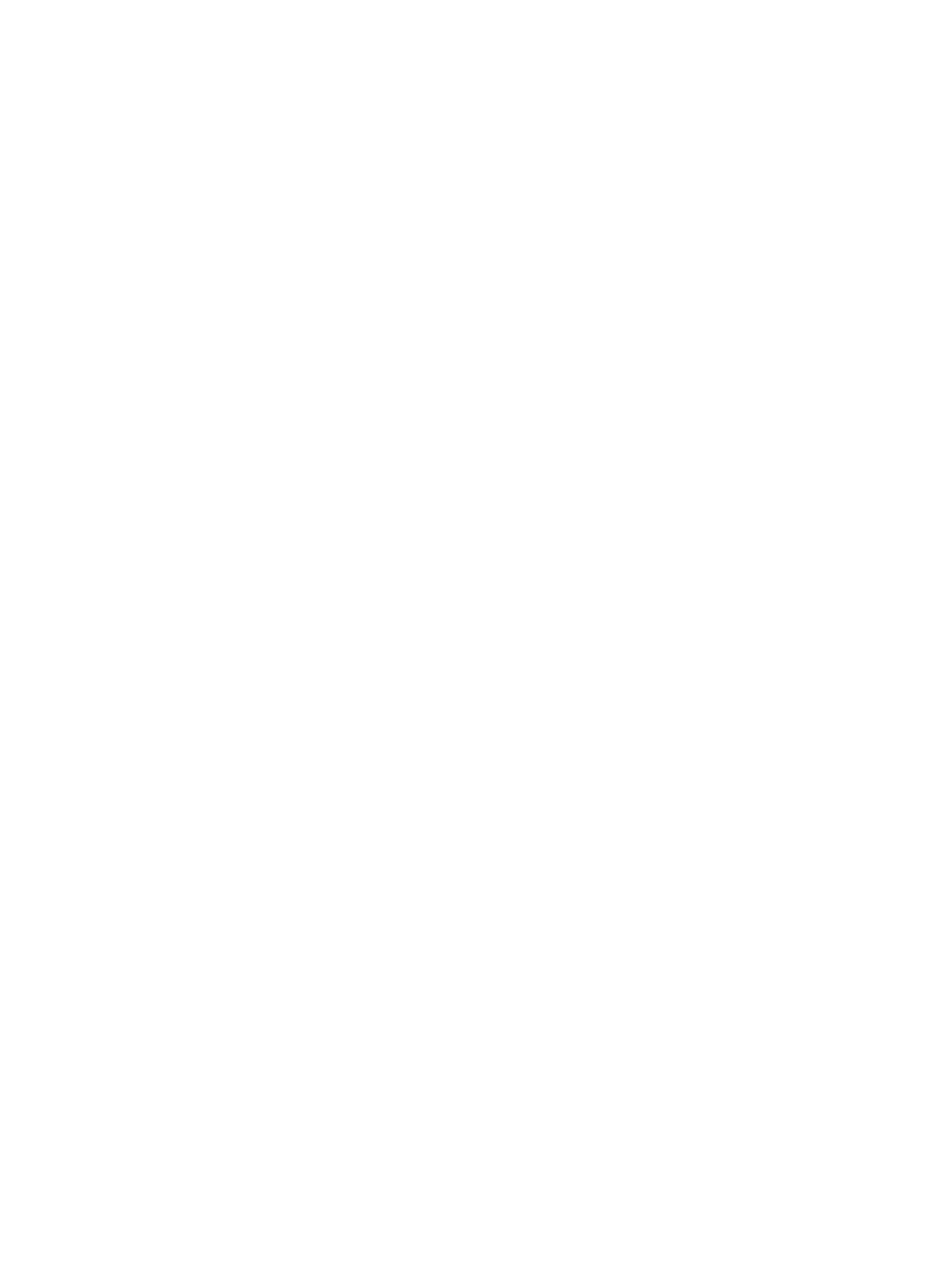
3.
In the New V-VOL Group dialog box (see
“Creating a New V-VOL Group (1)” (page 64)
),
do the following:
•
In the V-VOL Group list, select or enter the V-VOL group ID. Use numbers from 1 to 65,535,
and do not enter a number that is already in use.
•
In Emulation Type, select OPEN-V.
•
In CLPR, select the CLPR number.
•
In Copy of V-VOL Groups, enter the number of V-VOL groups to be created. You can
enter numbers from 0 to 63,231. This is the maximum per storage system. If you have
any external volumes or any XP Snapshot volumes, this maximum is decreased accordingly.
If you enter 0, no V-VOL group will be created.
4.
Click Next.
5.
In the Create V-VOL dialog box (2) (see
“Creating a New V-VOL Group (1)” (page 64)
), do
the following:
•
In Emulation Type, select OPEN-V.
•
In Capacity Unit, select one of the following:
MB (megabyte)
◦
◦
Block
◦
Cyl. (cylinder)
•
In Capacity, enter the capacity:
If you selected MB in the Capacity Unit list, enter numbers from 46 to 4,194,303.
◦
◦
If you selected block, enter numbers from 96,000 to 8,589,934,592.
◦
If you selected Cyl, enter numbers from 50 to 4,473,924.
When you specify the Capacity Unit as MB or Cyl, the storage system optimally corrects
the Capacity. Therefore, to set Capacity accurately to the largest value of the VDEV
capacity, specify the Capacity Unit as block.
•
In Number of V-VOL, enter the number of the V-VOLs you want to create, from 1 to 1024.
See System Option Mode 726 explained in
.
The number of V-VOLs that you can enter in this dialog box can vary, depending on the
number of V-VOL groups that you specified in the New V-VOL Group dialog box (see
“New V-VOL Group Dialog Box” (page 42)
). For example, if you specified 100 V-VOL
Groups, in this dialog box you can specify 10 V-VOLs per V-VOL Group, because the
maximum total is 1024. In this case, the displayed range would be 1 to 10.
•
Click Set to add these V-VOLs to the V-VOL list. To add more V-VOLs, repeat this step.
6.
Click Next.
7.
In the Create V-VOL dialog box (3) (see
“Creating a New V-VOL Group (2)” (page 64)
):
•
In the Volume list in the upper part of the dialog box, select a volume.
•
In Select LDKC No., select the LDKC number.
•
In Select CU No., select the CU number. This will show the selected volume in the LDEV
list, in the bottom of the dialog box.
•
In Interval, select the interval between the LDEV numbers. If you select 0, the LDEV numbers
will be sequential.
Managing V-VOLs and V-VOL Groups
63
