HP StorageWorks XP Remote Web Console Software User Manual
Page 37
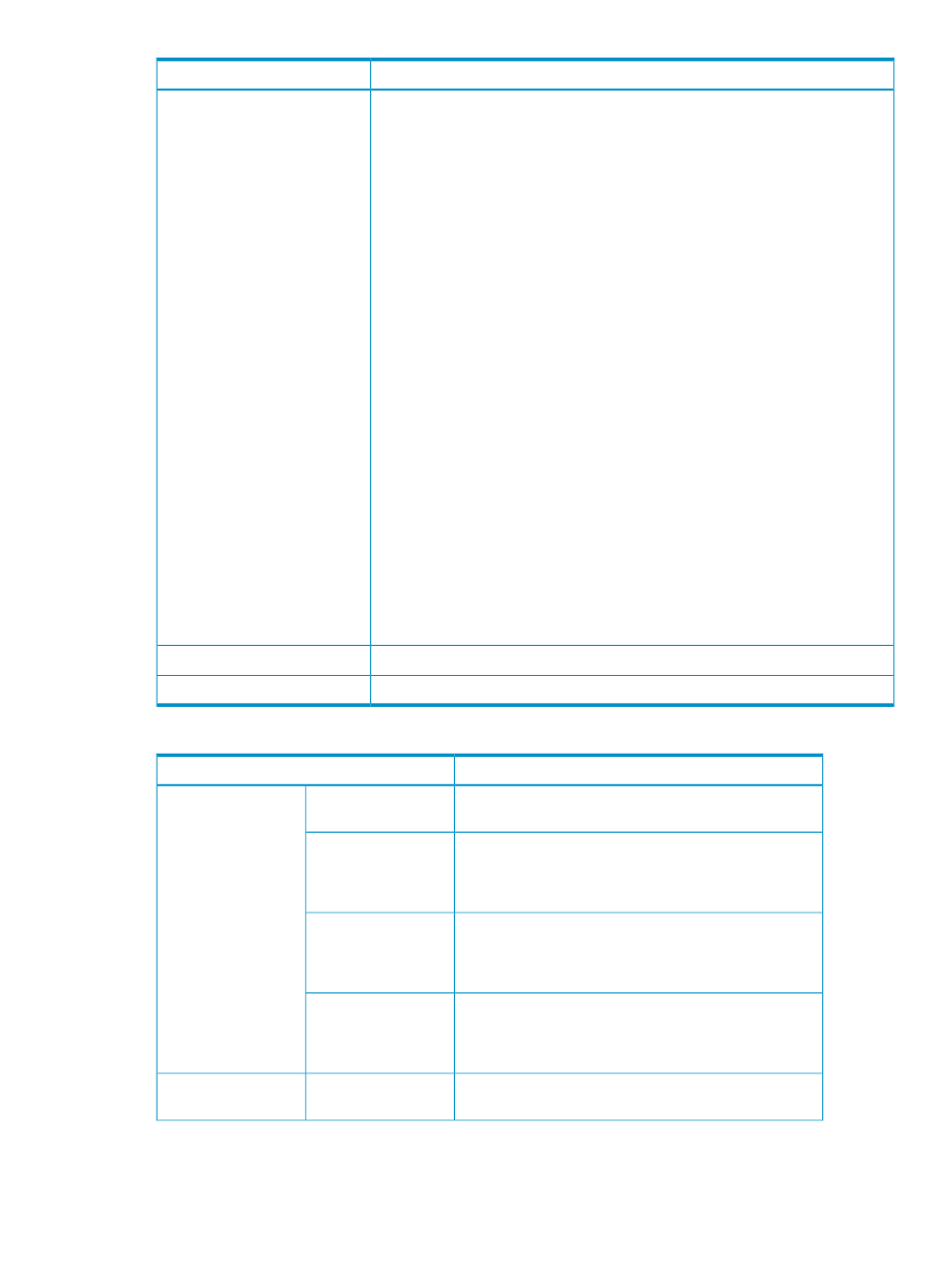
Description
Item
Changes the emulation type OPEN-0V of the V-VOL to OPEN-V. Also, the contents
that were displayed in blue bold italics on the V-VOL group tree or V-VOL list are
deleted.
Clicking the Emulation button, opens a window (see
Showing Two Emulation Modes” (page 38)
) in which Normal mode and Force mode
are selectable. These two options, Normal and Force, further restrict which V-VOLs
will be changed. Selecting Normal mode or Force mode determines the scope of
the emulation change process, as follows:
•
Normal mode: In Normal mode, XP Thin Provisioning V-VOLs that do not have
a defined LU path are changed. All OPEN-0V V-VOLs without a path assigned
are changed to OPEN-V.
•
Force mode: In Force mode, all XP Thin Provisioning V-VOLs, regardless of whether
an LU path is defined, are changed. All OPEN-0V V-VOLs are changed to
OPEN-V. Since the Force mode also changes XP Thin Provisioning V-VOLs on
which a LU path is defined, the emulation type recognized by the server will
change suddenly for these volumes. Use the Force mode only when you are sure
no problem will occur on the server, even if the emulation type is changed.
Therefore, it is possible that the LU cannot be recognized by the host and that
I/O stops. While the host is online and I/O occurs, it is strongly recommended
you avoid using Force mode.
If you use Force mode and change the emulation type already recognized by
the host, reconfigure the LU from the host so that the LU should be recognized
by the host.
These modes and the execution of the emulation process are not restricted by any
selection or highlighting of V-VOL entries in the list. All V-VOLs are considered for
an OPEN-V change during the emulation process.
Volume migration cannot be performed between volumes with different emulation
types. For example, volume migration is not available between an XP Thin
Provisioning V-VOL recognized as OPEN-0V and a normal volume.
Emulation
Implements all pending operations
Apply
Cancels all pending operations
Cancel
Table 14 V-VOL Window Pop-up Menu Commands
Function
Command Menu
Opens the New V-VOL Group dialog box (see
a New V-VOL Group (1)” (page 64)
).
New V-VOL Group
When you right-click
the XP Thin
Provisioning folder
Opens the Associate V-VOL Groups with Pool dialog box
(see
“Associate V-VOL Groups with Pool Dialog Box”
). Associates V-VOLs in multiple V-VOL groups
with a pool at the same time.
Associate V-VOL
Groups with Pool
Opens the Release V-VOL Groups from Pool dialog box
(see
“Release V-VOL Groups from Pool Dialog Box”
). Releases V-VOLs in multiple V-VOL groups from
a pool at the same time.
Release V-VOL Groups
from Pool
Opens the Delete V-VOL Groups dialog box (see
V-VOL Groups Dialog Box” (page 77)
). Deletes multiple
V-VOL groups and the V-VOLs that are in that V-VOL group
at the same time.
Delete V-VOL Groups
Deletes the V-VOL group and associated V-VOLs.
Delete V-VOL Group
When you right-click
the V-VOL Group icon
V-VOL Window
37
