Recovering multiple blocked pools, Managing v-vols and v-vol groups, Creating a v-vol group – HP StorageWorks XP Remote Web Console Software User Manual
Page 62
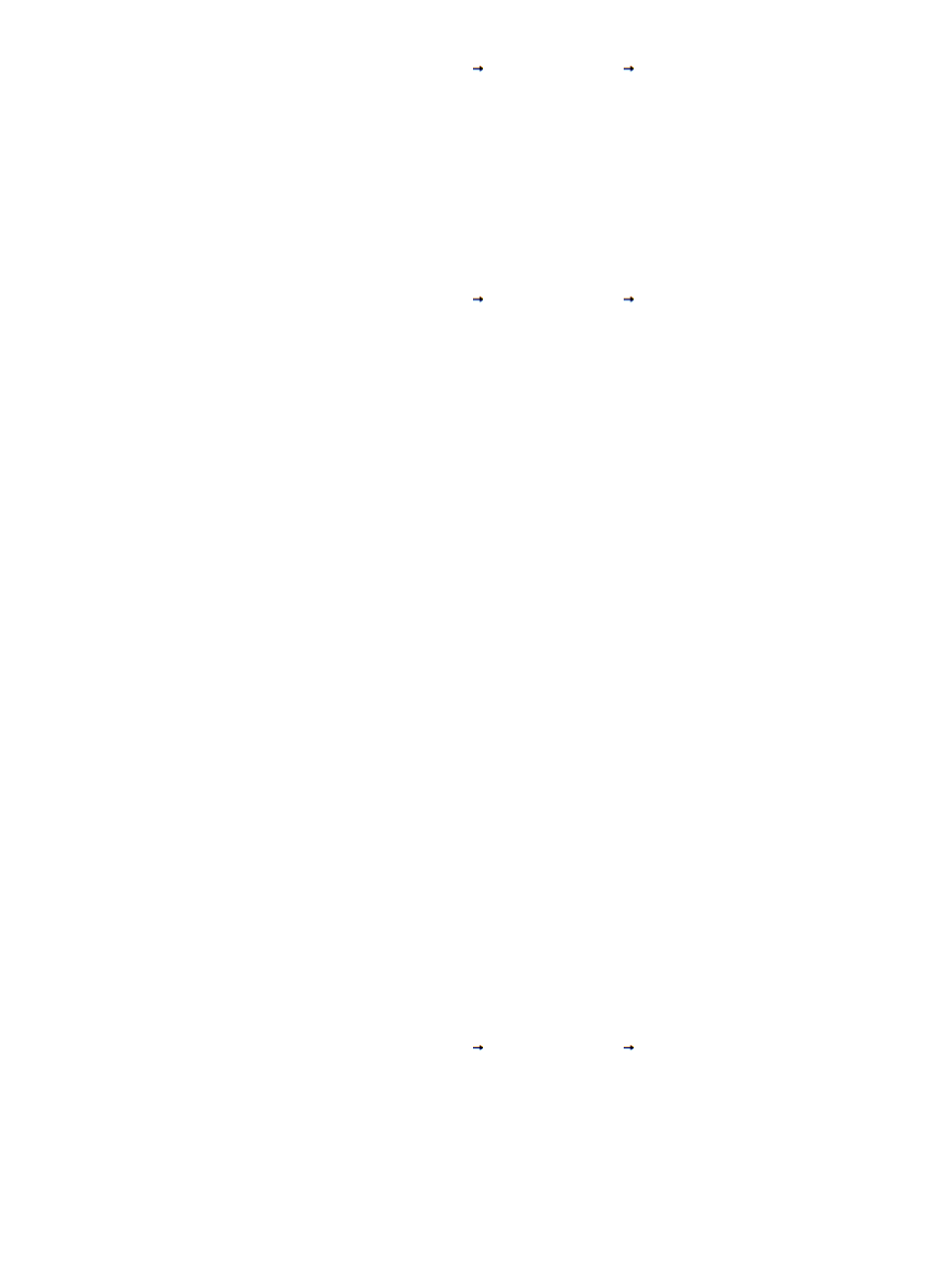
1.
Access the Pool window by selecting Go
Volume Manager
Pool (see
).
2.
In the Pool tree, in the upper left corner of the window, select and right-click the blocked pool
you want to recover to display the Restore Pools pop-up menu.
3.
Select Restore Pools, and then select OK on the confirmation message. The pool icon will
change to indicate a normal pool. Pool icons are described in
4.
Click Apply, and then click OK to restore the pool.
Recovering Multiple Blocked Pools
To recover multiple blocked pools:
1.
Access the Pool window by selecting Go
Volume Manager
Pool (see
).
2.
In the Pool tree, in the upper left corner of the window, select and right-click the XP Thin
Provisioning icon, select Restore Pools, and then select OK on the confirmation message. The
pool icon will change to indicate a normal pool.
3.
Click Apply, and then click OK to restore the pool.
Managing V-VOLs and V-VOL Groups
This section discusses the following topics:
•
“Creating a V-VOL Group” (page 62)
•
“Changing the V-VOL Settings” (page 65)
•
“Changing the V-VOL Settings of Multiple V-VOL Groups” (page 72)
•
“Deleting V-VOL Groups” (page 76)
•
You will need to use Virtual LVI/LUN for the following V-VOL operations:
•
Adding V-VOLs to an existing V-VOL group.
•
Deleting V-VOLs from an existing V-VOL group.
For more information on Virtual LVI/LUN, see the HP StorageWorks XP24000/XP20000 Virtual
LVI/LUN (VLL) and Volume Shredder User Guide.
Creating a V-VOL Group
When creating a V-VOL group, define the V-VOLs for the group at the same time. Although multiple
V-VOLs can be defined to a V-VOL group, the recommendation is to define just one V-VOL per
V-VOL group. The number of V-VOL groups allowed is the same as the maximum number of V-VOLs
in the system.
If you plan to increase the capacity of a V-VOL, free space is needed in the V-VOL group immediately
adjacent to the V-VOL. The recommendation to define a single V-VOL per V-VOL group allows for
any V-VOL to be expanded to its maximum allowed capacity. For more information about increasing
V-VOL capacity, see
“Increasing V-VOL Capacity” (page 67)
To create a V-VOL Group:
1.
Access the Pool window by selecting Go
Volume Manager
Pool (see
).
2.
In the pool tree, in the upper left corner of the window, right-click the XP Thin Provisioning
folder, and then select New V-VOL Group.
62
Performing XP Thin Provisioning Operations
