HP Integrated Lights-Out User Manual
Page 61
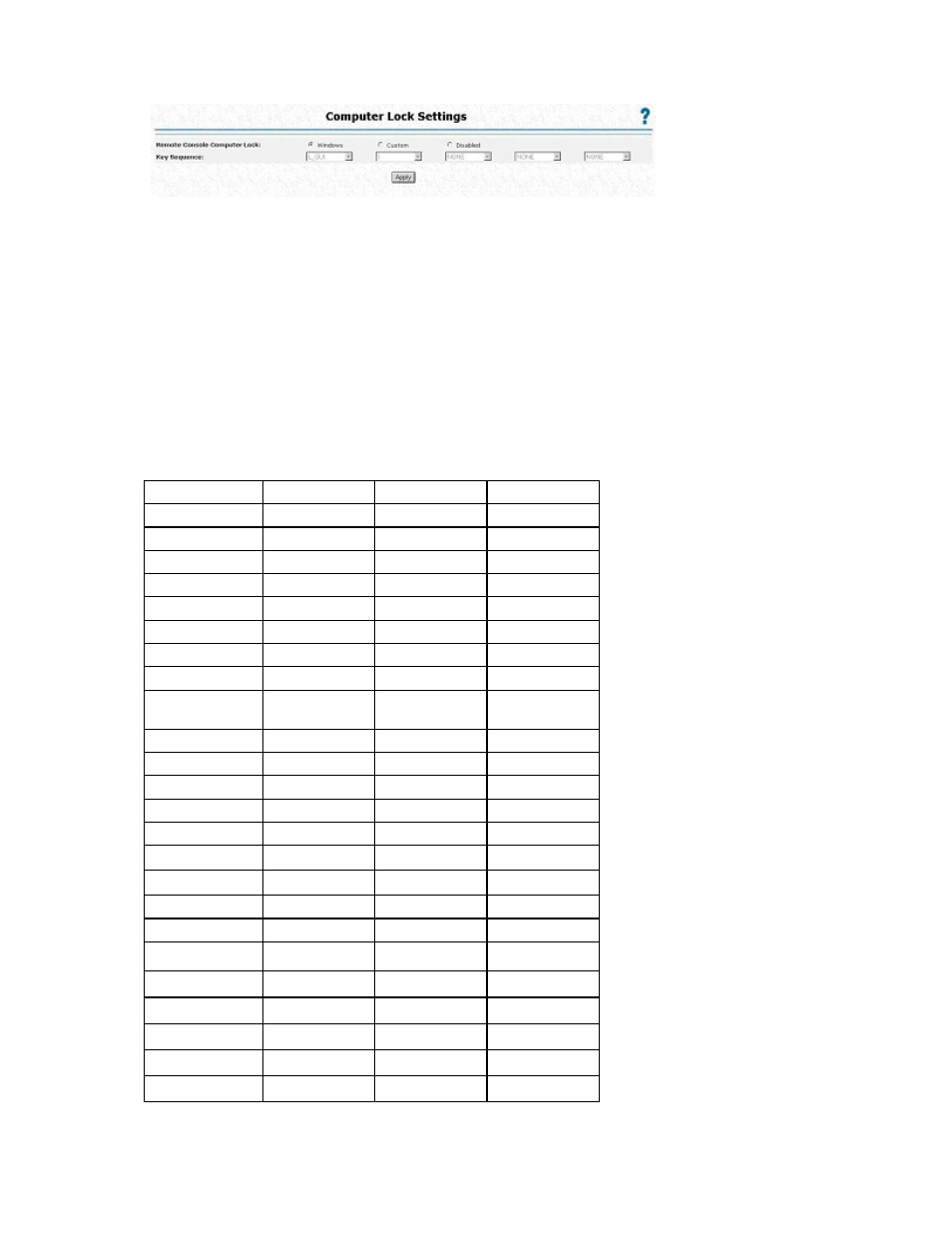
Configuring iLO 2 61
2.
Click Administration>Security>Remote Console. The Computer Lock Settings page appears.
3.
Modify the settings as required:
o
Windows—Use this option to configure iLO 2 to lock a managed server running a Windows®
operating system. The server automatically displays the Computer Locked dialog box when a
remote console session is terminated or the iLO 2 network link is lost.
o
Custom—Use this option to configure iLO 2 to use a custom key sequence to lock a managed
server or log out a user on that server. You can select up to five keys from the list. The selected
key sequence is automatically sent to the server operating system when a remote console session
is terminated or the iLO 2 network link is lost.
o
Disabled—Use this option to disable the Remote Console Computer Lock feature. Terminating a
remote console session or losing an iLO 2 network link will not lock the managed server.
You can create a Remote Console Computer Lock key sequence using the keys listed in the following
table.
ESC
F4
1
e
L_ALT
F5
2
f
R_ALT
F6
3
g
L_SHIFT
F7
4
h
R_SHIFT
F8
5
i
L-CTRL
F9
6
j
R_CTRL
F10
7
k
L_GUI
F11
8
l
R_GUI
F12
9
m
INS
" "
(Space)
:
n
DEL
!
;
o
HOME
"
<
p
END
#
=
q
PG_UP
$
>
r
PG_DN
%
?
s
ENTER
&
@
t
TAB
'
[
u
BREAK
(
\
v
BACKSPACE
)
]
w
NUM PLUS
*
^
x
NUM MINUS
+
_
y
SCRL LCK
,
'
z
SYS RQ
-
a
{
F1
.
b
}
F2
/
c
|
