Establishing sso with hp sim, Hp sim identification and association, Hp sim status – HP Integrated Lights-Out User Manual
Page 184
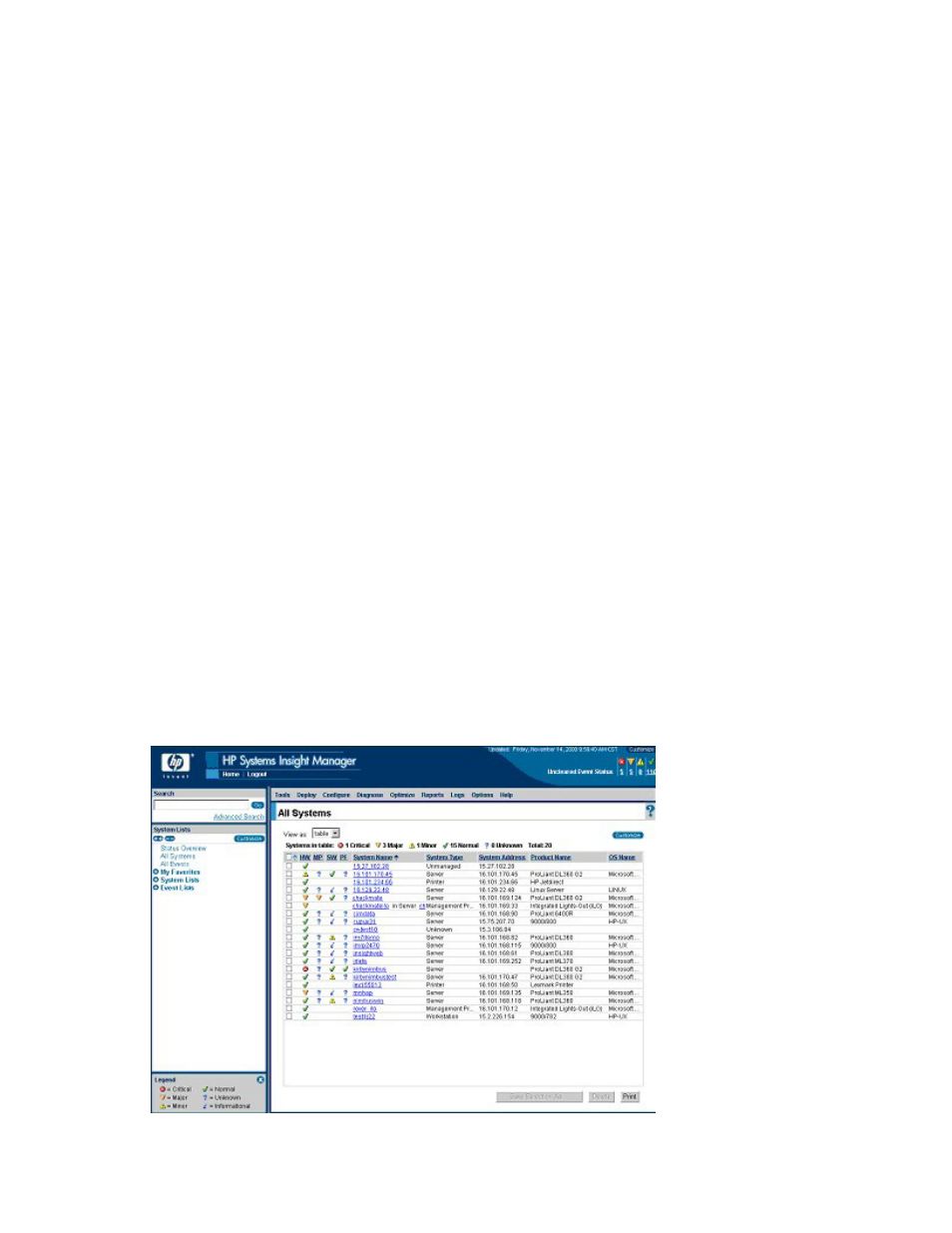
HP Systems Insight Manager integration 184
Establishing SSO with HP SIM
1.
Browse to an iLO 2 and login using Administrator credentials.
2.
Select the Administration tab
3.
In the menu, select Security.
4.
Select the HP SIM SSO tab.
5.
Set Single Sign-On Trust Mode to Trust by Certificate, and click Apply.
6.
Click Add HP SIM Server. The HP Systems Insight Manager Single Sign-On Settings page displays.
7.
In Retrieve and import a certificate from a trusted HP SIM Server, enter the hostname or IP address of
the HP SIM Server, and click Import Certificate. The server is added to the HP SIM trusted servers list
on the HP SIM SSO tab.
8.
Log in to the HP SIM you entered in step 7 and discover this
the discovery process, SSO is enabled for this iLO 2.
For more information on Discovery tasks, see your HP Systems Insight Manager Technical Reference
Guide. For more information on iLO 2 SSO options, see "HP SIM single sign-on (SSO) (on page
)."
HP SIM identification and association
HP SIM can identify an iLO 2 processor and create an association between iLO 2 and server. The
administrator of the LOM device may configure iLO 2 to respond to HP SIM identification requests.
HP SIM status
In HP SIM, iLO 2 is identified as a management processor. HP SIM displays the management processor
status within the Systems List.
The iLO 2 management processor is displayed as an icon in the device list on the same row as its host
server. The color of the icon represents the status of the management processor.
