Schema-free browser-based setup, Schema-free scripted setup, Schema-free hplomig-based setup – HP Integrated Lights-Out User Manual
Page 140
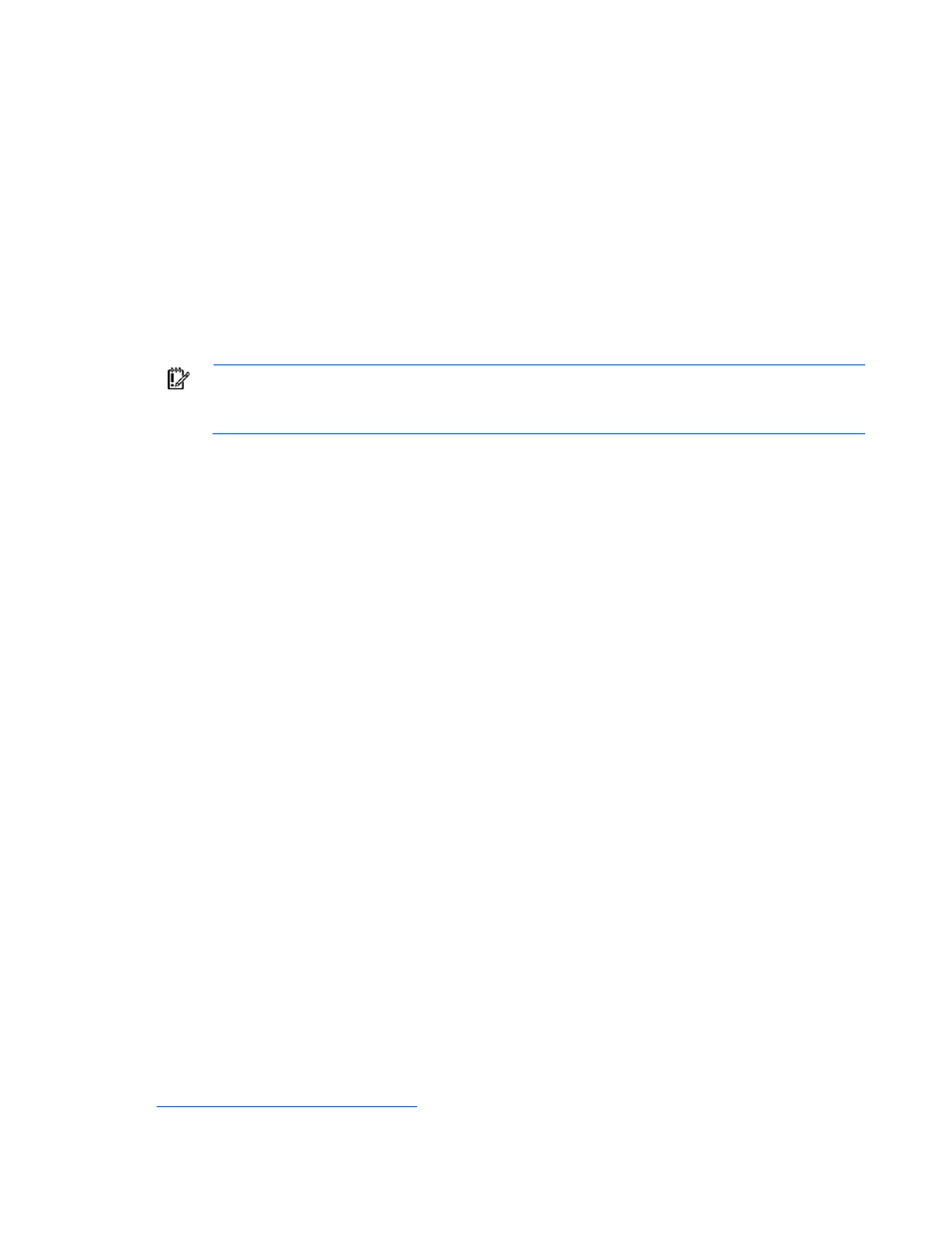
Directory services 140
7.
Right-click Automatic Certificate Requests Settings, and select New>Automatic Certificate Request.
8.
Click Next when the Automatic Certificate Request Setup wizard starts.
9.
Select the Domain Controller template, and click Next.
10.
Select the certificate authority listed. (It is the same CA defined during the Certificate Services
installation.) Click Next.
11.
Click Finish to close the wizard.
Schema-free browser-based setup
Schema-free can be setup using the iLO 2 browser-based interface.
1.
Log on to iLO 2 using an account that has the Configure iLO 2 Settings privilege. Click
Administration.
IMPORTANT:
Only users with the Configure iLO 2 Settings privilege can change these
settings. Users that do not have the Configure iLO 2 Settings privilege can only view the
assigned settings.
2.
Click Directory Settings.
3.
Select Use Directory Default Schema in the Authentication Settings section. For more information,
refer to the "Schema-free setup options (on page
)" section.
4.
Click Apply Settings.
5.
Click Test Settings.
Schema-free scripted setup
To setup the schema-free directories option using RIBCL XML scripting:
1.
Download and review the scripting and command line resource guide.
2.
Write a script that configures iLO 2 for schema-free directories support and run it. The following
script can be used as a template.
="CN=Administrators,CN=Builtin,DC=HP,DC=com "/>
Schema-free HPLOMIG-based setup
HPLOMIG is the easiest way to set up a large number of LOM processors for directories. To use
HPLOMIG, download the HPQLOMIG utility and additional documentation from the HP website
. HP recommends using HPLOMIG when configuring many LOM
