Updating the firmware using the maintenance cd, Recovering from a failed ilo 2 firmware update, Downgrading the ilo 2 firmware – HP Integrated Lights-Out User Manual
Page 25: Licensing
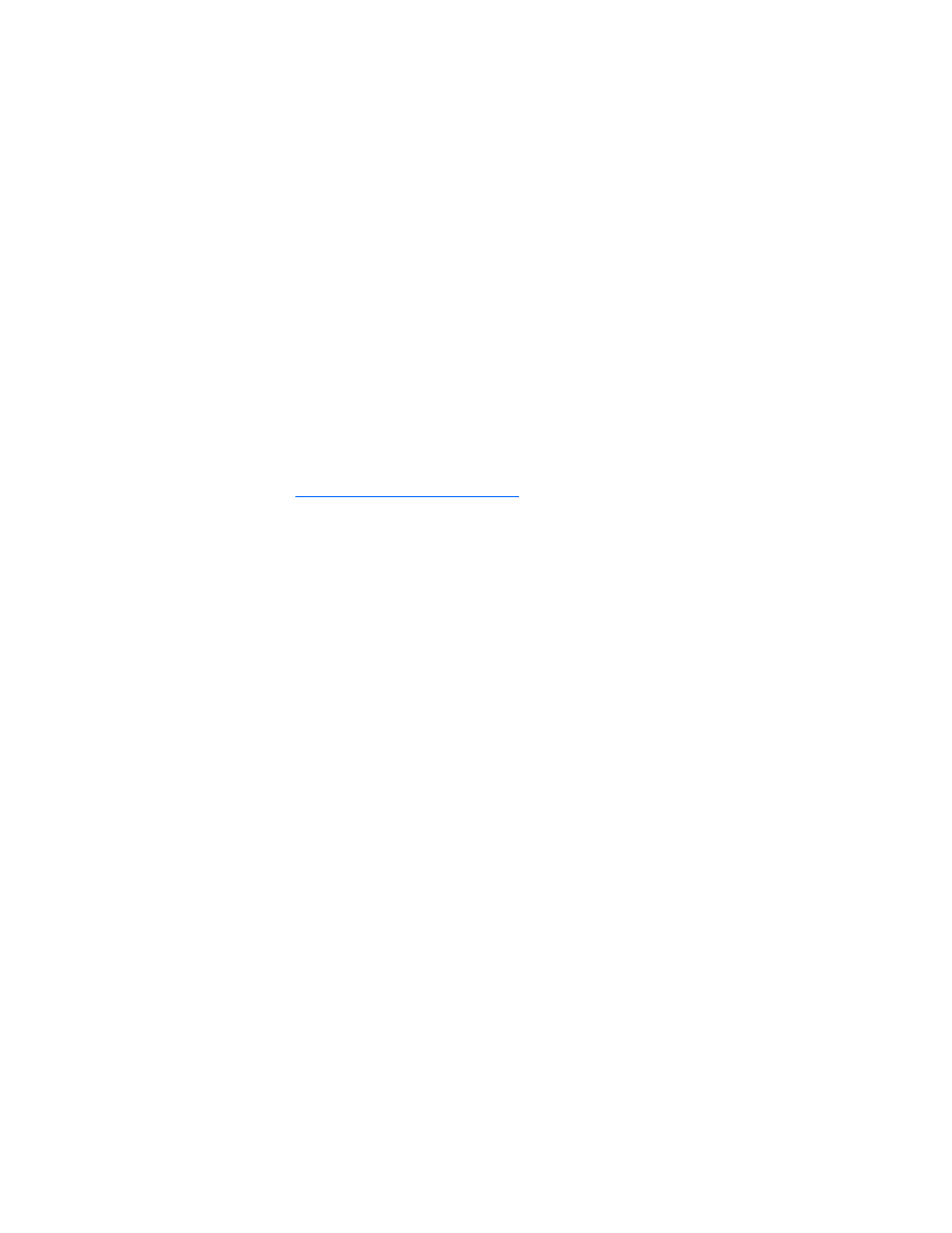
Configuring iLO 2 25
If the firmware upgrade is interrupted or fails, attempt the upgrade again immediately. Do not reset the
iLO 2 system before reattempting a firmware upgrade.
Updating the firmware using the maintenance CD
To use HP Smart Update Manager on the Firmware Maintenance CD:
1.
Place the Firmware Maintenance CD on a USB key using the USB Key Creator Utility.
2.
Copy CP009768.exe to /compaq/swpackages directory on the USB Key.
3.
Follow HP Smart Update Manager steps to complete firmware update.
Recovering from a failed iLO 2 firmware update
To recover from a failed firmware update using the HP Drive Key Boot Utility:
1.
Copy the iLO 2 offline flash component to your USB drive key.
2.
Verify that the iLO 2 security override switch is set to disabled.
3.
Boot the USB drive key containing the iLO 2 flash component.
To download the HP Drive Key Boot Utility and for information on how to create a boot USB key, see
the HP website
4.
After the first screen displays, switch to text console by pressing the Ctrl+Alt+F1 keys.
5.
Switch to the directory where the flash component is stored by entering cd
/mnt/usb/components/ at the # prompt.
6.
Remove the loaded HP Lights-Out driver by entering the following commands:
/etc/init.d/hp-snmp-agents stop
/etc/init.d/hp-ilo stop
or
/etc/init.d/hpasm stop
7.
Run the component using the --direct option. For example:
./CP00xxxx.scexe ––direct
8.
Enter y at the Continue (y/N)? prompt.
9.
After programming is successfully completed, set the security override switch to enabled and reboot
the server.
Downgrading the iLO 2 firmware
If you downgrade the iLO 2 firmware, you must remove the iLO 2 1.30 Remote Console ActiveX applet
1.3.0.19 from your Internet Explorer client browser. To remove the applet:
1.
Open Internet Explorer.
2.
Select Tools>Internet Options>Settings>View objects.
3.
To remove 1.30.19, right-click iLO2 Remote console 1.3.0.18.
Licensing
HP iLO Advanced Pack and HP iLO Advanced Pack for Blade System licenses activate optional iLO 2
features that are not bundled with an unlicensed system. For additional information, see the HP website.
