HP Designjet Z3200 PostScript Photo Printer series User Manual
Page 97
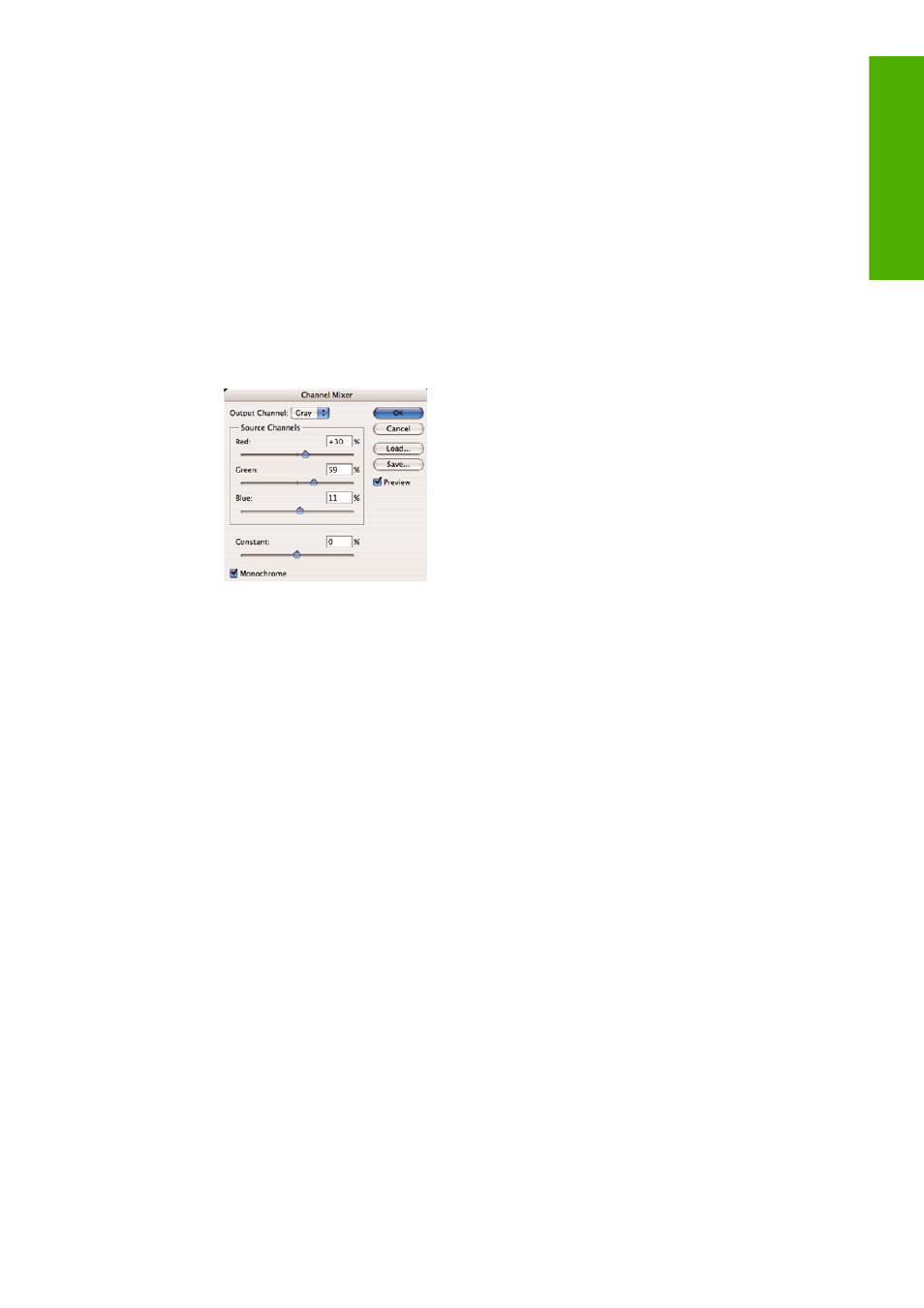
5.
(Optional) Use Photoshop to convert the image to grayscale. The simple way is to go to the
Image menu and select Mode > Grayscale.
Alternatively, you can go to the Image menu and select Adjustments > Channel Mixer, to choose
the percentage contribution of each color channel to the grayscale image, as follows:
a.
Check Monochrome.
b.
Drag any source channel's slider to the left to decrease the channel's contribution to the output
channel or to the right to increase it, or enter a value between -200% and +200% in the text
box (for example: 30% Red, 59% Green, 11% Blue). Using a negative value inverts the source
channel before adding it to the output channel.
c.
Drag the slider or enter a value for the Constant option. This option adds a black or white
channel of varying opacity: negative values act as a black channel, positive values act as a
white channel.
d.
Click OK.
6.
From the File menu, select Print with Preview.
●
Select Page Setup.
◦
Format for: select the printer (for example, HP Designjet Z3200ps Photo 24in).
◦
Paper Size: select the size of the paper that is currently loaded into the printer.
◦
Orientation: select the orientation of your image on the paper.
◦
Click OK.
●
Set the Position and the Scaled Print Size you need.
●
Make sure that More Options are displayed.
●
Select the Color Management tab.
◦
Print: select Document.
◦
Options > Color Handling: select Let Printer Determine Colors.
ENWW
Color management scenarios
87
Color ma
nagem
e
nt
