If you still have a problem – HP Designjet Z3200 PostScript Photo Printer series User Manual
Page 176
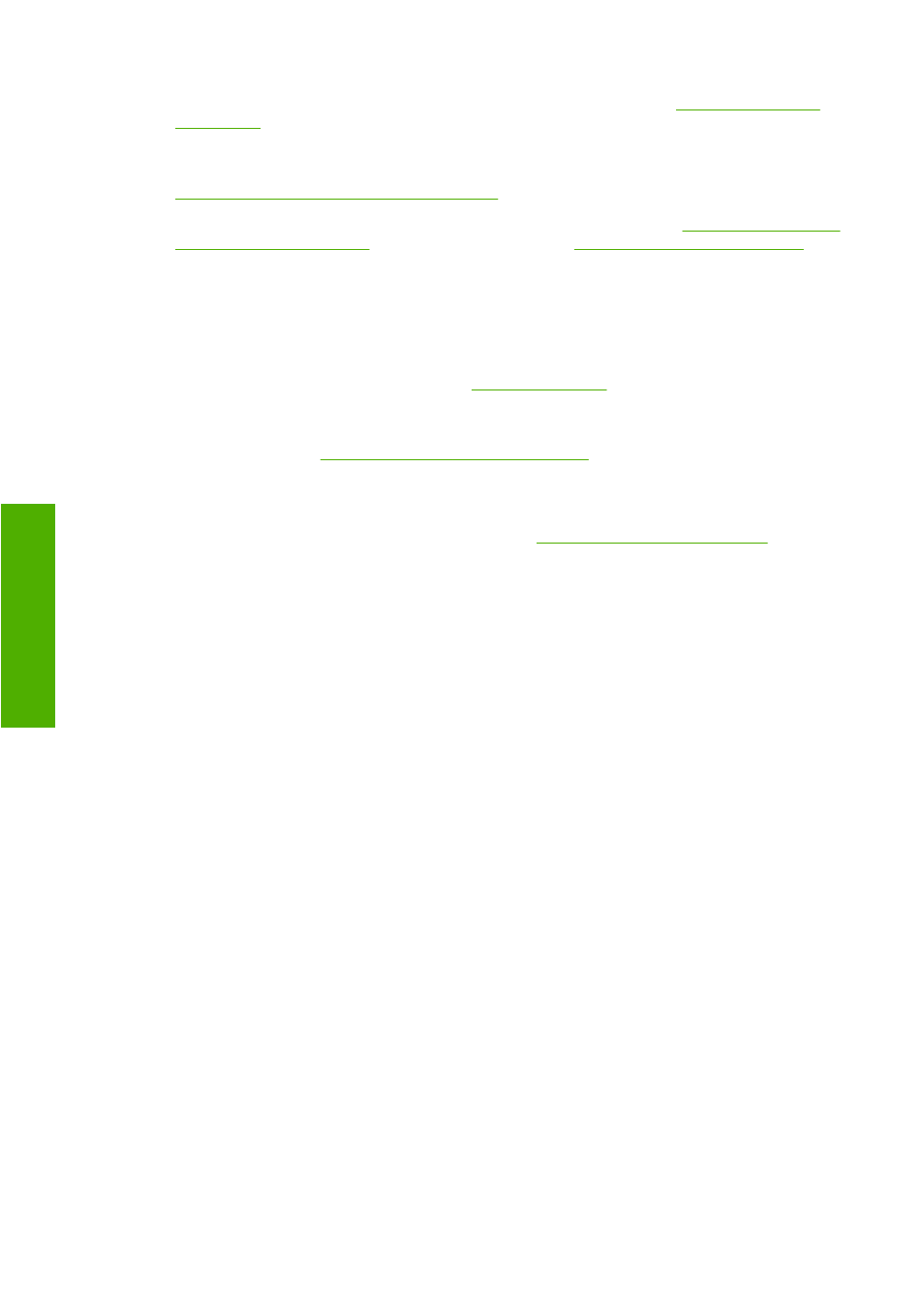
3.
If the problem remains, consider cleaning your printheads manually (see
). You could also try reprinting your current print job, in case it now prints satisfactorily.
4.
If the problem remains, try cleaning the printhead drop detector. The printer normally notifies you
when this is necessary, but it may be worth trying even if the printer has not suggested it. See
Clean the printhead drop detector on page 170
5.
If the problem still remains, replace any persistently faulty printheads (see
), or contact HP Support (see
Contact HP Support on page 185
).
If you still have a problem
If you still experience print-quality problems after applying the advice in this chapter, here are some
further things that you can do:
●
Try using a higher print-quality option. See
●
Check the driver you are using to print with. If it is a non-HP driver, consult the driver vendor about
the problem. You could also try using the correct HP driver, if feasible. The latest HP drivers can
be downloaded from
●
If you are using a non-HP RIP, its settings may be incorrect. See the documentation that came with
the RIP.
●
Check that your printer's firmware is up to date. See
Update the firmware on page 129
.
●
Check that you have the right settings in your software application.
166 Chapter 13 Troubleshooting print-quality issues
ENWW
-q
ua
lit
y i
s
su
es
