Turn the printer on and off, Change the language of the front-panel display – HP Designjet Z3200 PostScript Photo Printer series User Manual
Page 29
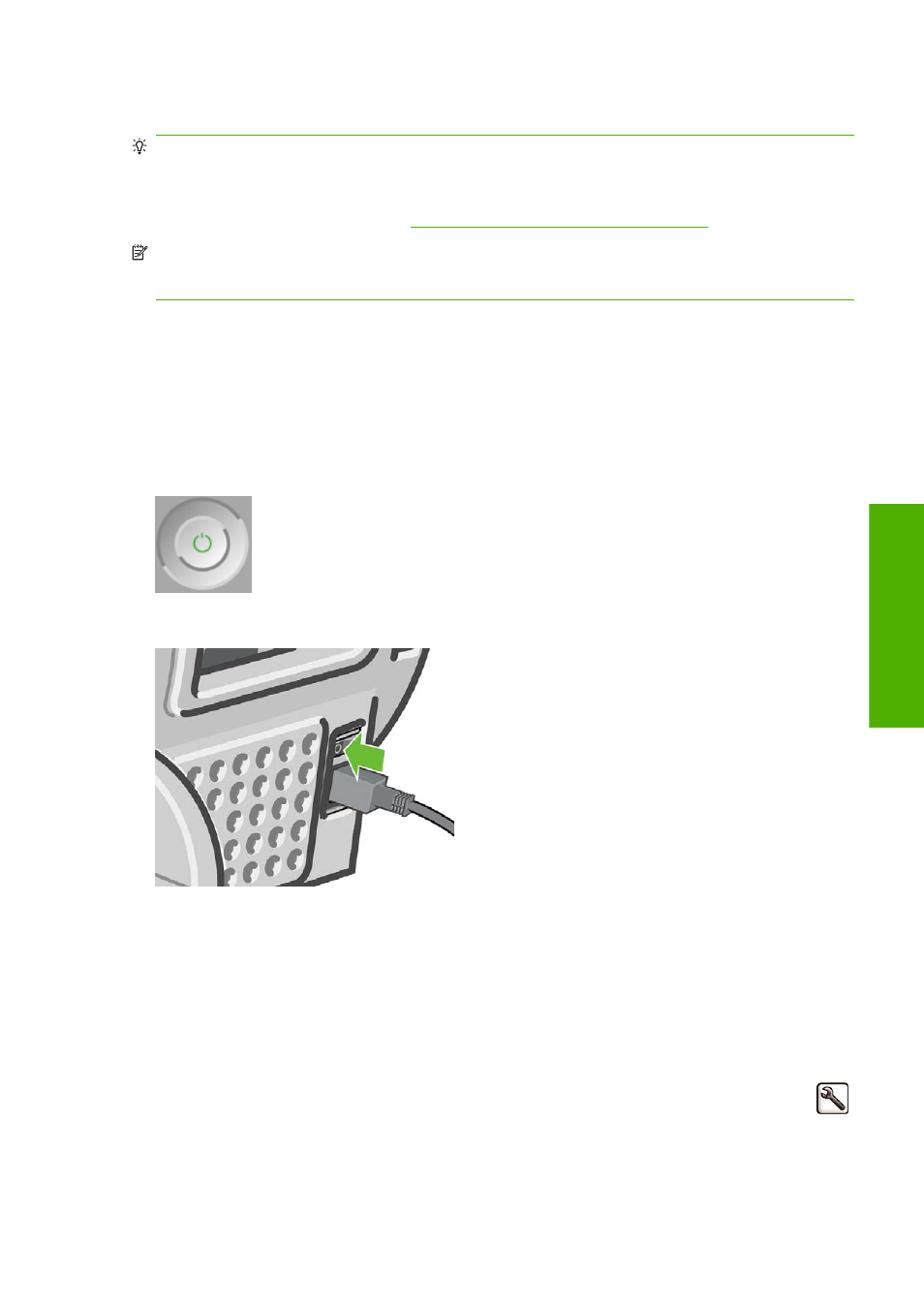
Turn the printer on and off
TIP:
The printer can be left powered on without wasting energy. Leaving it on improves response time
and overall system reliability. When the printer has not been used for a certain period of time (the default
time is determined by Energy Star), it saves power by going into sleep mode. However, any interaction
with the printer's front-panel display returns it to active mode, and it can resume printing immediately.
To change the sleep mode time, see
Change the sleep mode setting on page 22
.
NOTE:
In sleep mode, the printer performs maintenance service to the printheads from time to time.
This avoids long preparation times after long idle periods. Therefore, it is strongly recommended to leave
the printer powered on or in sleep mode to avoid wasting ink and time.
The printer has three levels of power consumption.
●
Plugged in: the power cord is plugged into the back of the printer
●
Switched on: the switch at the back of the printer is in the on position
●
Powered on: the
Power
key on the front panel shows a green light
If you wish to turn the printer on or off or reset the printer, the normal and recommended method is to
use the
Power
key on the front panel.
However, if you plan to store the printer indefinitely or the
Power
key does not seem to work, you are
recommended to power it off using the
Power
key, and then also switch off the power switch at the rear.
To turn it back on, use the power switch at the rear.
When the printer is powered back on, it takes about three minutes to initialize and check and prepare
the printheads. Preparing the printheads takes about one minute and 15 seconds. However, if the printer
has been off for six weeks or more, preparing the printheads could take up to 55 minutes.
Change the language of the front-panel display
There are two possible ways to change the language of the front-panel menus and messages.
●
If you can understand the current front-panel display language, select the Setup menu icon
,
then Front panel options > Select language.
●
If you cannot understand the current front-panel display language, start with the printer powered
off. At the front panel, press the
OK
key and hold it down. While holding the
OK
key down, press
ENWW
Turn the printer on and off
19
P
e
rs
o
n
al
se
tt
ings
