Remove a hold – HP Designjet Z3200 PostScript Photo Printer series User Manual
Page 118
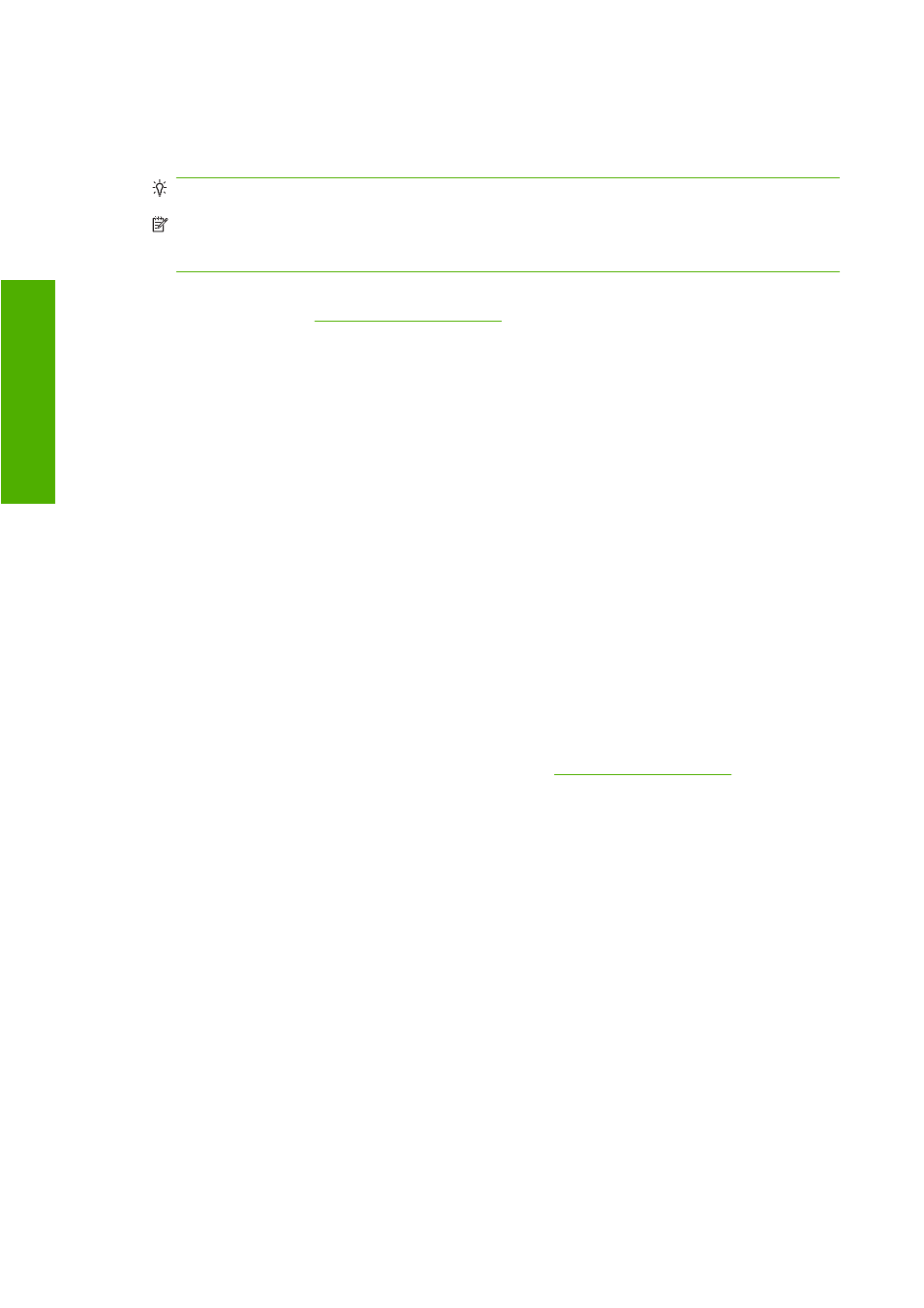
●
Waiting for nest: the printer is set up with nesting on and is waiting for other jobs in order to
complete the nest and proceed with printing
●
On hold: the job was sent with the on hold for preview option and is on hold
TIP:
Do not send a job for preview with more than 64 pages.
NOTE:
If the printer hangs up while printing a job, and the queue facility is turned on, the partially
printed job appears in the queue as on hold when the printer is next turned on. When you resume
the job, it starts printing at the page it was interrupted.
●
On hold for paper: the job can't be printed because paper is not loaded in the printer. Load the
required paper, see
, and click Continue to resume the job
●
On hold for accounting: the job can't be printed because the printer requires all jobs to have an
account ID: enter the account ID and then click Continue to resume the job
●
Printing
●
Drying
●
Cutting paper
●
Ejecting page
●
Canceling: the job is being canceled, but remains in the printer job queue
●
Deleting: the job is being deleted from the printer
●
Printed
●
Canceled: the job has been canceled by the printer
●
Canceled by user
●
Empty job: the job does not contain anything to print
Remove a hold
When the printer puts a job on hold you receive an alert, see
, which explains
why the job is on hold. Follow the instructions on the screen to remove the hold and continue printing.
108 Chapter 7 Job queue management
ENWW
Job queue
