Horizontal lines across the image (banding) – HP Designjet Z3200 PostScript Photo Printer series User Manual
Page 162
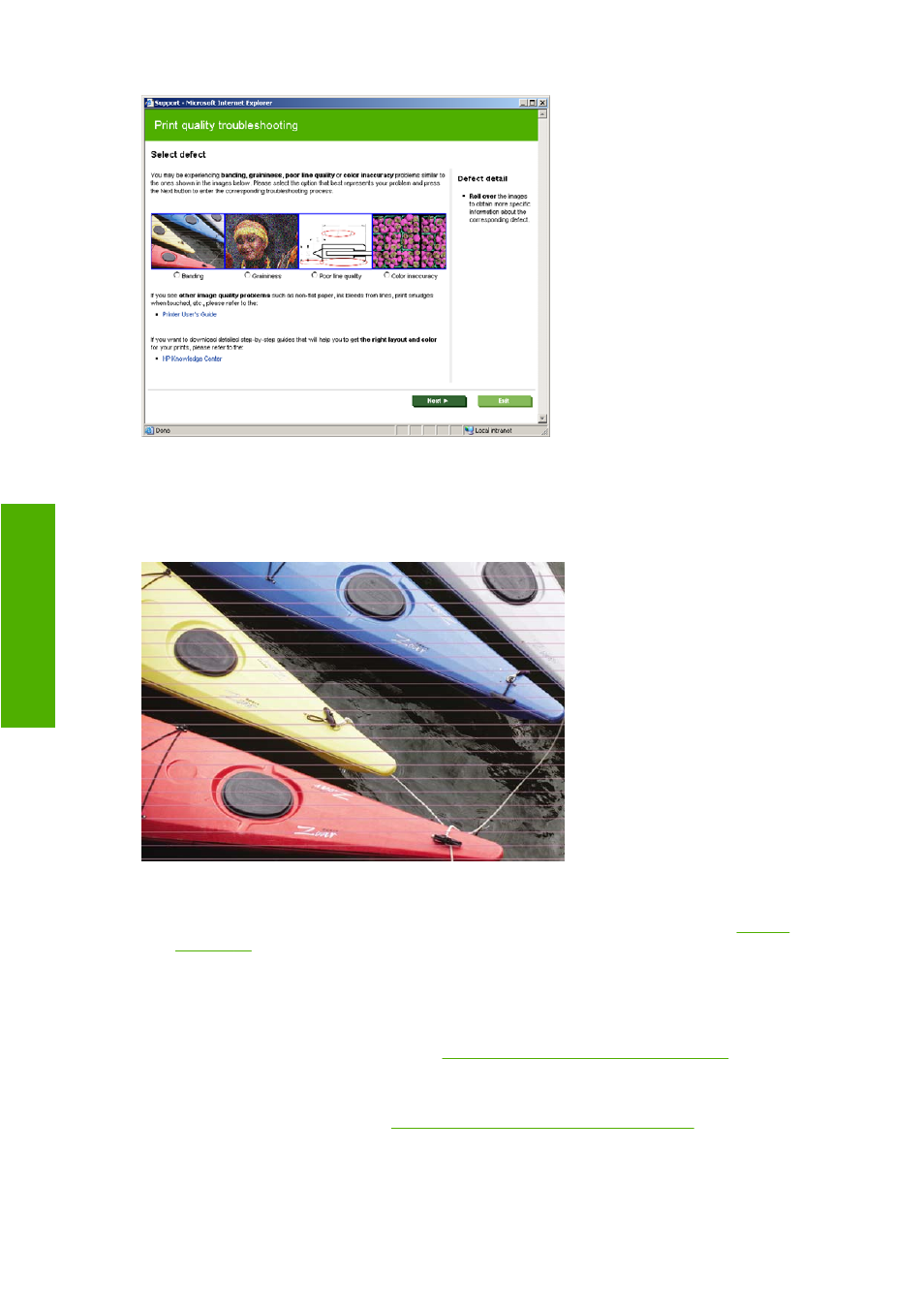
Alternatively, or if you have other print quality problems, you can continue reading this chapter.
Horizontal lines across the image (banding)
If your printed image suffers from added horizontal lines as shown (the color may vary):
1.
Check that the paper type you have loaded corresponds to the paper type selected in the front
panel and in your software. To check on the front panel, use the
View loaded paper
key.
2.
Check that you are using appropriate print-quality settings for your purposes (see
). In some cases, you can overcome a print-quality problem merely by selecting a higher
print-quality level. For instance, if you have set the Print Quality slider to Speed, try setting it to
Quality; if you have already set it to Quality, try selecting custom options and then More
Passes. If you change the print-quality settings, you may wish to reprint your job at this point in
case the problem has been solved.
3.
Print the Image Diagnostics Print. See
The Image Diagnostics Print on page 163
4.
If the printheads are working correctly, go to the front panel and press the
View loaded paper
key
to see the paper advance calibration status. If the status is RECOMMENDED, you should perform
paper advance calibration: see
Recalibrate the paper advance on page 148
If the problem persists despite all the above actions, contact your customer service representative for
further support.
152 Chapter 13 Troubleshooting print-quality issues
ENWW
-q
ua
lit
y i
s
su
es
