High-quality printing, If you have a high-resolution image, If you have printhead problems – HP Designjet Z3200 PostScript Photo Printer series User Manual
Page 64
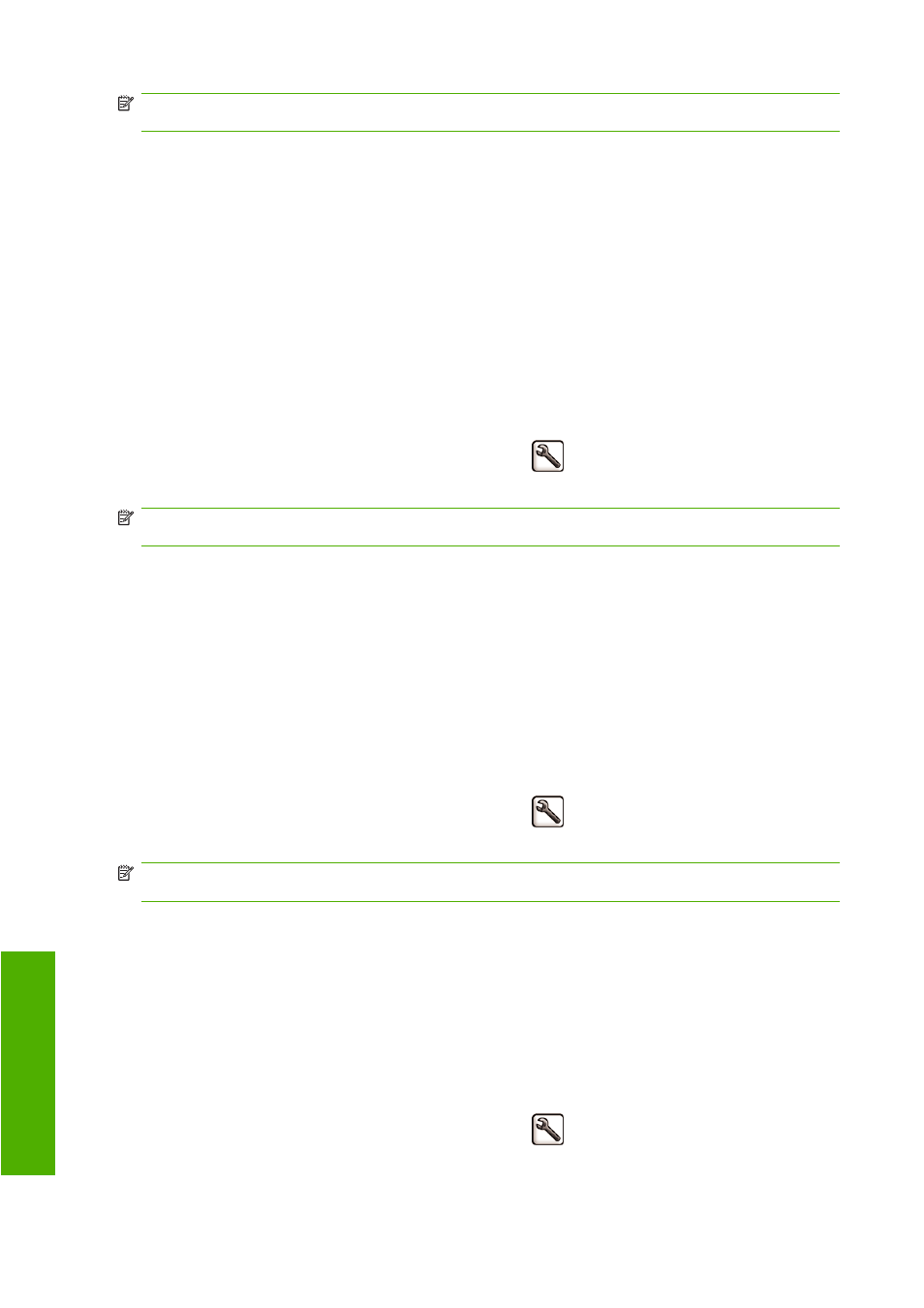
NOTE:
If you have set the print quality from your computer, that overrides the print-quality setting in
the front panel.
High-quality printing
You can specify high-quality printing in the following ways:
●
In the Windows driver dialog: go to the Paper/Quality tab and look at the Print Quality section.
Move the print-quality slider to the extreme right ('Quality').
●
In the Mac OS Print dialog (PostScript driver): go to the Image Quality panel and move the
print-quality slider to the extreme right ('Quality').
●
In the Mac OS Print dialog (PCL3 driver): go to the Paper Type/Quality panel and select
Paper, then move the print-quality slider to the extreme right ('Quality').
●
On the Embedded Web Server's Submit Job page: select Basic settings > Print quality >
Standard options > Quality.
●
Using the front panel: select the Setup menu icon
, then Printing preferences > Print
quality > Select quality level > Best.
NOTE:
If you have set the print quality from your computer, that overrides the print-quality setting in
the front panel.
If you have a high-resolution image
If your image has a resolution greater than the rendering resolution (which you can see in the driver's
Paper/Quality tab under Windows), print sharpness may be improved by selecting the Maximum
Detail option. This option is available only if you are printing on glossy paper and you have selected
Best print quality.
●
In the driver dialog (Mac OS Print dialog): select custom instead of standard print-quality options,
then check the Maximum Detail box.
●
On the Embedded Web Server's Submit Job page: select Basic settings > Print quality >
Custom. Set Quality level to Best, and Maximum detail to Yes.
●
Using the front panel: select the Setup menu icon
, then Printing preferences > Print
quality > Enable maximum detail.
NOTE:
The Maximum Detail option results in slower printing with photo papers, but it does not
increase the amount of ink used.
If you have printhead problems
If your printheads have an excessive number of clogged nozzles (which may cause banding or white
streaks on your prints), print quality can be improved by selecting the More Passes option.
●
In the driver dialog (Mac OS Print dialog): select custom instead of standard print-quality options,
then check the More Passes box.
●
On the Embedded Web Server's Submit Job page: select Basic settings > Print quality >
Custom. Set Quality level to Best, and More passes to Yes.
●
Using the front panel: select the Setup menu icon
, then Printing preferences > Print
quality > Enable more passes.
54
Chapter 5 Printing
ENWW
Pr
in
ti
n
g
