If you are printing on photo paper, If you are printing on satin photo paper, Print 16-bit color images – HP Designjet Z3200 PostScript Photo Printer series User Manual
Page 65
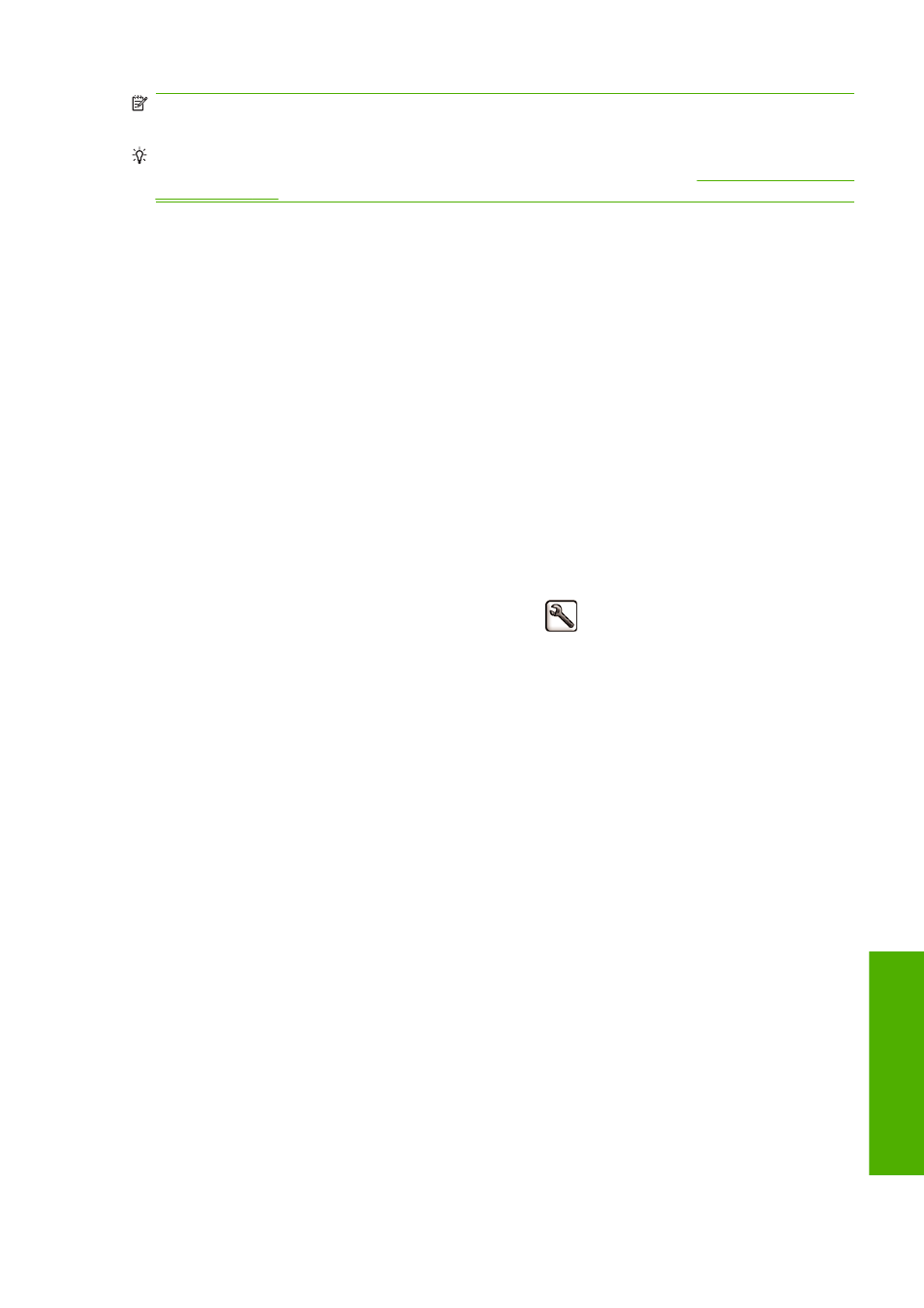
NOTE:
The More Passes option results in slower printing, but it does not increase the amount of ink
used.
TIP:
Instead of using this option, consider using the Image Diagnostics Print to identify the printhead
or printheads that are causing the problem, and then clean or replace them. See
.
If you are printing on photo paper
If you are printing on photo paper, you have the option of using the gloss enhancer, which improves
overall gloss quality and eliminates bronzing. There are three settings:
●
Off: the gloss enhancer is not used.
●
Economode: the gloss enhancer is used in inked areas of the image, but not in ink-free (white)
areas.
●
Whole page: the gloss enhancer is used over the whole area of the defined page, including ink-
free areas.
If the print quality slider is set to Quality, the Gloss enhancer option is automatically set to Whole
page. To change this setting:
●
In the driver dialog (Mac OS Print dialog): select custom instead of standard print-quality options,
then the Gloss enhancer option.
●
On the Embedded Web Server's Submit Job page: select Basic settings > Print quality >
Custom > Gloss enhancer.
●
Using the front panel: select the Setup menu icon
, then Printing preferences > Print
quality > Gloss enhancer.
When Gloss enhancer is set to Whole page, you can further reduce bronzing, if necessary, by
increasing the amount of gloss enhancer used. This can be done from the HP Printer Utility: select
Color Center > Paper preset management > Change printing properties. The Gloss enhancer
amount can be adjusted to use more or less gloss enhancer. Using more gloss enhancer will reduce
bronzing and make the gloss more even across the page; however, it may cause blurriness or
graininess.
If you are printing on satin photo paper
If you are printing on satin photo paper, consider using HP Professional Satin Photo Paper, which can
offer:
●
A wider color gamut
●
Better black optical density
●
Better PANTONE coverage
●
A smoother surface
●
Greater robustness
Print 16-bit color images
In a 16-bit RGB image, each of the three primary colors is encoded by a 16-bit value, so that each pixel
takes up 48 bits.
ENWW
Print 16-bit color images
55
ing
