Set the date and time, Change the sleep mode setting, Turn the buzzer on and off – HP Designjet Z3200 PostScript Photo Printer series User Manual
Page 32: Change the front-panel display contrast, Change the units of measurement
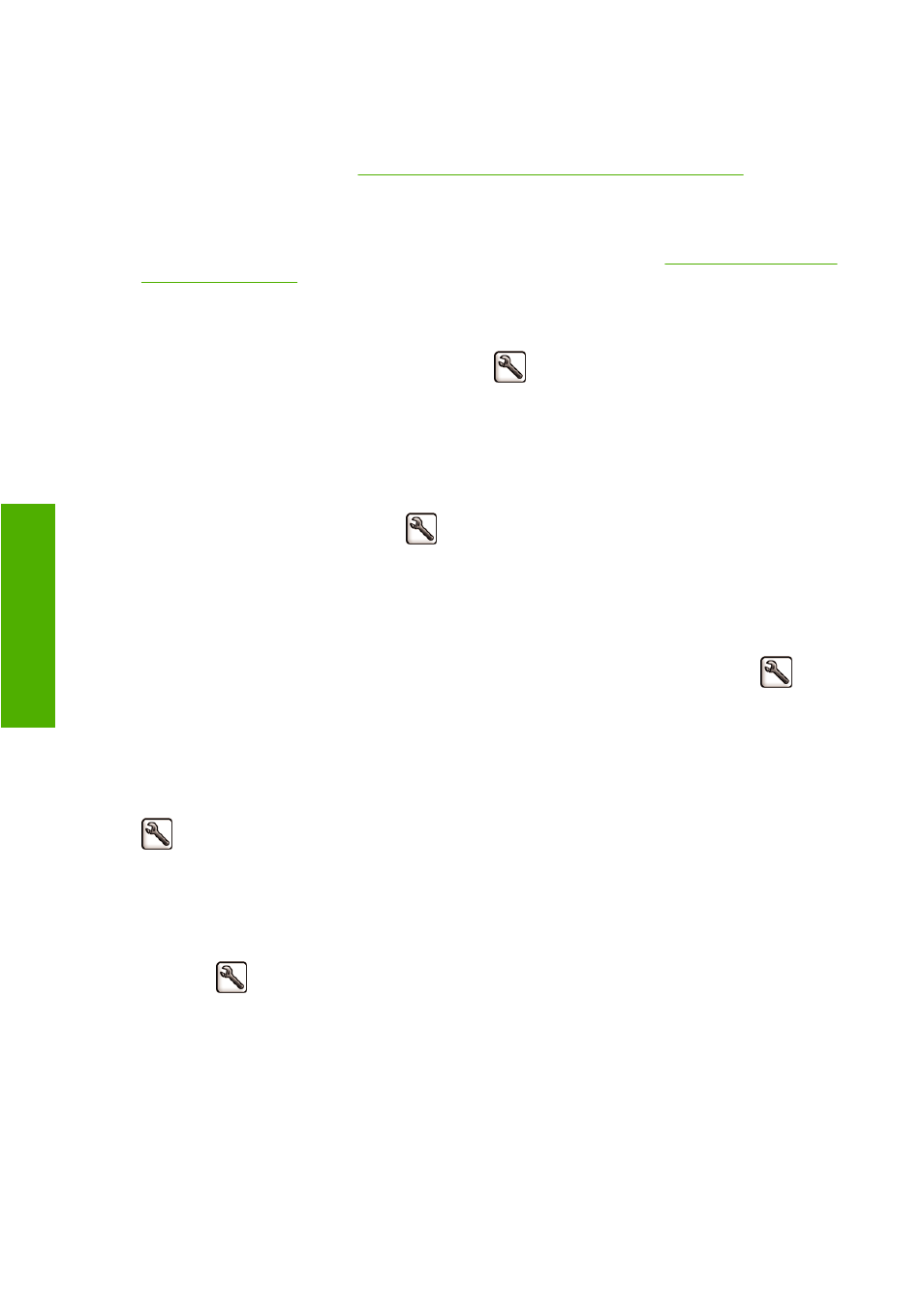
●
Update the printer's firmware
●
Update the paper presets
If you forget the password, see
Cannot access the Embedded Web Server on page 178
Set the date and time
The printer's date and time settings are mainly useful in job accounting (see
). These settings can be changed using the Embedded Web Server or the front
panel.
●
In the Embedded Web Server, go to the Setup tab and select Date & Time.
●
At the front panel, select the Setup menu icon
, then Front panel options > Date and time
options > Set date or Set time or Set time zone.
Change the sleep mode setting
If the printer is left switched on but unused for a certain period of time, it goes automatically into sleep
mode to save power. To change the time the printer waits before it goes into sleep mode, go to the front
panel and select the Setup menu icon
, then Front panel options > Sleep mode wait time.
Highlight the wait time you want and then press the
OK
key. You can set the time to 30, 60, 120, 150,
180, 210 or 240 minutes.
Turn the buzzer on and off
To turn the printer's buzzer on or off, go to the front panel and select the Setup menu icon
, then
Front panel options > Enable buzzer, highlight on or off and press the
OK
key. The default buzzer is
set to on.
Change the front-panel display contrast
To change the contrast of the front-panel display, go to the front panel and select the Setup menu icon
, then Front panel options > Select display contrast, and enter a value using the
Up
or
Down
key. Press the
OK
key to set the value. The default contrast is set to 50.
Change the units of measurement
To change the units of measurement in the front-panel display, go to the front panel and select the Setup
menu icon
, then Front panel options > Select units, and select English or Metric. By default the
units are set to metric.
22
Chapter 3 Personalizing the printer
ENWW
P
e
rs
o
n
al se
tt
ings
