Use paper economically, Nest jobs to save roll paper – HP Designjet Z3200 PostScript Photo Printer series User Manual
Page 69
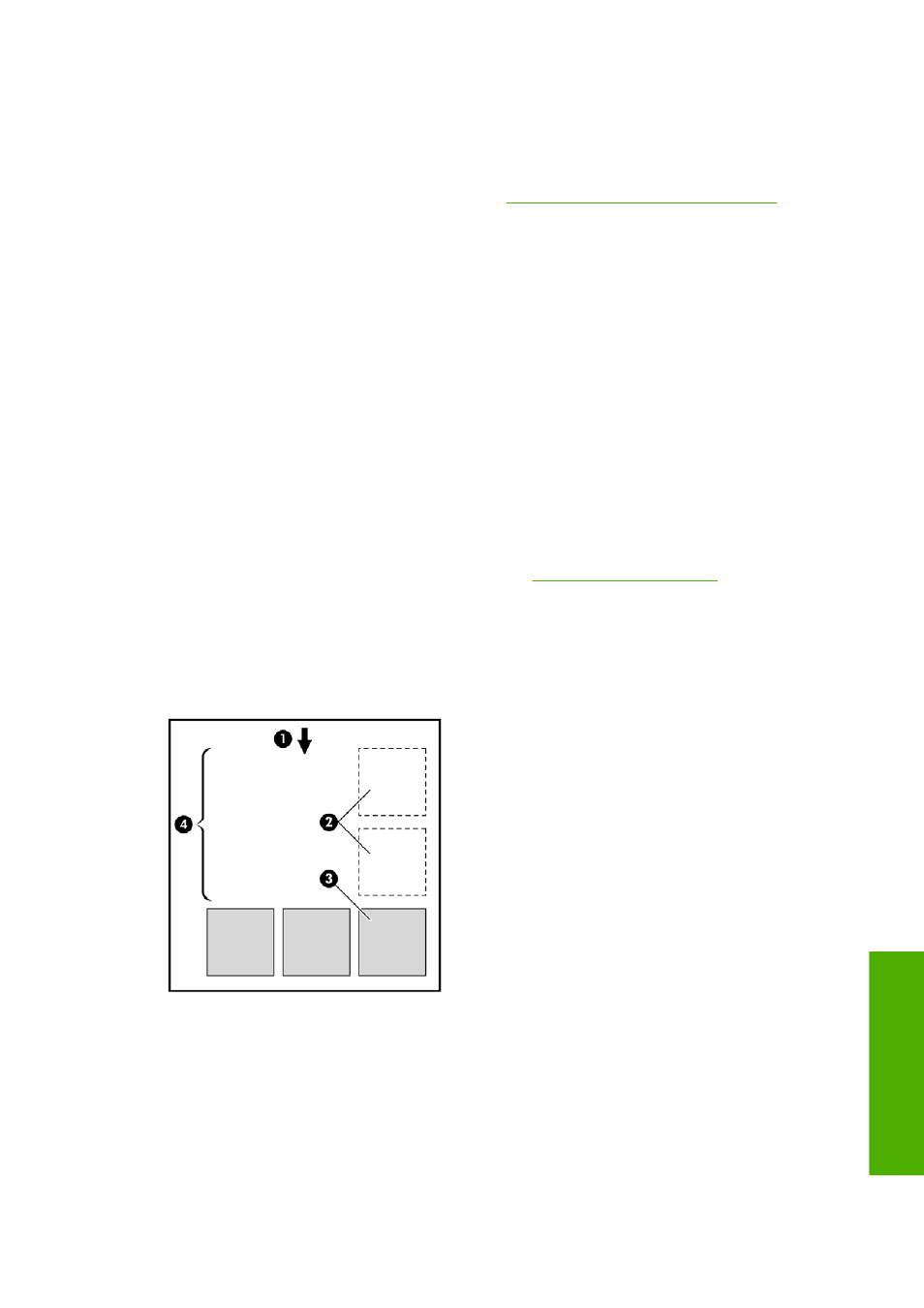
Use paper economically
Here are some recommendations for making economical use of paper:
●
If you are printing relatively small images or document pages, you can use nesting to print them
side by side instead of one after another. See
Nest jobs to save roll paper on page 59
.
●
If you are printing multipage documents with relatively small pages, you can print up to 16 of them
on one sheet of paper. Use the Pages per sheet option in the Features tab (Windows driver) or
the Layout panel (Mac OS driver).
●
You may be able to save some roll paper by using the following options:
◦
In the Windows driver dialog: select the Features tab and then Remove Top/Bottom Blank
Areas and/or Rotate by 90 degrees or Autorotate.
◦
In the Mac OS Print dialog (PostScript driver): select the Finishing panel, then Remove
Top/Bottom Blank Areas and/or Rotate by 90 degrees.
◦
In the Mac OS Print dialog (PCL3 driver): select the Paper Type/Quality panel, then
Paper, then Remove Top/Bottom Blank Areas; and/or select HP Print Preview, then
Rotate by 90 degrees.
◦
On the Embedded Web Server's Submit Job page: select Advanced settings > Roll
options > Remove top/bottom blank areas and/or Rotate.
●
If you check the print preview on your computer before printing, you can sometimes avoid wasting
paper on prints containing obvious mistakes. See
Nest jobs to save roll paper
Nesting means automatically printing images or document pages side by side on the paper, rather than
one after the other. This is done to avoid wasting paper.
1.
Direction of paper flow
2.
Nesting off
3.
Nesting on
4.
Paper saved by nesting
ENWW
Use paper economically
59
ing
