Clearing jams, Typical jam locations, Clearing – HP LaserJet 2300 Printer series User Manual
Page 99
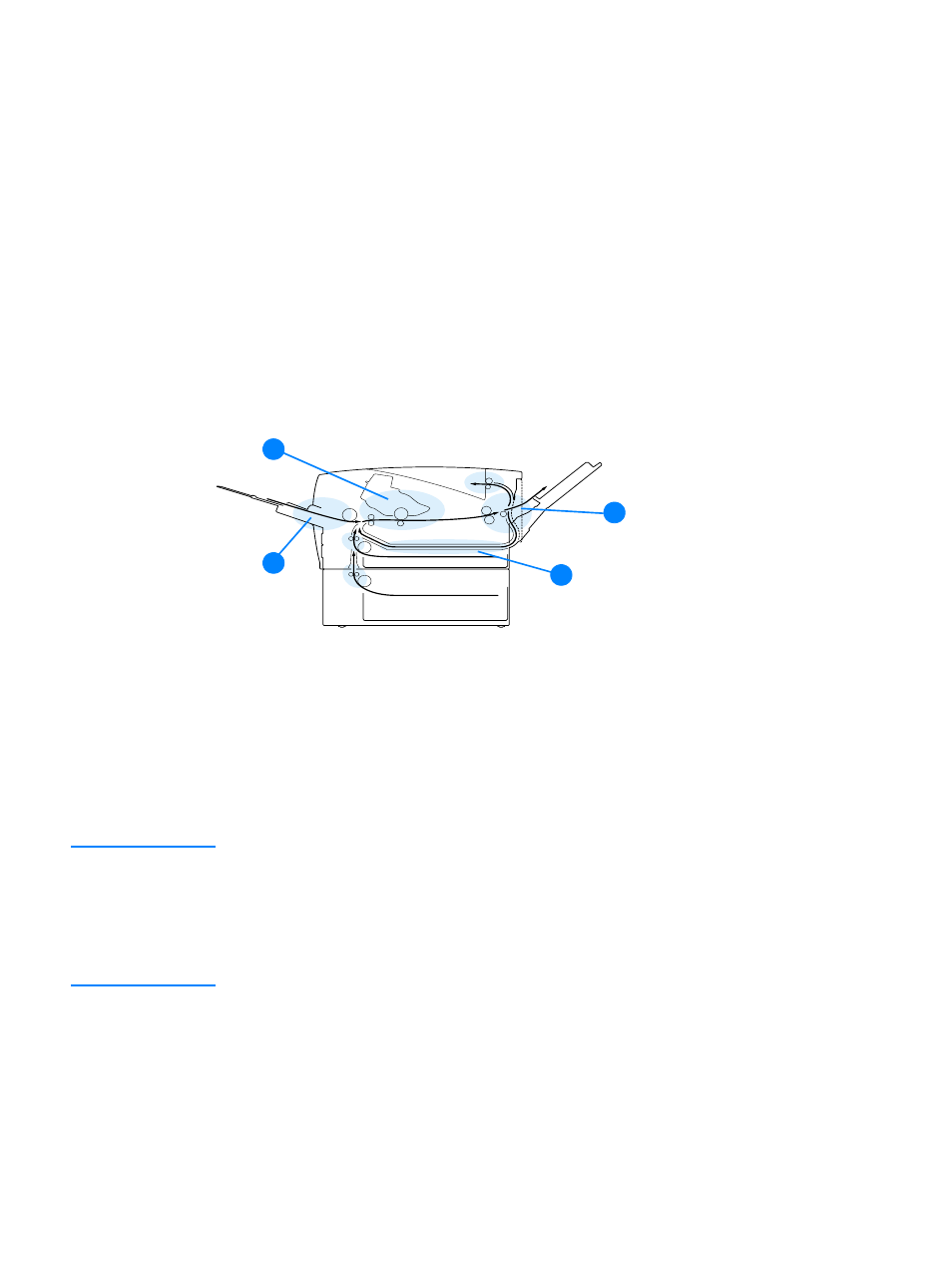
ENWW
Clearing jams 97
Clearing jams
Occasionally, media can become jammed during a print job. The following are some of the
causes:
Trays are loaded improperly or overfilled.
Tray 2 or tray 3 is removed during a print job.
The top cover is opened during a print job.
The media that is being used does not meet HP specifications (see
).
The media that is being used is outside of the supported size range (see
.)
Typical jam locations
Jams can occur at four locations:
Note
Find and remove the jammed media by using the instructions provided in this section. If the
location of the jam is not obvious, look first in the print cartridge area.
Be sure to remove all torn pieces of media that remain in the printer.
Loose toner might remain in the printer after a jam. This should clear after a few sheets have
been printed. See
1
“Print-cartridge area” on page 98
2
Input-tray areas (see
“Tray 2 or tray 3 paper-feed area” on page 99
)
3
4
Duplexer area (applies only to the HP LaserJet 2300d printer,
HP LaserJet 2300dn printer, and HP LaserJet 2300dtn printer) (see
)
1
3
4
2
