Printer drivers, Select the right printer driver for your needs, Printer driver help – HP LaserJet 2300 Printer series User Manual
Page 16
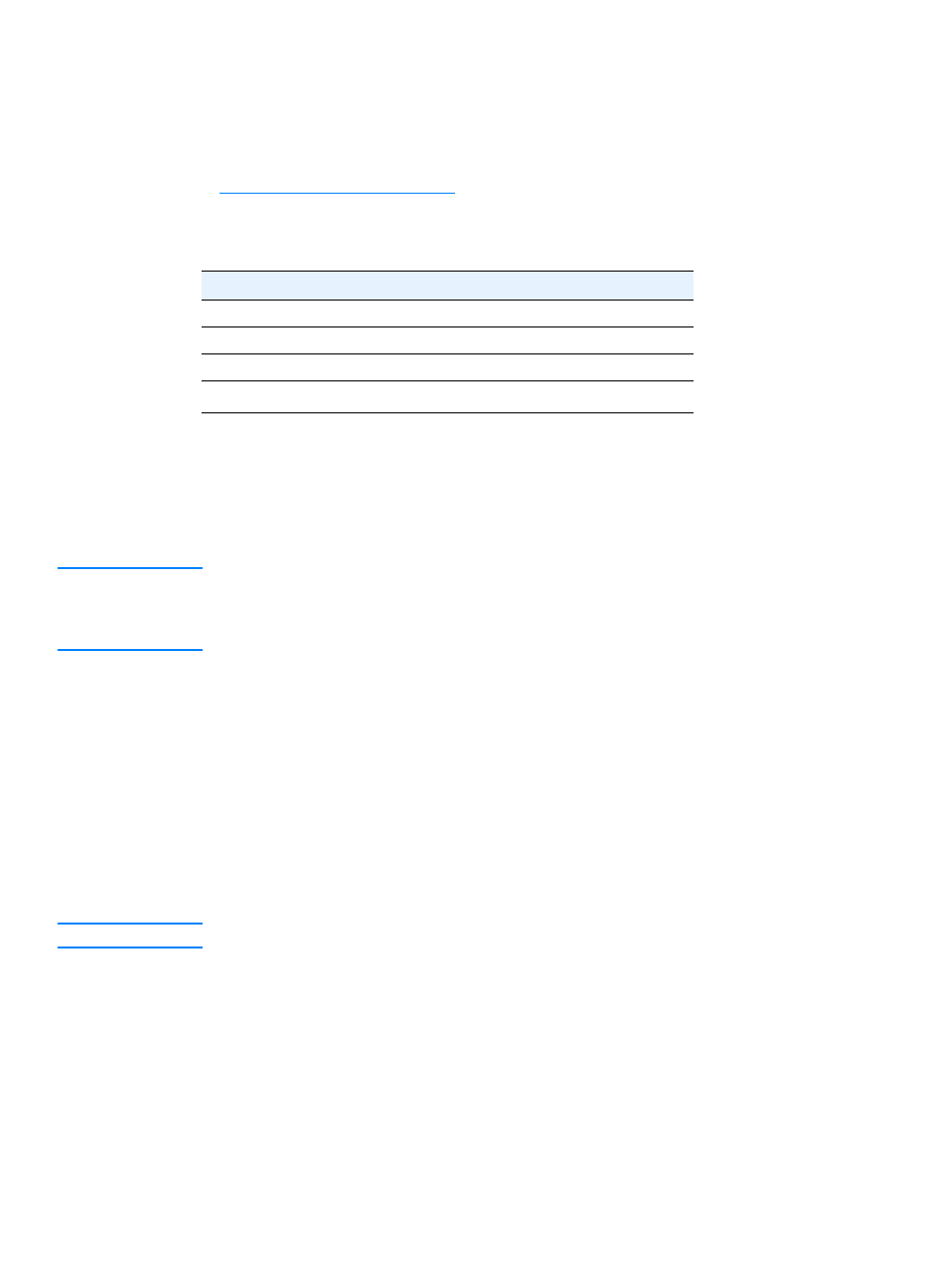
14 Chapter 1 Printer basics
ENWW
Printer drivers
Printer drivers allow you to gain access to the printer features and allow the computer to
communicate with the printer (by using a printer language). Check the installation notes and
Readme files on the printer CD-ROM for additional software and languages.
The following printer drivers are included with the printer. The most recent drivers are available
at
. Depending on the configuration of Windows-based
computers, the installation program for the printer software automatically checks the computer
for Internet access to obtain the latest drivers.
You can obtain Model Scripts for UNIX
®
and Linux by downloading them from the Internet or by
requesting them from an HP-authorized service or support provider. (See the support flyer that
came in the printer box.)
OS/2 drivers are available from IBM and are packaged with OS/2.
Note
If the printer driver you want is not on the printer CD-ROM or is not listed here, check the installation
notes and Readme files to see if the printer driver is supported for the printer. If it is not supported,
contact the manufacturer or distributor of the program you are using and request a driver for the
printer.
Select the right printer driver for your needs
Select a printer driver based on the way that you use the printer. Certain printer features are
available only in the PCL 6 drivers. See the printer driver Help for availability of features.
Use the PCL 6 driver to take full advantage of printer features. For general office printing, the
PCL 6 driver is recommended to provide optimum performance and print quality.
Use the PCL 5e driver if backward compatibility with previous PCL printer drivers or older
printers is necessary.
Use the PS driver if you are printing primarily from PostScript-specific programs such as
Adobe
®
or Corel, for compatibility with PostScript Level 3 needs, or for PS font DIMM
support.
Note
The printer automatically switches between PS and PCL printer languages.
Printer driver Help
Each printer driver has Help screens that can be activated by using either the Help button, the
F1 button on the computer keyboard, or a question-mark symbol in the upper right corner in the
printer driver (depending on the Windows operating system used). These Help screens give
detailed information about the specific driver. Printer driver Help is separate from your program
Help.
Operating system
PCL 6
PCL 5e
PS
PPDs
1
1. PostScript Printer Description files.
Windows 95, 98, Me
x
x
x
x
Windows NT 4.0
x
x
x
x
Windows 2000, XP
x
x
x
x
Mac OS
x
x
