HP LaserJet 2300 Printer series User Manual
Page 94
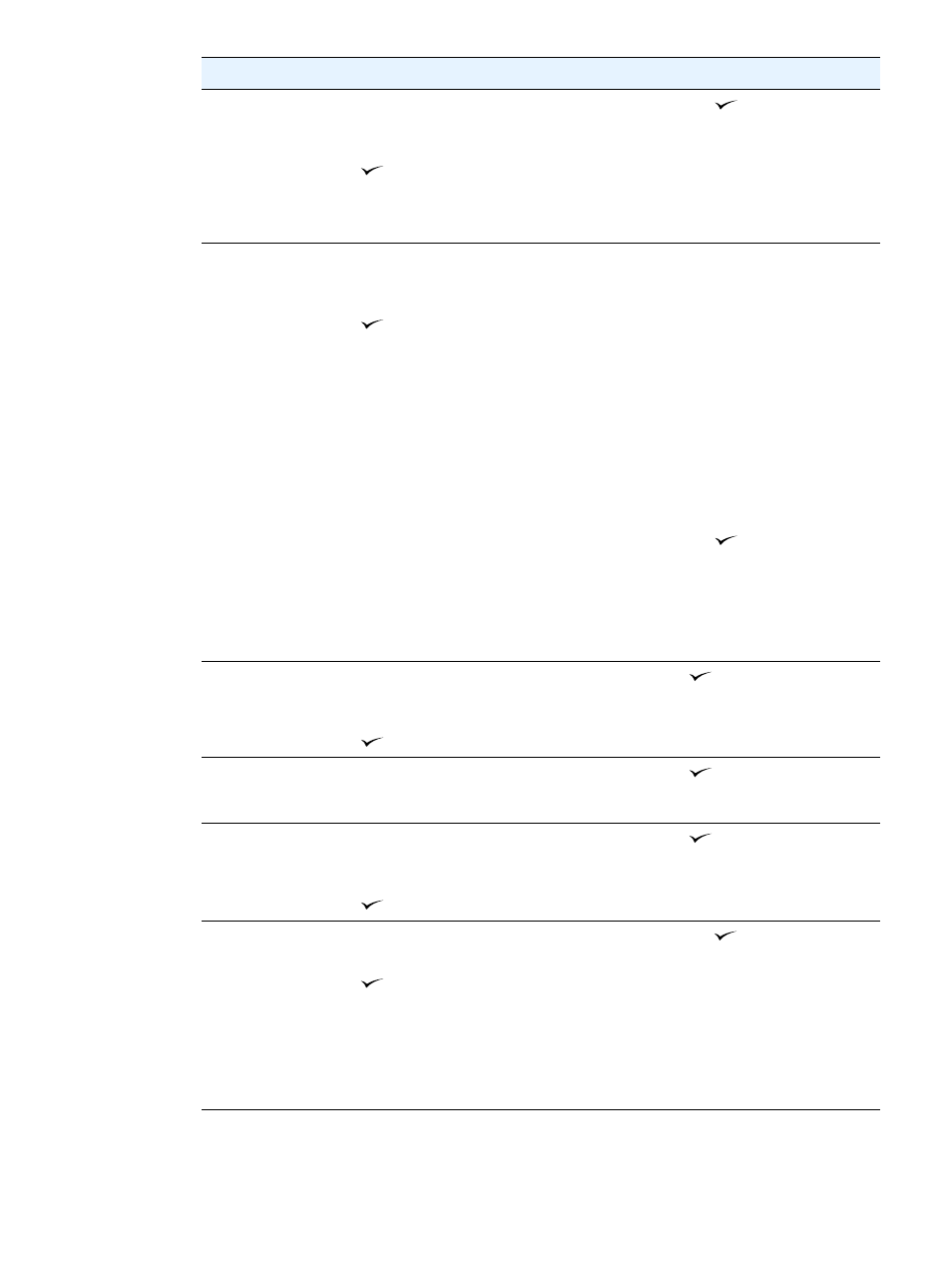
92 Chapter 4 Problem solving
ENWW
22 EIO [X]
BUFFER OVERFLOW
alternates with
To continue press
Too much data was sent to the EIO
card in the specified slot
[
X
]
. An
improper communications protocol
might be in use.
1
Press
(
S
ELECT
button) to
clear the message. (The job will
not be printed.)
2
Check the host configuration. If
the message persists, contact
an HP-authorized service or
support provider (see
).
22 PARALLEL I/O
BUFFER OVERFLOW
alternates with
To continue press
Too much data was sent to the
parallel port.
1
Check for a loose cable
connection and be sure to use a
high-quality cable. Some
non-HP parallel cables might be
missing pin connections or
might otherwise not conform to
the IEEE-1284 specification.
(See
accessories, and supplies” on
page 116
.)
2
This error can occur if the driver
you are using is not IEEE-1284
compliant. For best results, use
an HP driver that came with the
printer. (See
3
Press
(
S
ELECT
button) to
clear the error message. (The
job will not be printed.)
4
If the message persists, contact
an HP-authorized service or
support provider (see
).
22 SERIAL I/O
BUFFER OVERFLOW
alternates with
To continue press
Too much data was sent to the
serial port.
Press
(
S
ELECT
button) to clear
the error message. (The job will not
be printed.)
22 USB I/O
BUFFER OVERFLOW
Too much data was sent to the USB
port.
Press
(
S
ELECT
button) to clear
the error message. (The job will not
be printed.)
40 EIO [X] BAD
TRANSMISSION
alternates with
To continue press
The connection has been broken
between the printer and the EIO
card in the specified slot
[X]
.
Press
(
S
ELECT
button) to clear
the error message and continue
printing.
41.X PRINTER ERROR
alternates with
To continue press
A temporary printing error occurred.
1
Press
(
S
ELECT
button). The
page containing the error
automatically reprints if jam
recovery is enabled.
2
Turn the printer power off, and
then turn the printer power on.
3
If the message persists, contact
an HP-authorized service or
support provider (see
).
Message
Description
Recommended action
