Printing on both sides (duplexing), Guidelines for printing on both sides, Paper orientation for printing on both sides – HP LaserJet 2300 Printer series User Manual
Page 45
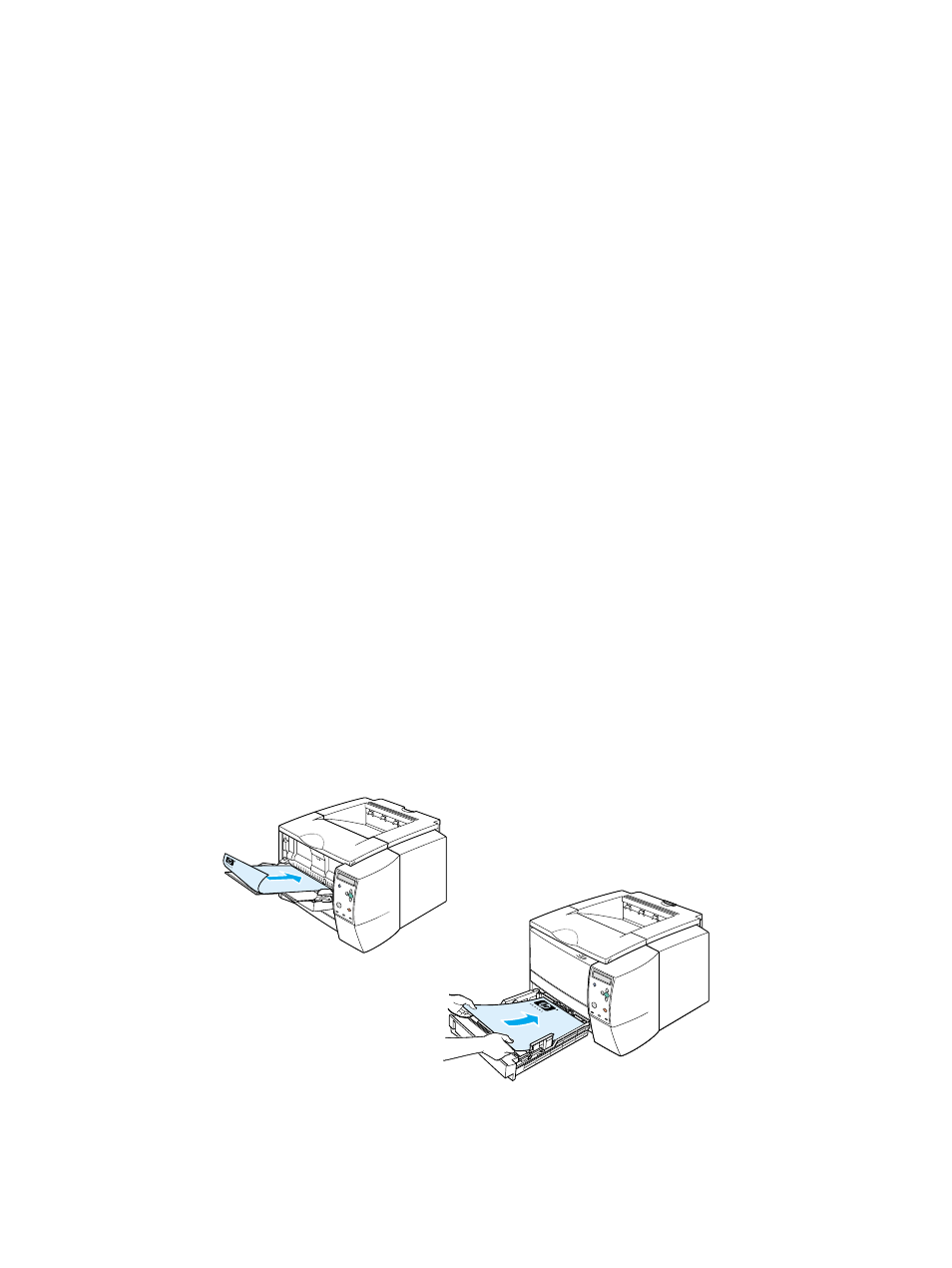
ENWW
Printing on both sides (duplexing) 43
Printing on both sides (duplexing)
You can print on both sides of a sheet of paper (called duplexing or two-sided printing) in two
ways—automatic and manual. Letter, A4, and 8.5 by13 inches, and Legal paper sizes are
supported for duplexing.
Automatic duplexing
The HP LaserJet 2300d, HP LaserJet 2300dn, and HP LaserJet 2300dtn printers contain a
built-in duplexer that can automatically print on both sides of paper.
Manual duplexing
You can perform manual duplexing for the HP LaserJet 2300L, HP LaserJet 2300, and
HP LaserJet 2300n printers. The printer prints the first side of each page, waits for you to
insert the paper into the printer, and then prints the second side of each page. Other
documents cannot be printed while the printer waits for you to insert the paper for the second
side to be printed.
Even if your printer includes a built-in duplexer, manual duplexing is necessary for the following:
if you want to duplex paper other than the supported sizes or weights—for example, paper
heavier than 105 g/m
2
(28 lb) or very thin paper
if you select Straight Paper Path in your printer driver
Guidelines for printing on both sides
Do not print on both sides of labels, transparencies, or vellum. Damage to the printer and jams
might result.
Paper orientation for printing on both sides
Duplex on the second side of the sheet of paper first. The paper needs to be oriented as shown
in the following illustration.
For tray 1, load the first side facing down with the bottom, short edge toward the printer.
For all other trays, load the first side facing up with the top, short edge toward the printer.
Tray 1
All other trays
