Installing the printing system software – HP LaserJet 2300 Printer series User Manual
Page 18
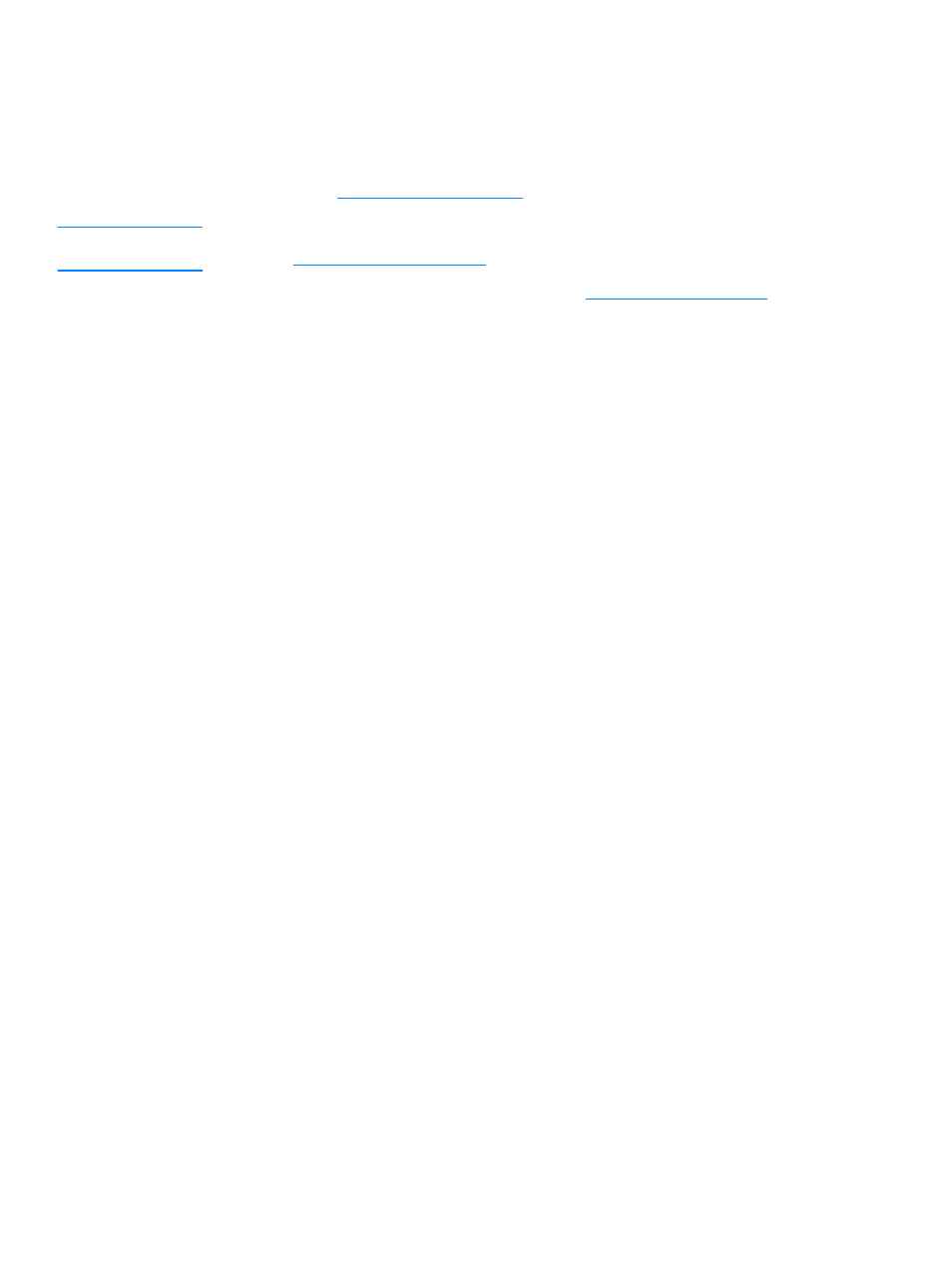
16 Chapter 1 Printer basics
ENWW
Installing the printing system software
The printer comes with printing system software and printer drivers on a CD-ROM. The printing
system software on the CD-ROM must be installed to take full advantage of the printer features.
If you do not have access to a CD-ROM drive, you can download the printing system software
from the Internet at
Note
Sample model scripts for UNIX® (HP-UX®, Sun Solaris) and Linux networks are available for
download
.
You can download the latest software free of charge at
.
After you have followed the installation instructions and loaded the software, see
printer-driver features” on page 49
to get the most out of your printer.
Choose the installation procedure from the following:
“Installing Windows printing system software for direct connections” on page 16
“Installing Windows printing system software for networks” on page 17
“Installing Macintosh printing system software for networks” on page 18
“Installing Macintosh printing system software for direct connections” on page 19
“Installing the software after the parallel or USB cable has been connected” on page 20
Installing Windows printing system software for direct
connections
This section explains how to install the printing system software for Microsoft Windows 95,
Windows 98, Windows Me, Windows NT 4.0, Windows 2000, and Windows XP.
When installing the printing software in a direct-connect environment, always install the software
before connecting the parallel or USB cable. If the parallel or USB cable was connected before
the software installation, see
“Installing the software after the parallel or USB cable has been
Either a parallel or USB cable can be used for the direct connection. You cannot connect
parallel and USB cables at the same time. Use an IEEE 1284-compatible cable or a standard
2-meter USB cable.
Windows 95 and NT 4.0 do not support USB cable connections.
To install the printing system software
1
Close all software programs that are open or running.
2
Insert the printer CD-ROM into the CD-ROM drive.
If the welcome screen does not open, start it by using the following procedure:
a
On the Start menu, click Run.
b Type the following (where
X
is the letter of the CD-ROM drive):
X:\setup
c
Click OK.
3
When prompted, click Install Printer and follow the instructions on the computer screen.
4
Click Finish when the installation has completed.
5
Restart the computer.
6
Print a page from any software program to make sure that the software is correctly installed.
