Troubleshooting common windows problems – HP LaserJet 2300 Printer series User Manual
Page 110
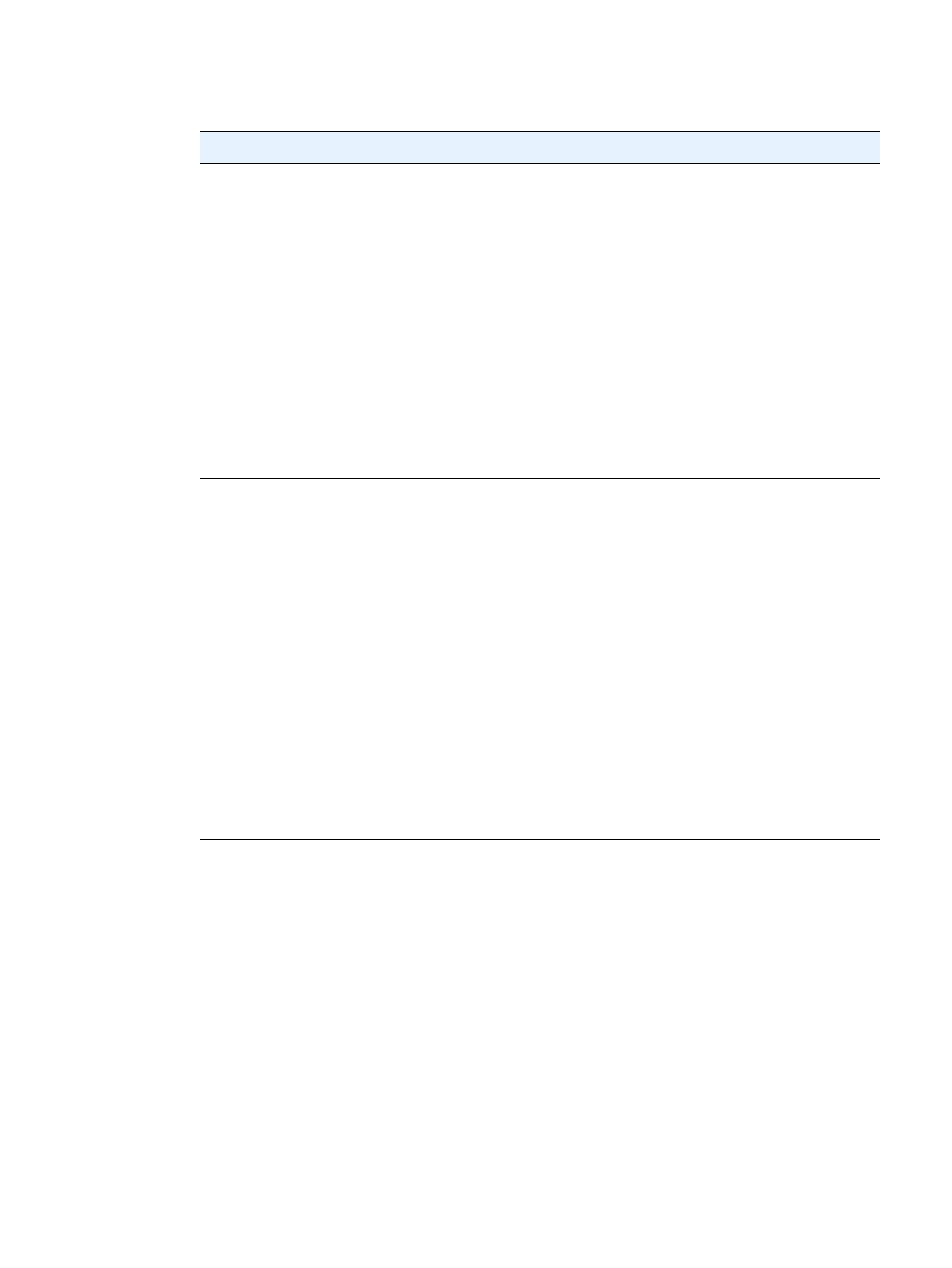
108 Chapter 4 Problem solving
ENWW
Troubleshooting common Windows problems
Symptom
Possible cause
Solution
Error message:
“Error Writing to LPTx”
in
Windows 9x.
Paper is not loaded.
Make sure that there is paper in the trays.
Defective or loose cable.
Make sure that the cables are connected
correctly, the printer is on, and the
R
EADY
light is on.
The printer is plugged into a
power strip and not
receiving enough power.
Unplug the power cord from the power strip
and plug it into another electrical outlet.
Wrong input/output setting.
Click Start, click Settings, and then click
Printers. Right-click the HP LaserJet 2300
printer driver and select Properties. Click
Details and then Port Settings. Click to
clear the check mark from the Check Port
State before Printing box. Click OK. Click
Spool Setting and then click Print Directly
to Printer. Click OK.
Error message:
“General Protection Fault
Exception OE”
“Spool32”
“Illegal Operation”
Close all other applications, restart Windows,
and try again.
Select a different printer driver. If the
HP LaserJet 2300 series PCL 6 driver is
selected, switch to a PCL 5e or PS printer
driver. (You can usually do this from a
software program.)
Delete all temp files from the Temp
subdirectory. You can determine the name of
the directory by editing the Autoexec.bat file
and looking for the statement “
Set Temp
=
.” The name after this statement is the temp
directory. It is usually
C:\temp
by default,
but can be redefined.
Refer to the Microsoft Windows
documentation that came with your computer
for further information about Windows error
messages.
