Curl or wave” on, Curl or wave, Wrinkles or creases – HP LaserJet 2300 Printer series User Manual
Page 108: Toner scatter outline (halo), Random image repetition
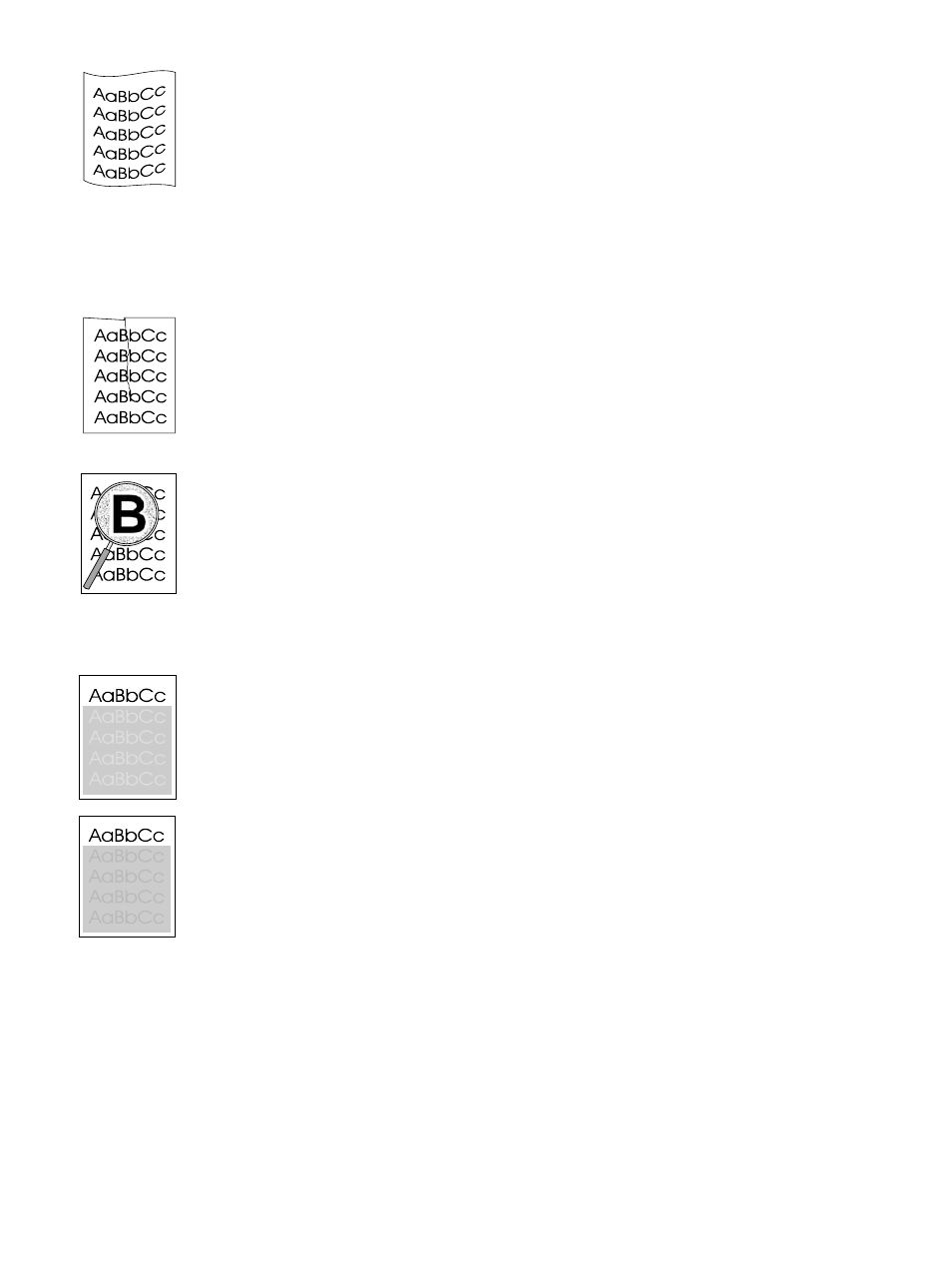
106 Chapter 4 Problem solving
ENWW
Curl or wave
Check the media type and quality. Both high temperature and humidity can cause paper curl.
See
“Media specifications” on page 134
Turn over the stack of paper in the tray. Also try rotating the paper 180° in the input tray.
Open the rear door and try printing to the rear output bin (straight-through paper path).
Reduce the fusing temperature to reduce the curling (see
).
Change the paper type setting in the printer driver to thin, transparency, or lightweight. This
helps reduce curl by shortening the time that the media spends in the fuser assembly. See
“Printing by type and size of media” on page 53
.
Keep media sealed in the original packaging and in a cool, dry place until ready to use.
Wrinkles or creases
Make sure that the media is loaded properly.
Check the media type and quality. See
“Media specifications” on page 134
Open the rear door and try printing to the rear output bin.
Turn over the stack of paper in the tray or try rotating the paper 180° in the input tray.
Toner scatter outline (halo)
If large amounts of toner have scattered around the characters, the media might have high
resistivity. (Small amounts of toner scatter are normal for laser printing.) Try a different paper
type. See
“Media specifications” on page 134
Turn over the stack of media in the tray.
Use media designed for laser printers. See
“Media specifications” on page 134
.
A combination of low humidity and high temperature might be the problem. Increase the
intensity of toner transfer (see
Random image repetition
If an image that appears at the top of the page (in solid black) repeats further down the page (in
a gray field), the toner might not have been completely erased from the last job. (The repeated
image might be lighter or darker than the field it appears in.)
Change the tone (darkness) of the field that the repeated image appears in.
Change the order in which the images are printed. For example, have the lighter image at
the top of the page, and the darker image farther down the page.
From your software application, rotate the whole page 180° to print the lighter image first.
If the defect occurs later in a print job, turn the printer power off for 10 minutes, and then turn
the printer power on to restart the print job.
