Restore the copy-settings defaults – HP Color LaserJet CM2320 Multifunction Printer series User Manual
Page 94
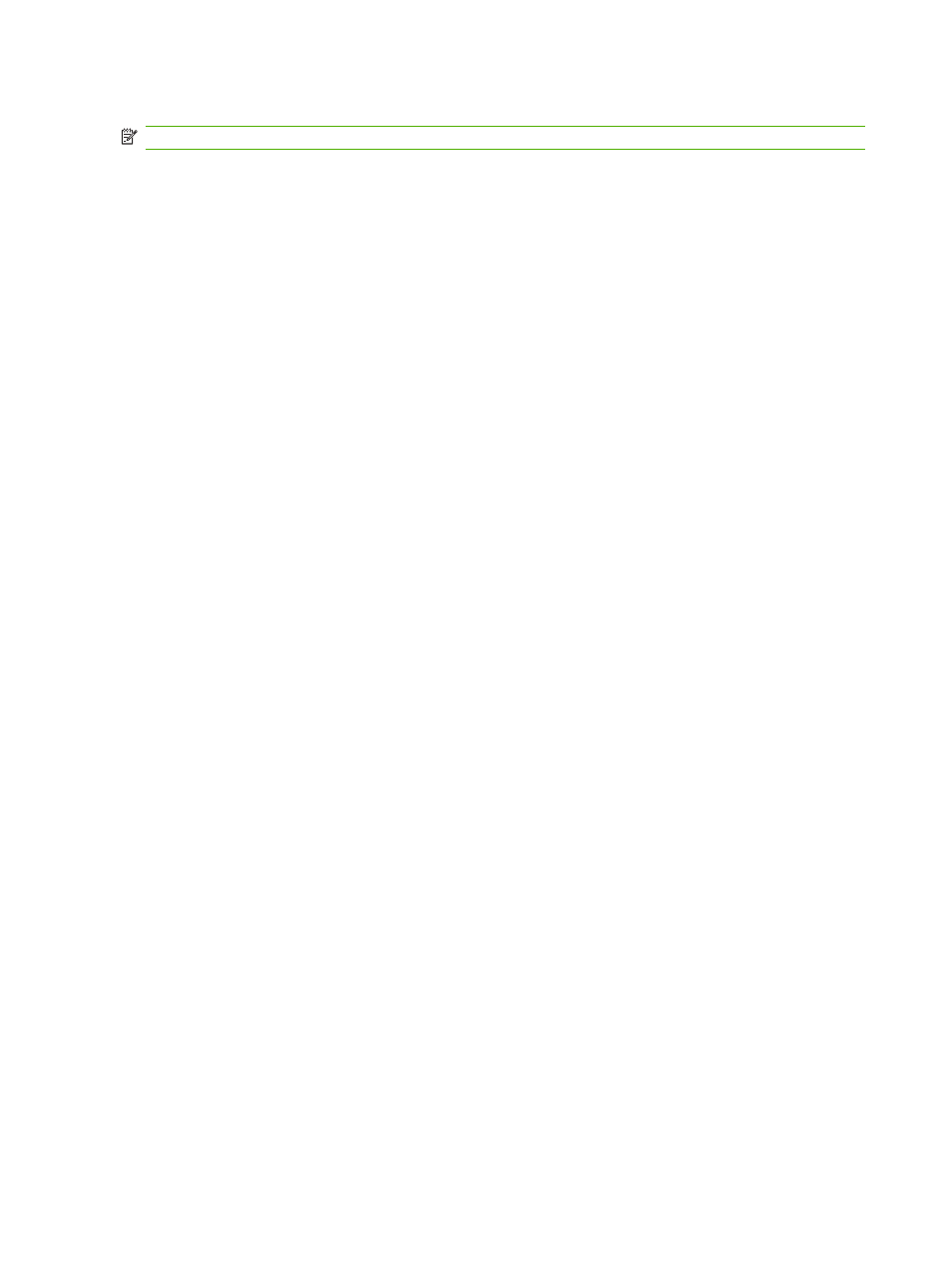
Change the media size and type for the current job
NOTE:
Change the default media size and type settings to change the media size and type.
1.
On the product control panel, press
Copy Features
.
-or-
For products with a graphical display, press
Copy Menu
, then use the arrow keys to select
Options
, and then press
OK
.
2.
Use the arrow buttons to select
Copy Paper
, and then press
OK
.
3.
Use the arrow buttons to select a media size, and then press
OK
.
4.
Use the arrow buttons to select a media type, and then press
OK
.
5.
Press
Start Copy
.
Change the default media-size setting
1.
On the product control panel, press
Setup
.
2.
Use the arrow buttons to select System setup, and then press
OK
.
3.
Use the arrow buttons to select Paper setup, and then press
OK
.
4.
Use the arrow buttons to select Def. paper size, and then press
OK
.
5.
Use the arrow buttons to select a media size, and then press
OK
.
6.
Press
OK
to save the selection.
Change the default media-type setting
1.
On the product control panel, press
Setup
.
2.
Use the arrow buttons to select
System setup
, and then press
OK
.
3.
Use the arrow buttons to select Paper setup, and then press
OK
.
4.
Use the arrow buttons to select Def. paper type, and then press
OK
.
5.
Use the arrow buttons to select a media type, and then press
OK
.
6.
Press
OK
to save the selection.
Restore the copy-settings defaults
Use the control panel to restore the copy settings to the factory-set default values.
1.
On the product control panel, press
Setup
.
2.
Use the arrow buttons to select
Copy setup
, and then press
OK
.
3.
Use the arrow buttons to select Restore defaults, and then press
OK
.
82
Chapter 9 Copy
ENWW
