Edit scan quality and size settings, Scan to a memory card, Scan details – HP Color LaserJet CM2320 Multifunction Printer series User Manual
Page 116: Image file details
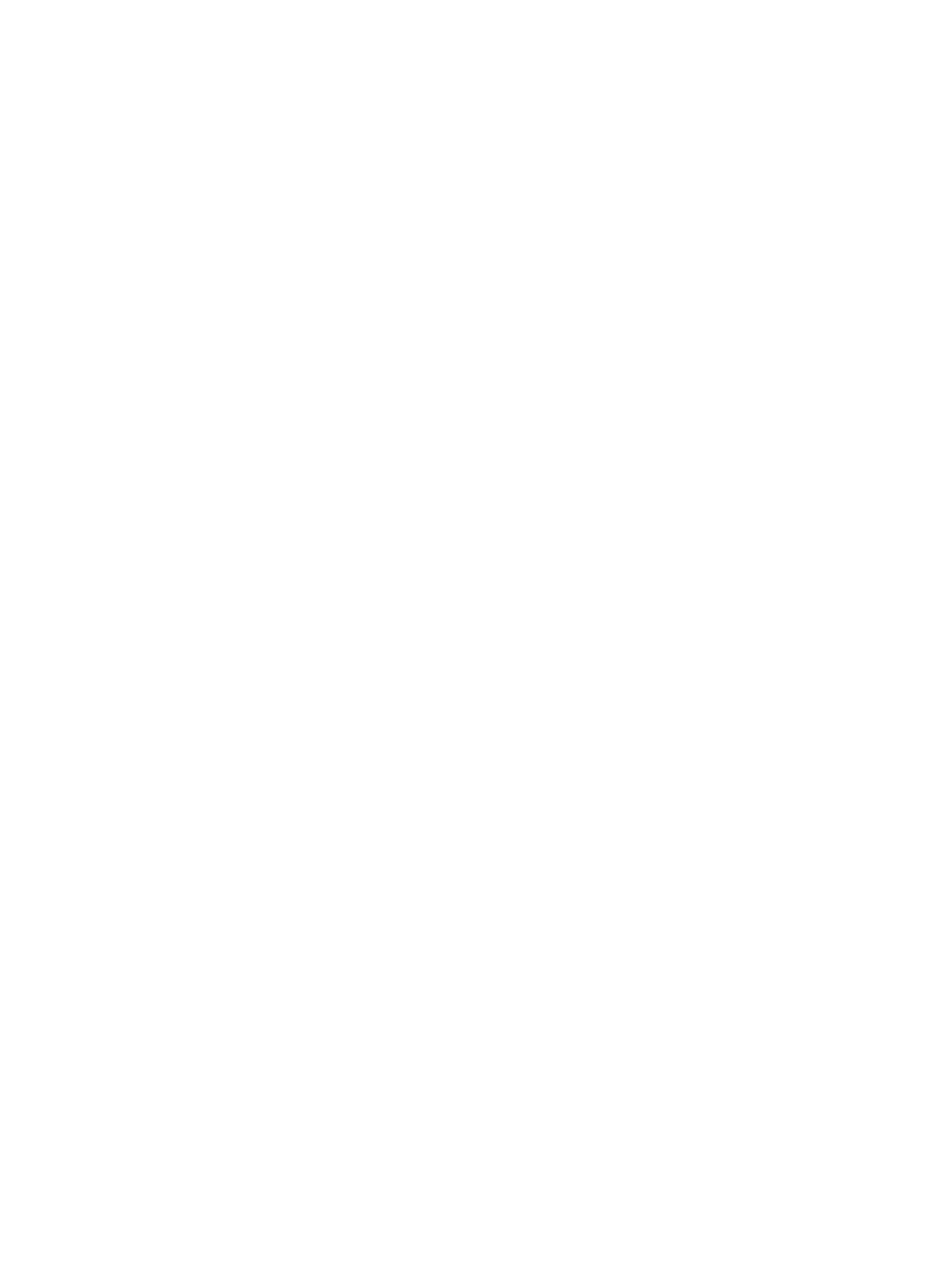
Edit scan quality and size settings
Edit the default scan resolution:
1.
If the product control panel has an
Email Menu
button, press
Email Menu
.
-or-
If the product control panel does not have an
Email Menu
button, press
Scan Menu
.
2.
Use the arrow buttons to select Current Settings, and then press
OK
.
3.
Use the arrow buttons to select Scan Resolution, and then press
OK
.
4.
Select an option: 75, 150, or 300, and then press
OK
.
Edit the default scan paper size:
1.
If the product control panel has an
Email Menu
button, press
Email Menu
.
-or-
If the product control panel does not have an
Email Menu
button, press
Scan Menu
.
2.
Use the arrow buttons to select Current Settings, and then press
OK
.
3.
Use the arrow buttons to select Scan Paper Size, and then press
OK
.
4.
Select an option: Letter, Legal, or A4, and then press
OK
.
Scan to a memory card
This feature allows you to scan a document and save it to an inserted memory card.
Scan Details
You can scan from both the ADF and flatbed. The device will look for the presence of paper in the ADF.
If there is paper, then the ADF is used. Otherwise the flatbed is scanned. Only single-page scanning is
supported from the flatbed.
The following scan settings used are for a default 300dpi scan:
●
Resolution: 300dpi
●
Width: 2550
●
Height: 3500
●
Quality: ImagePipeNormalQuality
●
Compression: JPEG compression
Image File Details
The scanned file is saved as a .jpg image. A separate file is created for each page scanned.
Scanned images are saved to a directory named "HP
card.
The first scanned file is named HP0001.jpg. Each subsequent file name is incremented by one.
104 Chapter 11 Scan
ENWW
