Fax logs and reports, Print all fax reports, Print individual fax reports – HP Color LaserJet CM2320 Multifunction Printer series User Manual
Page 162
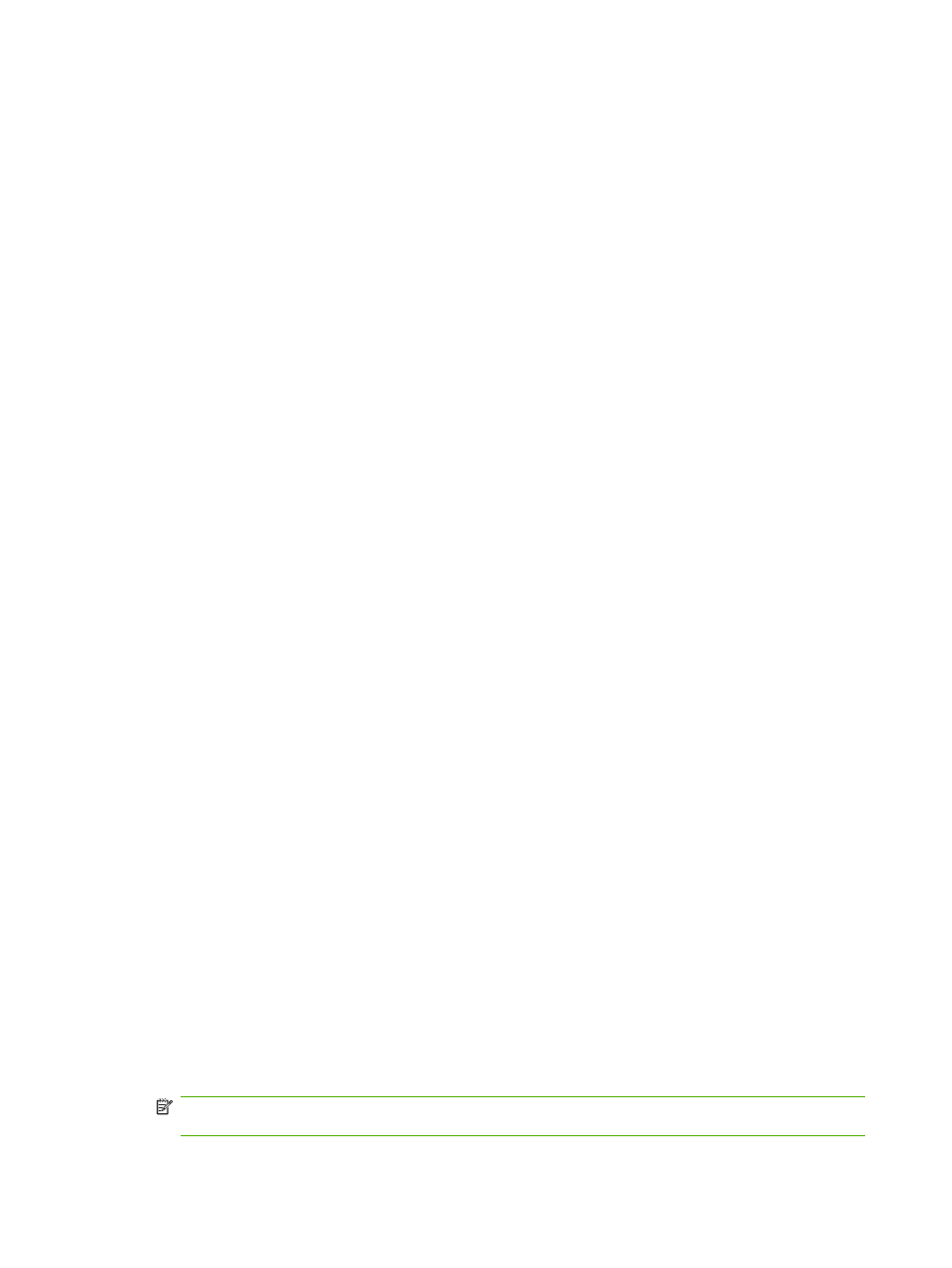
Fax memory is retained when there is a loss of power
The HP Color LaserJet CM2320 MFP Series flash memory protects against data loss when a power
failure occurs. Flash memory can maintain its data for years without power applied.
Fax logs and reports
Use the following instructions to print fax logs and reports:
Print all fax reports
Use this procedure to print all of the following reports at one time:
●
Fax activity log
●
Phone book report
●
Configuration report
●
Usage page
●
Junk-fax list
●
Billing report (if the option is turned on)
1.
On the control panel, press
Fax Menu
.
2.
Use the arrow buttons to select Reports, and then press
OK
.
3.
Use the arrow buttons to select All fax reports, and then press
OK
. The product exits the menu
settings and prints the reports.
Print individual fax reports
Use the control panel to print the following fax logs and reports:
●
Fax activity log: Provides a chronological history of the last 40 faxes that were received, sent, or
deleted, and any errors that occurred.
●
Phone book report: Lists the fax numbers that are assigned to the phone book entries, including
speed dials and group-dial entries.
●
Block-fax list: Lists the fax numbers that are blocked from sending faxes to the product.
●
Last call report: Provides information about the last fax sent from or received at the product.
1.
On the control panel, press
Fax Menu
.
2.
Use the arrow buttons to select Reports, and then press
OK
.
3.
Use the arrow buttons to select the report to be printed, and then press
OK
. The product exits the
menu settings and prints the report.
NOTE:
If you selected Fax Activity log and pressed
OK
, press
OK
again to select Print log
now. The product exits the menu settings and prints the log.
150 Chapter 12 Fax (fax models only)
ENWW
