Change memory card default settings – HP Color LaserJet CM2320 Multifunction Printer series User Manual
Page 174
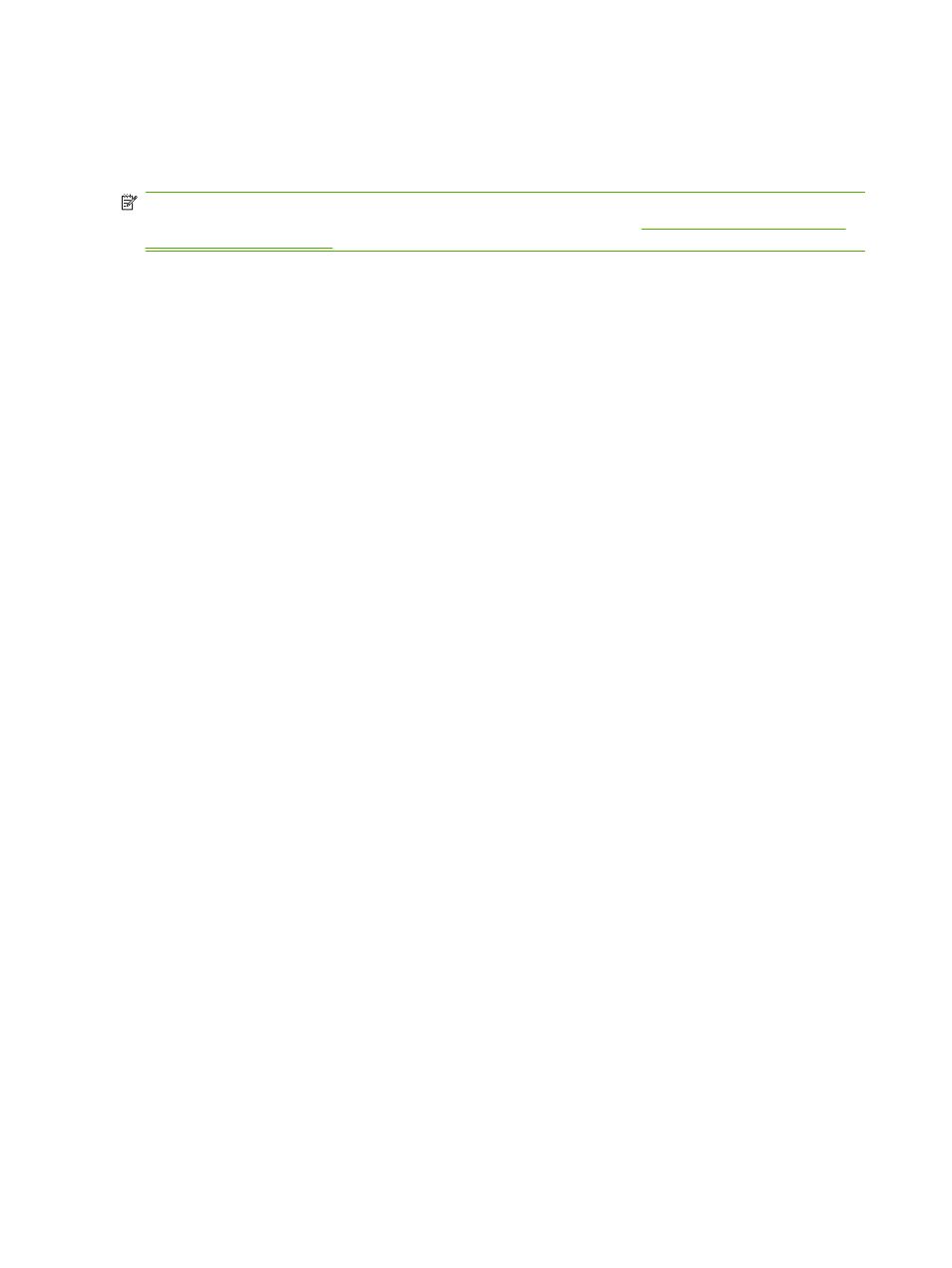
Change memory card default settings
The product comes with default settings that you can change for photo printing from the product control
panel.
NOTE:
The default settings remain as selected until you change and save them again. If you want to
change the settings temporarily for a particular photo-printing job, see
Print photos directly from the
1.
Press
Setup
.
2.
Use the arrow buttons to select Photo setup, and then press
OK
.
3.
Use the arrow buttons to select one of the following menu items, and then press
OK
.
●
Default image Size: The default image size for photos.
●
Default lighter/darker: Change the light and dark setting for the image that you are printing.
●
Default number of copies: Change the number of copies that you want to print.
●
Default output color: Set whether you are printing in color or black and white.
●
Restore defaults: This returns all photo settings to the factory defaults.
4.
Use the arrow buttons to change the setting, and then press
OK
to save the change or, press
X
to
exit the menu without saving changes.
5.
Repeat these steps for each menu item that you want to change.
162 Chapter 13 Photo
ENWW
