Set the answer mode, Set fax forwarding – HP Color LaserJet CM2320 Multifunction Printer series User Manual
Page 141
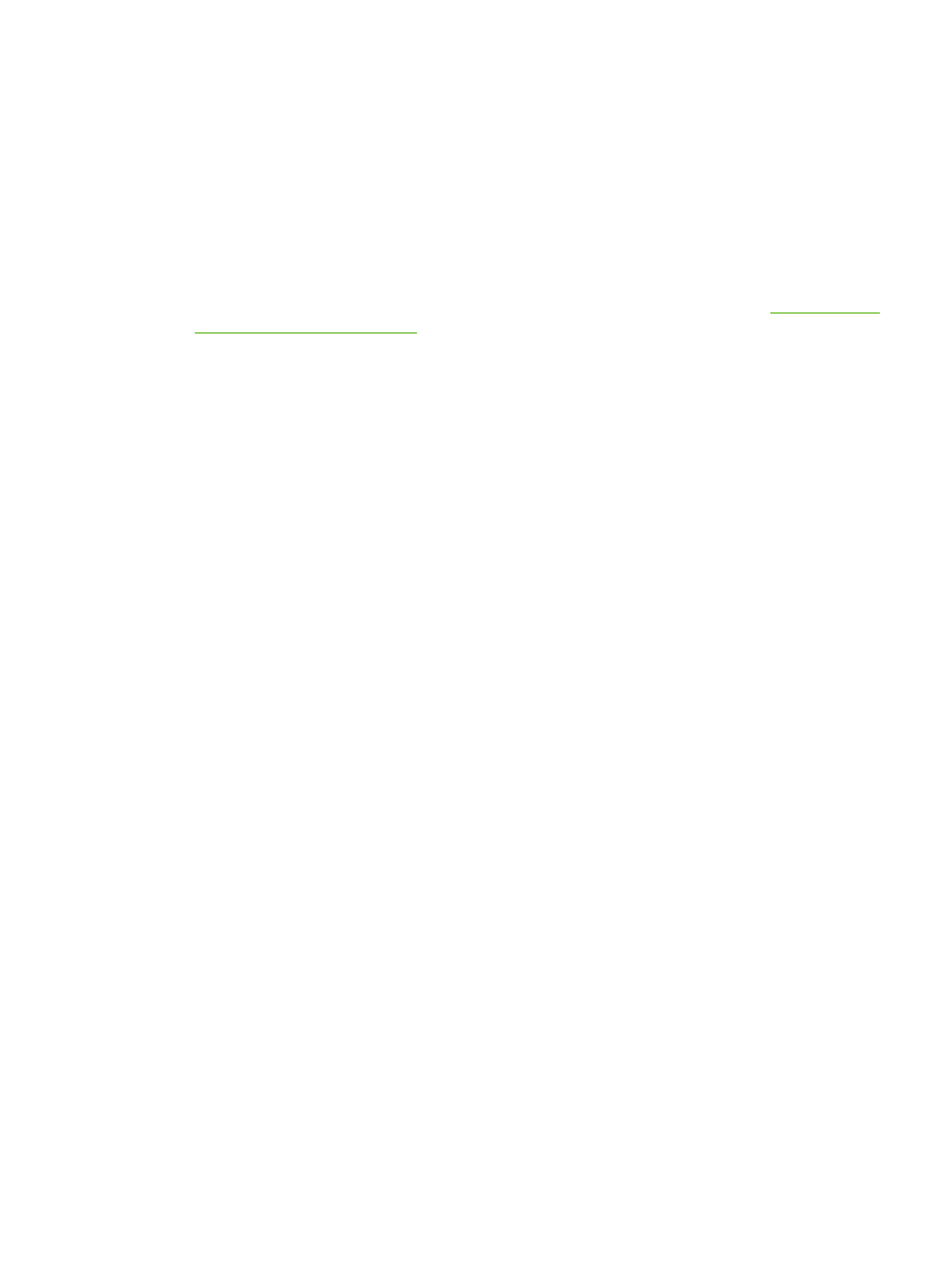
4.
Use the arrow buttons to select Rings to answer, and then press
OK
.
5.
Use the alphanumeric buttons or the up and down arrows to enter the number of rings-to-answer,
and then press
OK
.
Set the answer mode
Depending on the situation, set the product answer mode to Automatic or Manual. The factory-set
default is Automatic.
●
Automatic: In this answer mode, the product answers incoming calls after a specified number of
rings or upon recognition of special fax tones. To specify the number of rings, see
of rings-to-answer on page 128
.
●
TAM: In this answer mode, the product has a telephone answering machine (TAM) attached to the
line-out port. The product does not answer incoming calls, but listens for fax call tones after the
TAM has answered the call.
●
Fax/Tel: In this answer mode, the product answers an incoming call and determines if the call is
a voice call or fax call. If the call is a fax call, the product receives the fax from the call. If the call
is a voice call, the product generates an audible ring to indicate an incoming voice call that you
must answer on an extension phone.
●
Manual: In this answer mode, the product never answers calls. You must start the fax-receiving
process yourself, either by pressing
Start Fax
on the control panel or by picking up a telephone
that is connected to that line and dialing 1-2-3.
To set or change the answer mode, complete the following steps:
1.
On the control panel, press
Setup
.
2.
Use the arrow buttons to select Fax setup, and then press
OK
.
3.
Use the arrow buttons to select Basic setup, and then press
OK
.
4.
Press
OK
to select Answer mode.
5.
Use the arrow buttons to select the answer mode, and then press
OK
.
The control-panel display shows the answer mode setting that you specified.
Set fax forwarding
You can set your product to forward incoming faxes to another fax number. When the fax arrives at your
product, it is stored in the memory. The product then dials the fax number that you have specified and
sends the fax. If the product cannot forward a fax because of an error (for example, the number is busy)
and repeated redial attempts are unsuccessful, your product prints the fax.
If the product runs out of memory while receiving a fax, it terminates the incoming fax and only forwards
the pages and partial pages that have been stored in the memory.
When it is using the fax-forwarding feature, the answer mode must be set to Automatic.
1.
On the control panel, press
Fax Menu
.
2.
Use the arrow buttons to select Receive, and then press
OK
.
3.
Use the arrow buttons to select Forward fax, and then press
OK
.
ENWW
Change fax settings 129
