Pcl5, Postscript, Network settings – HP Color LaserJet CM2320 Multifunction Printer series User Manual
Page 191: E-mail, E-mail configuration, E-mail contacts, Network settings e-mail
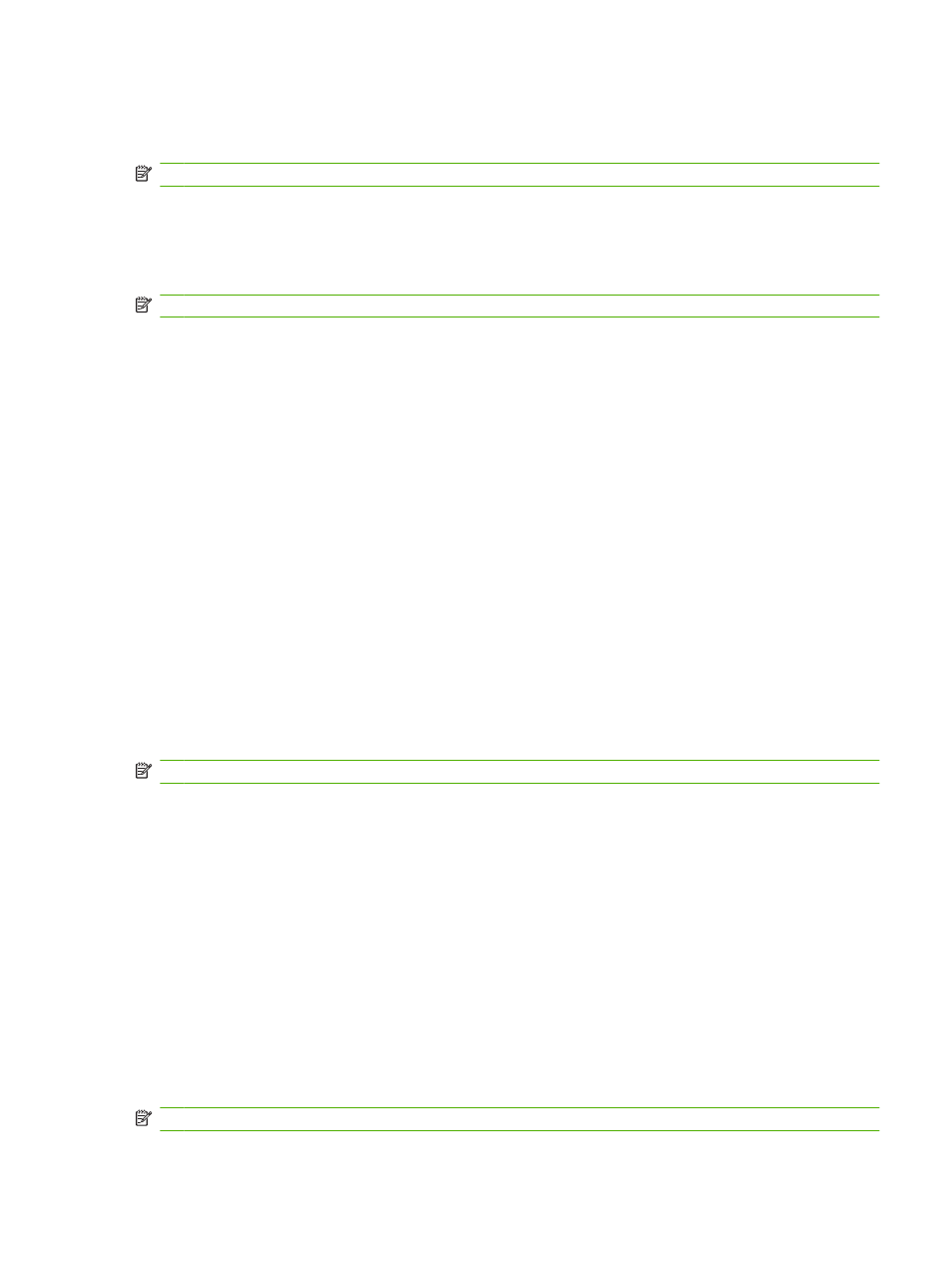
PCL5
Use these options to configure the settings when you are using the PCL print personality.
NOTE:
You must click Apply before your changes take effect.
PostScript
Use this option when you are using the PostScript print personality. When the Print PostScript error
option is turned on, the PostScript error page automatically prints when PostScript errors occur.
NOTE:
You must click Apply before your changes take effect.
Network Settings
The network administrator can use this tab to control the network-related settings for the product when
it is connected to an IP-based network.
The HP ToolboxFX E-mail tab contains links to the following main pages:
●
E-mail Configuration. Configure scan-to-e-mail settings
●
E-mail Contacts. Make changes to the e-mail contacts list associated with the scan-to-e-mail
feature.
E-mail configuration
Use the E-mail Configuration page to enable the scan-to-e-mail features and to specify the SMTP
gateway, SMTP port, and other basic information. The SMTP gateway is a server that is used to send
e-mail; for example, “mail.yourISP.com”. The SMTP port is a number between 0 and 65535. Contact
your system administrator for this information.
Use the Test Settings button to test your scan-to-e-mail settings.
NOTE:
You must click Apply before your changes take effect.
E-mail contacts
Use the HP ToolboxFX E-mail Contacts page to add and remove individuals from your e-mail contacts
list. The e-mail contacts list can contain up to 50 entries.
To add a contact to the e-mail contacts list, type the contact’s name in the Contact Name window. Type
the associated e-mail address in the E-mail Address window. Then click Add. You can also add a
contact by double-clicking an empty row in the e-mail contacts list. Then type your contact’s information
in the appropriate windows and click OK. If you select a row that is occupied, the new entry will overwrite
the existing entry.
To edit an existing contact entry, select the row containing the contact name, and then click Update.
Type changes in the appropriate window, and then click OK.
To delete an entry from the e-mail contacts list, select the item, and then click Delete. To delete all
entries, click Delete All, and then click Yes.
NOTE:
You must click Apply before your changes take effect.
ENWW
HP ToolboxFX 179
