Use copy, One-touch copy, Multiple copies – HP Color LaserJet CM2320 Multifunction Printer series User Manual
Page 88: Cancel a copy job, One-touch copy multiple copies cancel a copy job
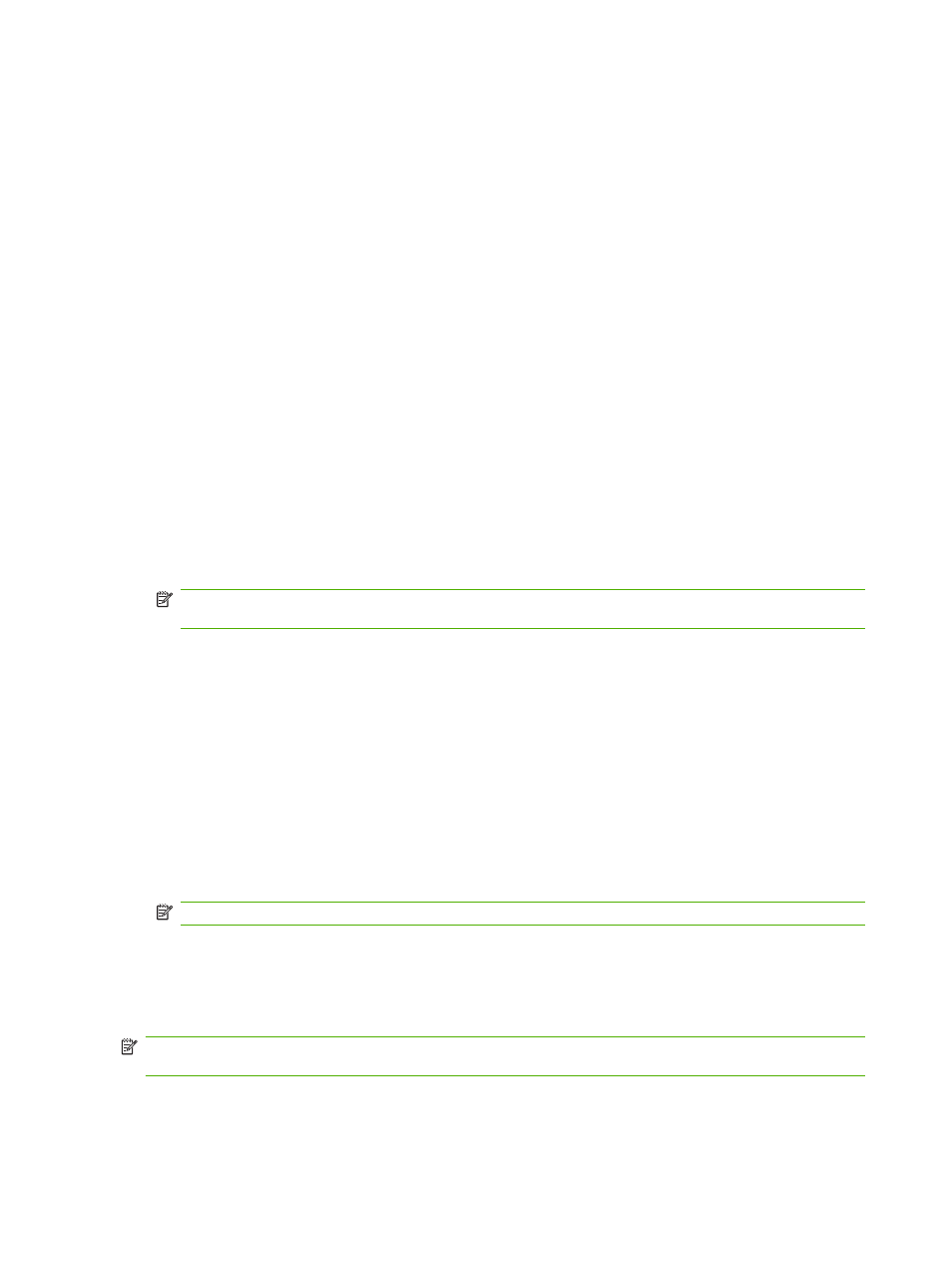
Use copy
One-touch copy
1.
Load the document into the automatic document feeder (ADF) input tray or onto the flatbed
scanner.
2.
Press
Start Copy Black
or
Start Copy Color
on the product control panel to start copying.
3.
Repeat the process for each copy.
Multiple copies
You can make from 1 to 99 copies for the current job.
Change the number of copies for the current job
1.
On the product control panel, press
# of Copies
, and then use the arrow buttons to select the
number of copies (between 1 and 99) that you want to make for your current job.
-or-
For products with a graphical display, enter the number of copies using the alphanumeric keys.
2.
Press
Start Copy Black
or
Start Copy Color
to begin copying your job.
NOTE:
The change in the setting remains active for about 2 minutes after the copy job has been
completed. During this time, Custom settings appears on the product control-panel display.
Change the default number of copies
You can set 1 to 99 as the default number of copies.
1.
On the product control panel, press
Setup
.
2.
Use the arrow buttons to select Copy setup, and then press
OK
.
3.
Use the arrow buttons to select Def. # of copies, and then press
OK
.
4.
Use the alphanumeric buttons to type the number of copies (between 1 and 99) that you want as
the default.
5.
Press
OK
to save your selection.
NOTE:
The factory-set default for the number of copies is 1.
Cancel a copy job
To cancel a copy job, press
Cancel
on the product control panel. If more than one process is running,
pressing
Cancel
clears the process that currently appears on the product control-panel display.
NOTE:
If you cancel a copy job, remove the document from the flatbed glass or from the automatic
document feeder.
76
Chapter 9 Copy
ENWW
