Remote access to the virtual connect manager – HP Virtual Connect 1.10Gb-F Ethernet Module for c-Class BladeSystem User Manual
Page 10
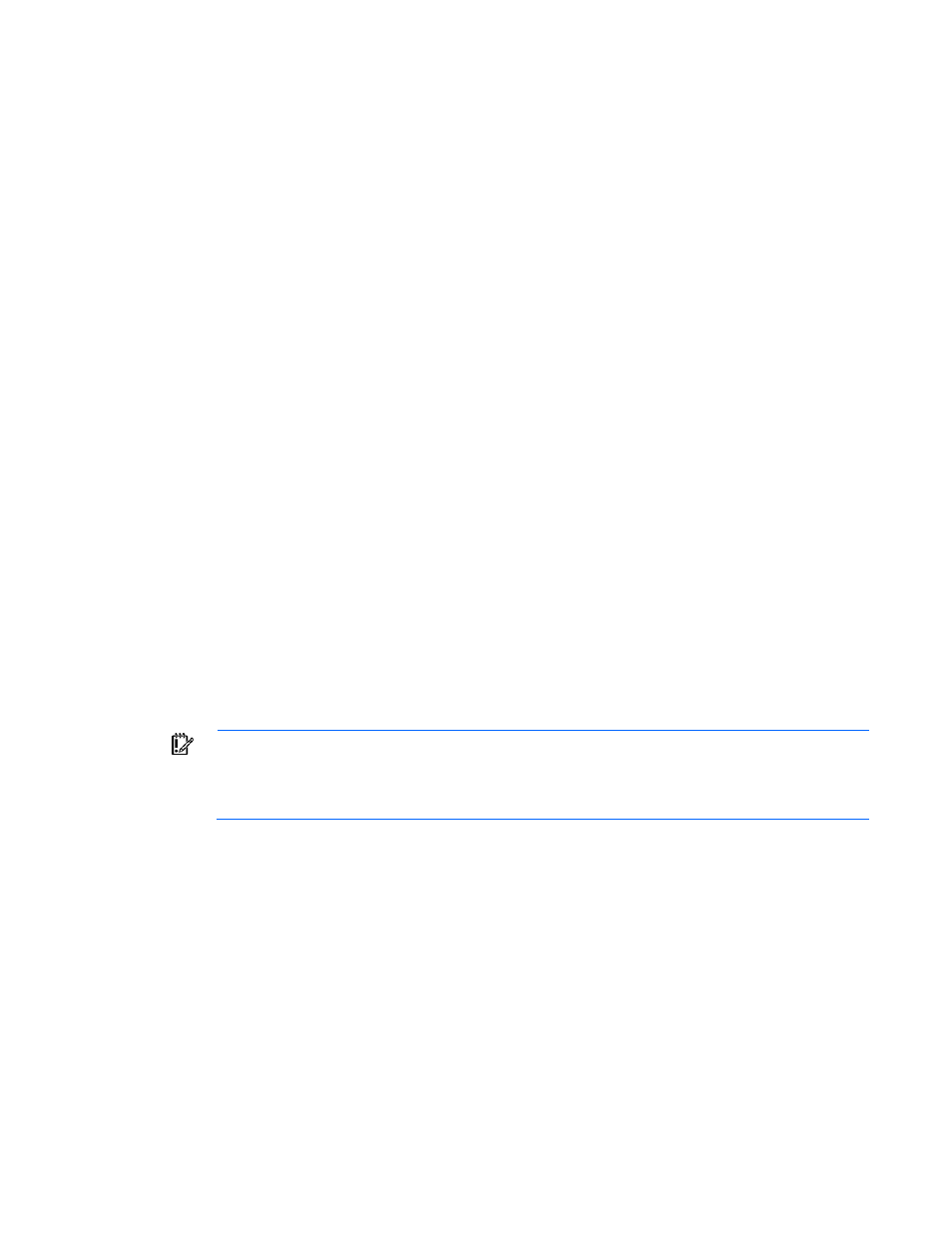
Introduction 10
This mode is used to invoke CLI command operations using the dedicated management shell. The shell is
provided after the user logs in with valid credentials, and only accepts known VCM CLI commands as
input. Users can quit the shell by using the exit command. An example of logging into the interactive
management shell is provided below. In the example, the primary VCM is located at IP address
192.168.0.120.
>ssh 192.168.0.120
login as: michael
password: ***********
--------------------------------------------------------------------
HP Virtual Connect Management CLI v2.0
(C) Copyright 2006-2007 Hewlett-Packard Development Company, L.P.
All Rights Reserved
--------------------------------------------------------------------
GETTING STARTED:
help : displays a list of available subcommands
exit : quits the command shell
->
Non-Interactive Mode
In some cases, users might want to write automated scripts that execute a single command at a time.
These scripts can be used to batch several commands in a single script file from the SSH client. An
example of how to use the non-interactive mode for CLI command execution is provided below. In the
example, the primary VCM is located at IP address 192.168.0.120.
IMPORTANT:
To suppress prompting for a password during login, you must first setup the SSH
encryption keys using the VCM Web GUI, and configure your SSH client properly with the
keys. For additional information on configuring the SSH keys, see the HP Virtual Connect for c-
Class BladeSystem User Guide.
->ssh [email protected] show enclosure
Remote access to the Virtual Connect Manager
The Virtual Connect Manager CLI can be accessed remotely through any SSH session:
1.
Start an SSH session to the Virtual Connect Manager using any SSH client application.
2.
When prompted, type the assigned IP address or DNS name of the Virtual Connect Manager, and
then press Enter.
3.
Type a valid user name, and then press Enter.
4.
Type a valid password, and then press Enter. The CLI command prompt displays.
