Rompaq disaster recovery, Current firmware versions – HP ProLiant ML110 G2 Server User Manual
Page 93
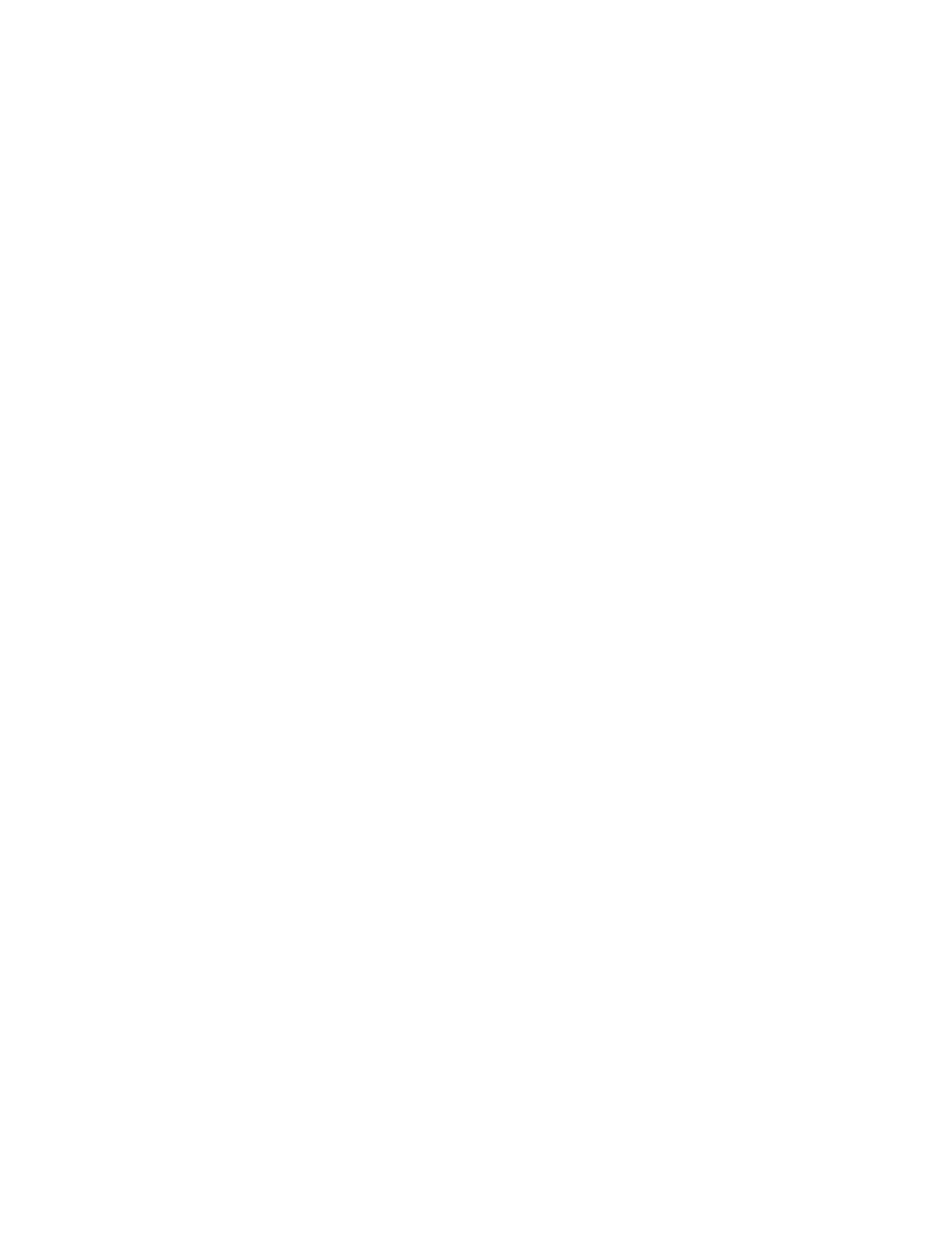
Troubleshooting 93
To flash the ROM using ROMPaq:
1.
Download the system ROMPaq utility diskette or USB drive key for each target server. ROMPaq
downloads are available on the HP website
2.
Shut down each target server, and then reboot using the correct ROMPaq diskette or USB drive key for
that server.
3.
Follow the interactive session in the ROMPaq utility, and then select the devices to be flashed.
4.
After the ROMPaq utility flashes the ROM for the selected devices, cycle power manually to reboot the
system back into the operating system.
Option ROMPaqs have been retired as an upgrade delivery method for storage options. Firmware upgrades
for storage options are now delivered using Smart Components and Smart Component deployment utilities.
For additional information about the ROMPaq utility, see the server documentation or the HP website
ROMPaq Disaster Recovery
If both the up-to-date and backup versions of the ROM are corrupt, perform ROMPaq Disaster Recovery
procedure:
1.
On another server, download and save the ROMPaq image from the HP website
to a USB flash media device.
2.
Execute the ROMPaq image to create the ROMPaq USB key.
3.
Switch to the server with the corrupted ROM.
4.
Power down the server (on page
5.
Insert the ROMPaq USB key.
6.
7.
Verify that the activity LED in the ROMPaq USB key is flashing. This indicates that BIOS has detected a
valid ROMPaq image
8.
The ROMPaq disk flashes both system ROM images.
If an audible beep is generated every four seconds, repeat the process from step 4 until BIOS
successfully boots to the ROMPaq USB key.
Allow five minutes for the recovery procedure to be completed.
9.
Power down the server (on page
10.
Remove the ROMPaq USB key.
11.
The ROM recovery procedure is complete.
Current firmware versions
Automatic firmware updates
Subscriber's Choice
Manual firmware updates
Download the latest firmware updates from the HP website
