Dimm handling guidelines, Hard drive guidelines, Sas and sata hard drive guidelines – HP ProLiant ML110 G2 Server User Manual
Page 59: Scsi hard drive guidelines
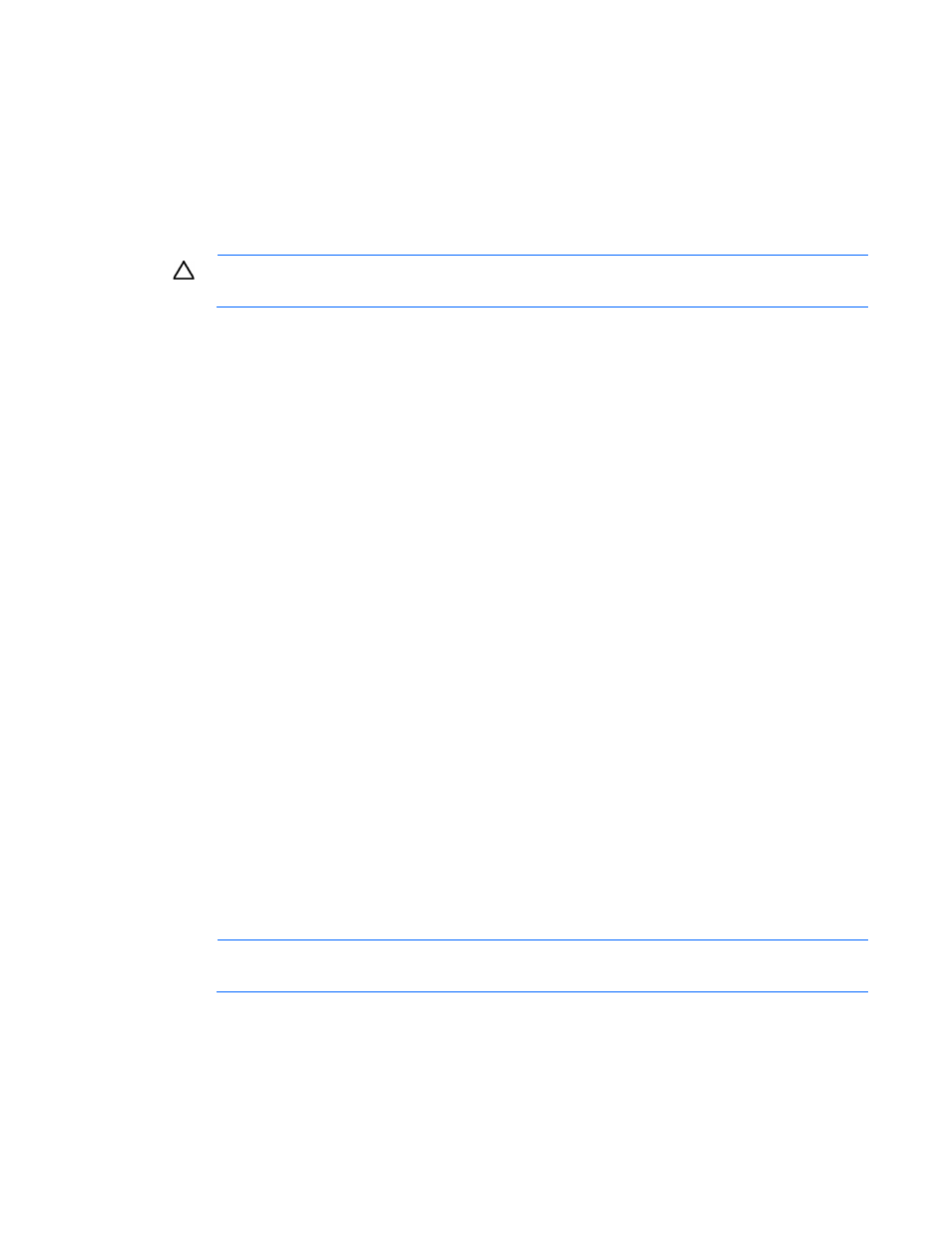
Troubleshooting 59
•
Components for option firmware updates available from the HP Support website
HP offers a subscription service that can provide notification of firmware updates. For more information, see
"Subscriber's Choice (on page
)."
For detailed information on updating firmware, see "Firmware maintenance (on page
)."
DIMM handling guidelines
CAUTION:
Failure to properly handle DIMMs can cause damage to DIMM components and the
system board connector.
When handling a DIMM, observe the following guidelines:
•
Avoid electrostatic discharge (on page
•
Always hold DIMMs by the side edges only.
•
Avoid touching the connectors on the bottom of the DIMM.
•
Never wrap your fingers around a DIMM.
•
Avoid touching the components on the sides of the DIMM.
•
Never bend or flex the DIMM.
When installing a DIMM, observe the following guidelines:
•
Before seating the DIMM, align the DIMM with the slot.
•
To align and seat the DIMM, use two fingers to hold the DIMM along the side edges.
•
To seat the DIMM, use two fingers to apply gentle pressure along the top of the DIMM.
For more information, see the HP website
Hard drive guidelines
SAS and SATA hard drive guidelines
When adding hard drives to the server, observe the following general guidelines:
•
The system automatically sets all drive numbers.
•
If only one hard drive is used, install it in the bay with the lowest drive number.
•
Drives must be the same capacity to provide the greatest storage space efficiency when drives are
grouped together into the same drive array.
NOTE:
ACU does not support mixing SAS and SATA drives in the same logical volume.
SCSI hard drive guidelines
•
Each SCSI drive must have a unique ID.
•
The system automatically sets all SCSI IDs.
