Installing hardware options, Powering up and configuring the server, Installing the operating system – HP ProLiant ML110 G2 Server User Manual
Page 10: Registering the server
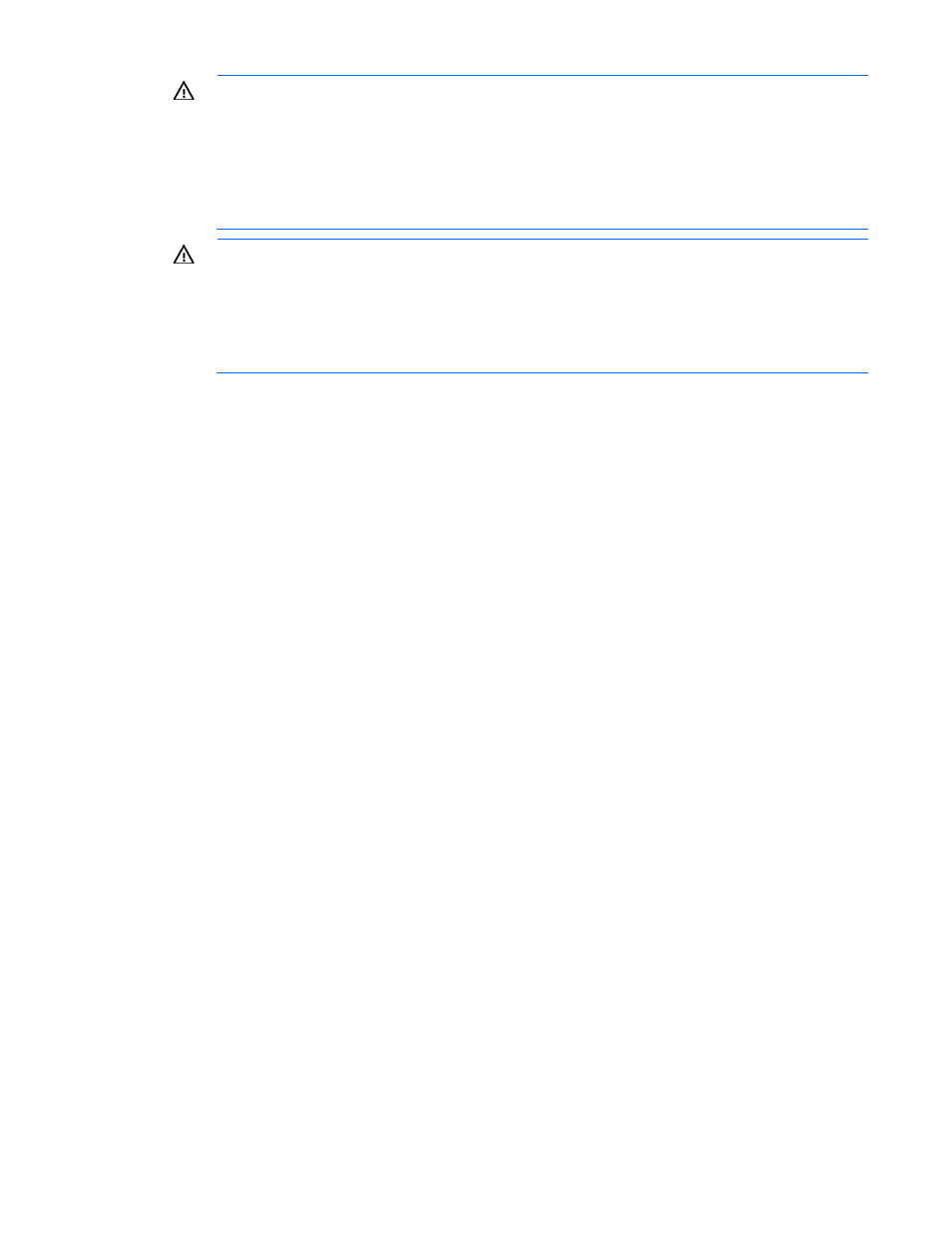
Server setup 10
WARNING:
To reduce the risk of personal injury or damage to the equipment, be sure that:
•
The leveling jacks are extended to the floor.
•
The full weight of the rack rests on the leveling jacks.
•
The stabilizing feet are attached to the rack if it is a single-rack installation.
•
The racks are coupled together in multiple-rack installations.
•
Only one component is extended at a time. A rack may become unstable if more than one
component is extended for any reason.
WARNING:
To reduce the risk of personal injury or equipment damage when unloading a rack:
•
At least two people are needed to safely unload the rack from the pallet. An empty 42U rack
can weigh as much as 115 kg (253 lb), can stand more than 2.1 m (7 ft) tall, and might
become unstable when being moved on its casters.
•
Never stand in front of the rack when it is rolling down the ramp from the pallet. Always handle
the rack from both sides.
Installing hardware options
Install any hardware options before initializing the server. For options installation information, refer to the
option documentation. For server-specific information, refer to "Hardware options installation (on page
)."
Powering up and configuring the server
To power up the server, press the Power On/Standby button.
For detailed information on configuring the server, see the server installation sheet.
Installing the operating system
To operate properly, the server must have a supported operating system. For the latest information on
supported operating systems, refer to the HP website
To install an operating system on the server, insert the operating system CD into the CD-ROM drive and
reboot the server. This process may require you to obtain additional drivers from the Easy Set-up CD or the
support CD shipped with the server, or the CD that shipped with the option. The drivers may have updates
that are available on the HP website
Follow the on-screen instructions to begin the installation process.
Registering the server
To register the server, refer to the HP Registration website
