Embedded sata raid feature, Required hardware, Diskette and cd-rom drive options – HP ProLiant ML110 G2 Server User Manual
Page 49: Creating a diskette image
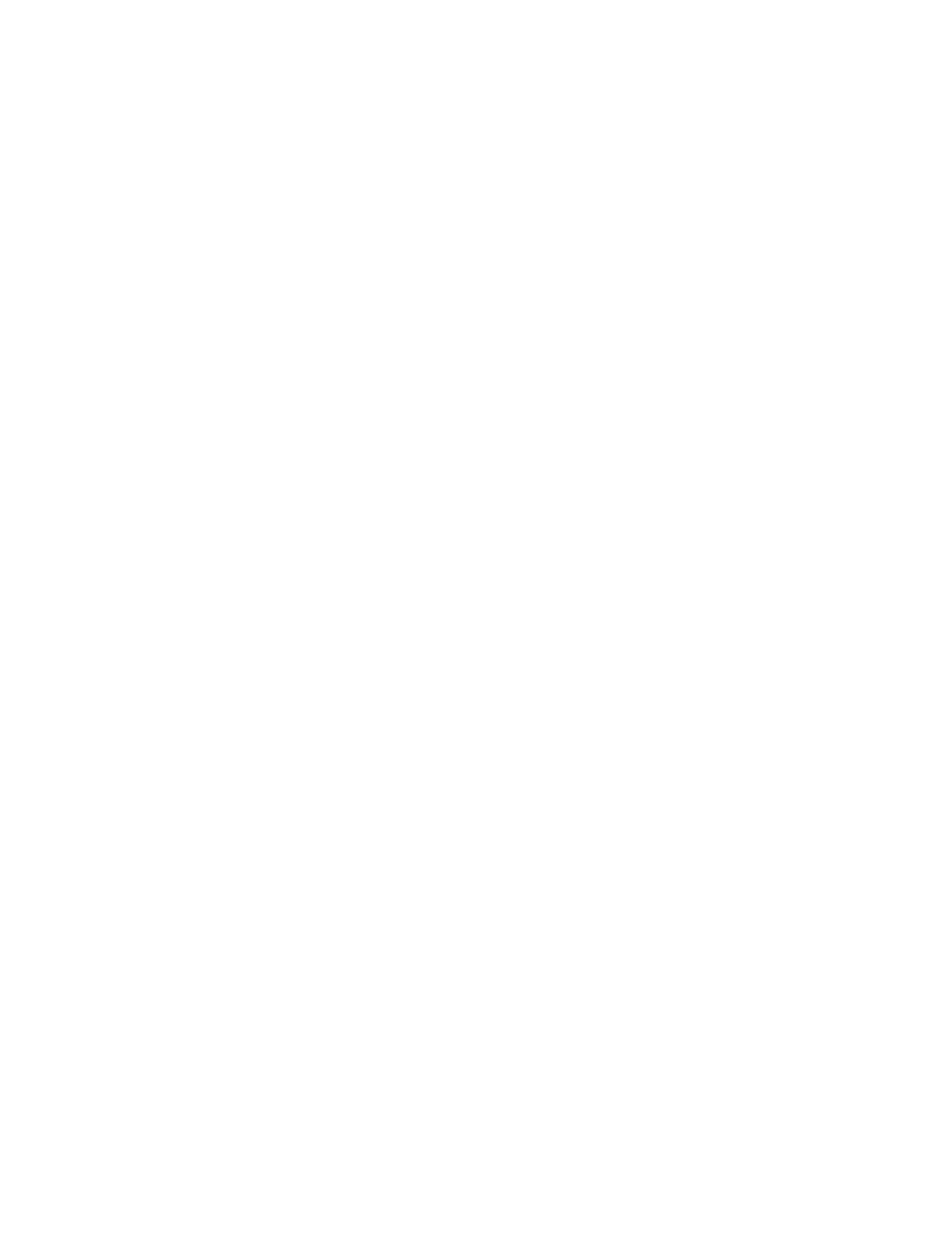
Server software and configuration utilities 49
Embedded SATA RAID feature
HP provides the SATA RAID feature through use of the HP Storage Manager. For the embedded SATA
controller in the system, this feature enables the following RAID functionality:
•
RAID 0 and 1 for HP ProLiant ML110 G2, G3, G4, and G5 Servers; the HP ProLiant ML115 and ML115
G5 Servers; and HP ProLiant ML150 G2 and G3 Servers
•
RAID 5 for the HP ProLiant ML115 and ML115 G5 Servers
Required hardware
Installing the Embedded SATA RAID driver requires a diskette drive or a CD-ROM drive.
In a Microsoft® Windows® OS environment, driver installation is supported only with a USB diskette drive
or LO100 Virtual Floppy for the following servers:
•
HP ProLiant ML110 G4 Server
•
HP ProLiant ML115 and ML115 G5 Servers
•
HP ProLiant ML150 G3 and G5 Servers
Some servers do not ship with these drives as standard hardware.
Diskette and CD-ROM drive options
To acquire a diskette drive option or CD-ROM drive option for a server, contact an HP authorized reseller.
For the name of the nearest HP authorized reseller:
•
In the United States, call 1-800-345-1518.
•
In Canada, call 1-800-263-5868.
•
In other locations, refer to the HP website
HP Integrated Lights-Out Virtual Floppy and CD-ROM drives
LO100 Advanced provides diskette drive and CD-ROM drive functionality through the LO100 Virtual Floppy
and CD-ROM features.
For detailed information about LO100 Advanced, refer to the HP Integrated Lights-Out User Guide on the HP
website
Creating a diskette image
Download the HP Embedded SATA RAID Controller driver and create a driver diskette using the instructions
on the HP website
. At the website,
click the link for "Support and Drivers."
Installing the Embedded SATA RAID driver with a USB diskette drive
1.
Boot the server, and then press F10 to enter the ROM-Based Setup Utility (RBSU).
2.
Enable the Embedded SATA RAID option under the Advanced Options section.
3.
Exit RBSU. The server will reboot.
