Operating system updates, Restoring to a backed-up version, When to reconfigure or reload software – HP ProLiant ML110 G2 Server User Manual
Page 90
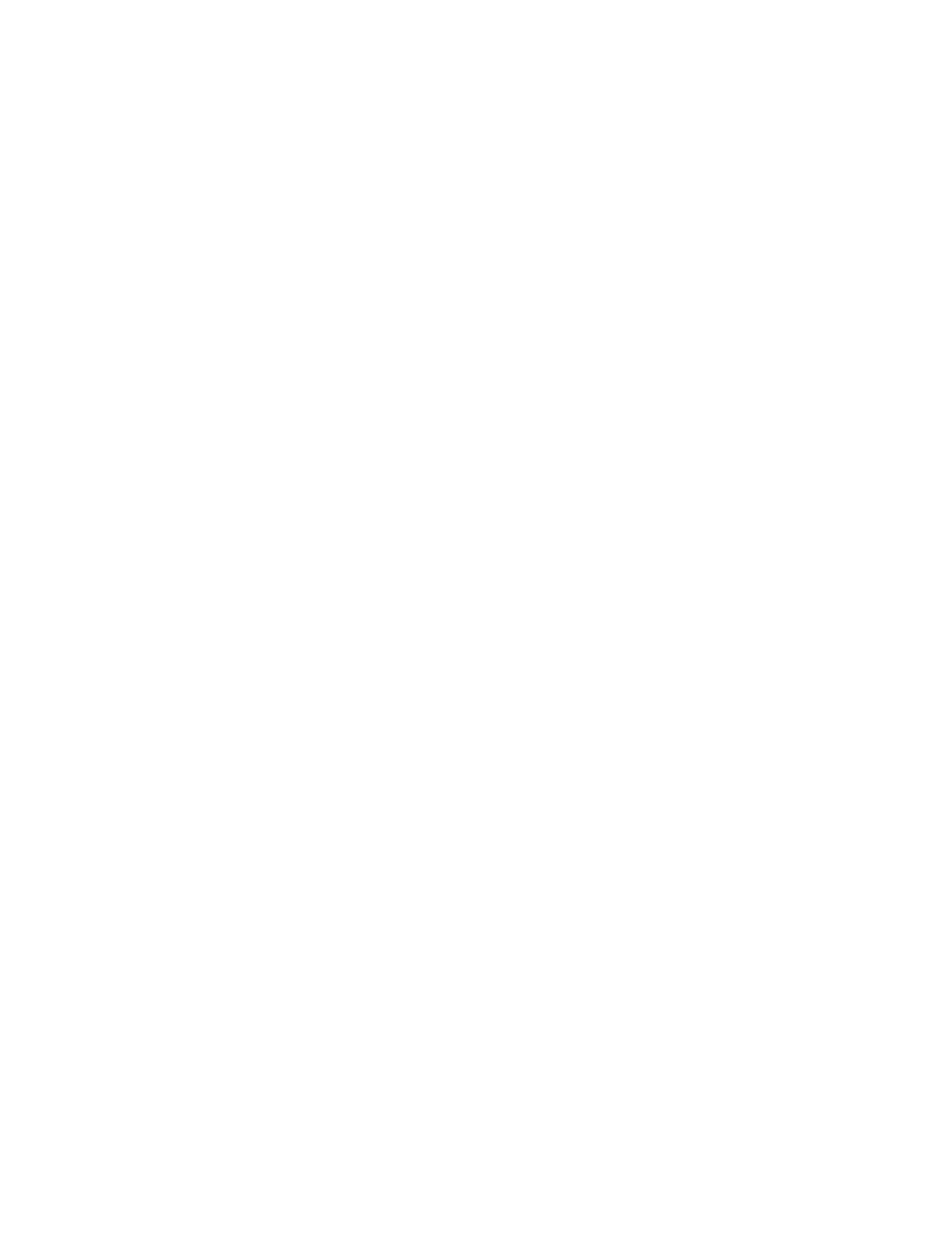
Troubleshooting 90
Operating system updates
Use care when applying operating system updates (Service Packs, hotfixes, and patches). Before updating
the operating system, read the release notes for each update. If you do not require specific fixes from the
update, it is recommended that you do not apply the updates. Some updates overwrite files specific to HP.
If you decide to apply an operating system update:
1.
Perform a full system backup.
2.
Apply the operating system update, using the instructions provided.
3.
Install the current drivers.
If you apply the update and have problems, locate files to correct the problems on the HP website
Restoring to a backed-up version
If you recently upgraded the operating system or software and cannot resolve the problem, you can try
restoring a previously saved version of the system. Before restoring the backup, make a backup of the current
system. If restoring the previous system does not correct the problem, you can restore the current set to be sure
you do not lose additional functionality.
Refer to the documentation provided with the backup software.
When to reconfigure or reload software
If all other options have not resolved the problem, consider reconfiguring the system. Before you take this
step:
1.
Weigh the projected downtime of a software reload against the time spent troubleshooting intermittent
problems. It may be advantageous to start over by removing and reinstalling the problem software.
2.
Be sure the server has adequate resources (processor speed, hard drive space, and memory) for the
software.
3.
Be sure the server ROM is current and the configuration is correct.
4.
Be sure you have printed records of all troubleshooting information you have collected to this point.
5.
Be sure you have two good backups before you start. Test the backups using a backup utility.
6.
Check the operating system and application software resources to be sure you have the latest
information.
7.
If the last-known functioning configuration does not work, try to recover the system with operating
system recovery software:
o
Microsoft® operating systems:
Windows Server® 2003—Automated System Recovery Diskette. If the operating system was
factory-installed, click Start>All Programs>Accessories>System Tools to access the backup utility.
Refer to the operating system documentation for more information.
Windows® 2000—Emergency Repair Diskette. If the operating system was factory-installed, click
Start>Programs>System Tools to access the Emergency Repair Disk Utility. Refer to the operating
system documentation for more information.
o
Linux—Refer to the operating system documentation for information.
