Removable media device options, Installing media devices with rails – HP ProLiant ML110 G2 Server User Manual
Page 34
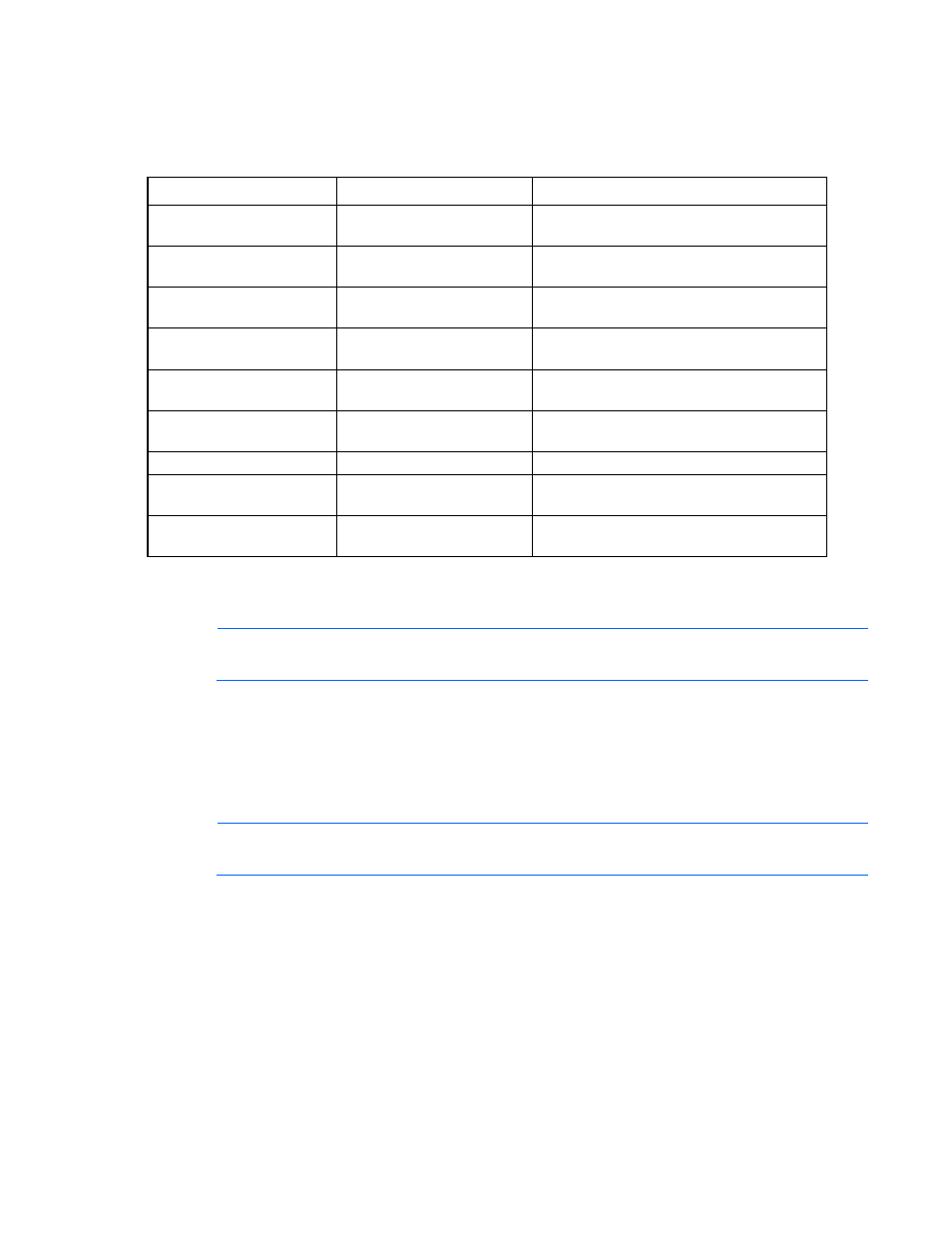
Hardware options installation 34
Removable media device options
Depending on the model, ProLiant 100 Series servers require different installation procedures for media
devices.
Server
Device support
Procedure
ProLiant ML110 G2 Server
Half-height and full-height
Installing media devices with a media latch (on
page
ProLiant ML110 G3 Server
Half-height
Installing media devices with screws (on page
ProLiant ML110 G4 Server
Half-height
Installing media devices with screws (on page
ProLiant ML110 G5 Server
Half-height
Installing media devices with screws (on page
ProLiant ML115 Server
Half-height
Installing media devices with screws (on page
ProLiant ML115 G5 Server
Half-height
Installing media devices with screws (on page
ProLiant ML150 G2 Server
Half-height
Installing media devices with rails (on page
ProLiant ML150 G3 Server
Half-height and full-height
Installing media devices with screws (on page
ProLiant ML150 G5 Server
Half-height and full-height
Installing media devices with wire retainers (on
Installing media devices with rails
NOTE:
This process only represents one installation method. For specific instructions for
installing the media device into the server, refer to the installation sheet for your specific server.
1.
Power down the server (on page
2.
Extend the server from the rack, if applicable.
3.
Remove the access panel ("
" on page
4.
Access the removable media cage.
5.
Remove the bezel blank.
NOTE:
HP recommends that you remove all bezel blanks to facilitate drive installation.
6.
Depending on the server, obtain the screws from one of the following locations:
o
Bezel blank
o
Chassis
o
Accessory kit
