Storeonce catalyst clients tab – HP StoreOnce Backup User Manual
Page 84
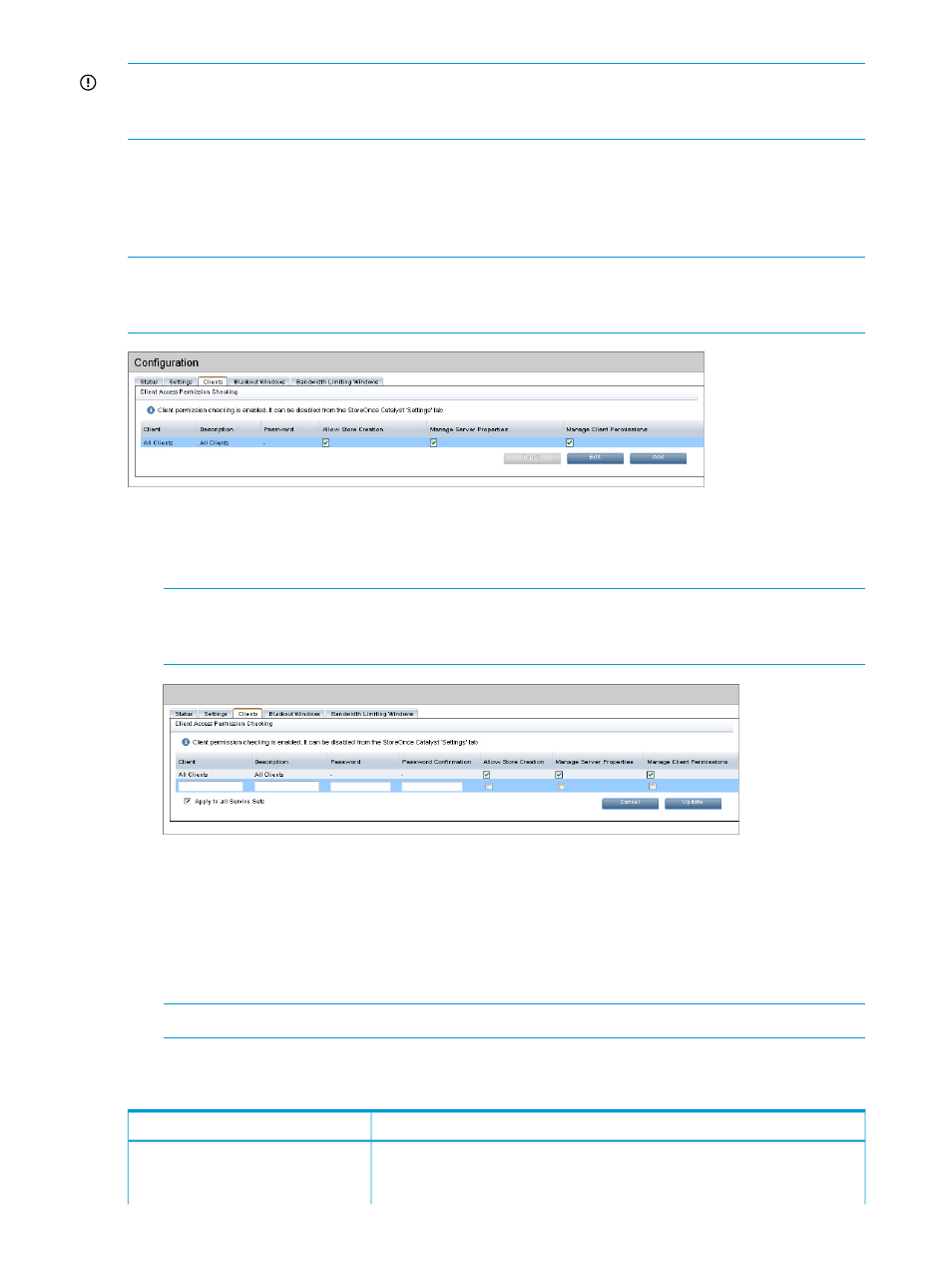
IMPORTANT:
If Catalyst operations pass through a firewall, the network administrator must open
(TCP) ports 9387 (Command protocol) and 9388 (Data protocol) to allow the Catalyst traffic to
pass to and from the HP StoreOnce Backup systems.
StoreOnce Catalyst Clients tab
This tab is only active if the Client Access Permission Checking box on the Settings tab is enabled.
It allows setting up a list of clients (backup applications) that will be displayed on the Permissions
tab to restrict client access to a store.
NOTE:
The client backup application must first be configured with a client identifier before you
can add details to this tab. See the client backup application documentation for more information
about configuring identifiers.
To add a client (administrators only)
1.
Click Add.
2.
Enter the name of the client and a description.
NOTE:
The client application must be configured with a client identifier, such as
MediaServer1. This identifier is entered in the Client field. Note that no spaces are allowed
in the Client field.
3.
Check the features that you desire (if they are supported by the client application):
•
Enter a password and confirm the password.
•
Check Allow Store Creation.
•
Check Manage Server Properties.
•
Check Manage Client Permissions.
NOTE:
Only enable features on the Clients tab that are supported by your client application.
4.
Click Update.
Table 21 StoreOnce Catalyst Clients fields
Description
Field
The client identifier is a user-defined string set through the backup application
software which can be used on the HP StoreOnce Backup system to identify a
Client
client. For example, there may be multiple media servers sharing the same ID;
84
HP StoreOnce Catalyst functions
