11 events, To delete events from the log – HP StoreOnce Backup User Manual
Page 124
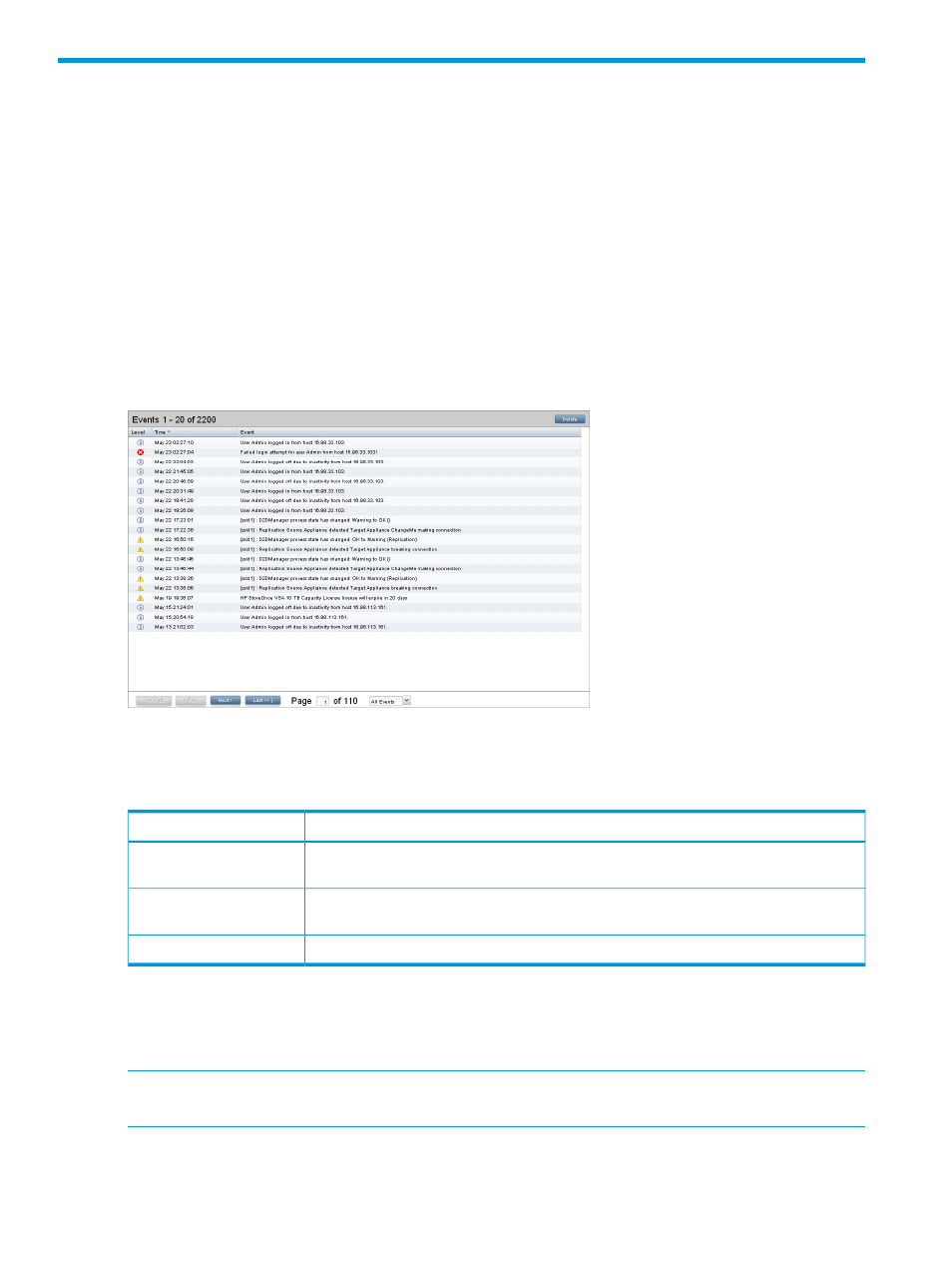
11 Events
Select Events from the Navigator to display each Alert, Warning, and Information message
generated by the Management Server.
Three levels of events are represented:
•
Alerts: Disruptive events that can result in loss of access to data.
•
Warnings: Potentially disruptive conditions in which access is not lost, but if the situation is
not addressed, it can escalate to an Alert condition; for example, reaching a very high server
CPU utilization or approaching a quota limit.
•
Information: Events occurring under normal or non-threatening conditions that change the
system.
To define how long events are kept before being deleted from the log, see
Click anywhere in the column title bar to display a menu. If the column is sortable, sort options are
enabled. You can also hide and show columns from this menu.
Table 40 Events log columns
Description
Name
The icon in the Level column displays the severity of the event. This column is sortable by
severity type.
Level
The time that the event originated on the Management Server. Click on the column heading
to sort in ascending or descending order.
Time
The text of the event, including details and suggested actions. This column is not sortable.
Event
Use the log navigation buttons at the bottom of the log to move through the pages, move to a
specific page, or filter the type of event message that is displayed.
To delete events from the log
NOTE:
It is sometimes necessary to reduce the size of the Event log before carrying out a software
update. Always refer to the update release notes to check the current recommendation.
1.
Click Delete at the top of the Events log.
2.
Enter the number of days. All events older than this will be deleted.
124
Events
